View progress logs and detailed logs for Oracle jobs
Enterprise Workloads Editions:  Business
Business  Enterprise
Enterprise  Elite
Elite
 Business
Business  Enterprise
Enterprise  Elite
Elite
When an Oracle Database Administrator (DBA) runs a backup, the following steps are performed:
- RMAN starts Oracle RMAN backup on the mount on the Phoenix Backup Store.
- RMAN immediately creates an Oracle backup job on the Management Console and reports the status of the RMAN activities in the progress logs.
- Once an RMAN job is completed, Druva creates a recovery point on the Phoenix Backup Store and uploads the recovery point to the Druva Cloud as part of the same job created during the RMAN backup.
Druva lists the backup, restore, log requests, and defreeze jobs triggered for Oracle servers on the Oracle tab of the Jobs page. Administrators and DBAs can monitor progress of the backup and restore jobs using the progress logs and detailed logs generated for Oracle database jobs. These logs are located at the /var/log/Phoenix/ location. This directory contains the following files:
- main_service.log: Use the log to monitor the Oracle process.
- Export Service Log (export_service.log): Contains logs for Export Service running as a part of Phoenix Main Service.
- /ORACLE/backup/<backupsetID>/<timestamp-jobid>: Contains backup job logs.
- /ORACLE/restore/<backupsetID>/<timestamp-jobid>: Contains restore job logs.
Procedure
- Log in to the Phoenix Management Console.
- Click Oracle > Phoenix Backup Store from the Protect menu. Note that if the All Organizations menu is enabled, you have to first select an organization where the Phoenix Backup Store is registered and then click Oracle > Phoenix Backup Store.
The Phoenix Backup Stores page appears. - In the left pane, click the Jobs tab. The Jobs page appears.
- In the Job ID column, click the required Job ID.
- On the job details page, click the Logs tab to view the details.
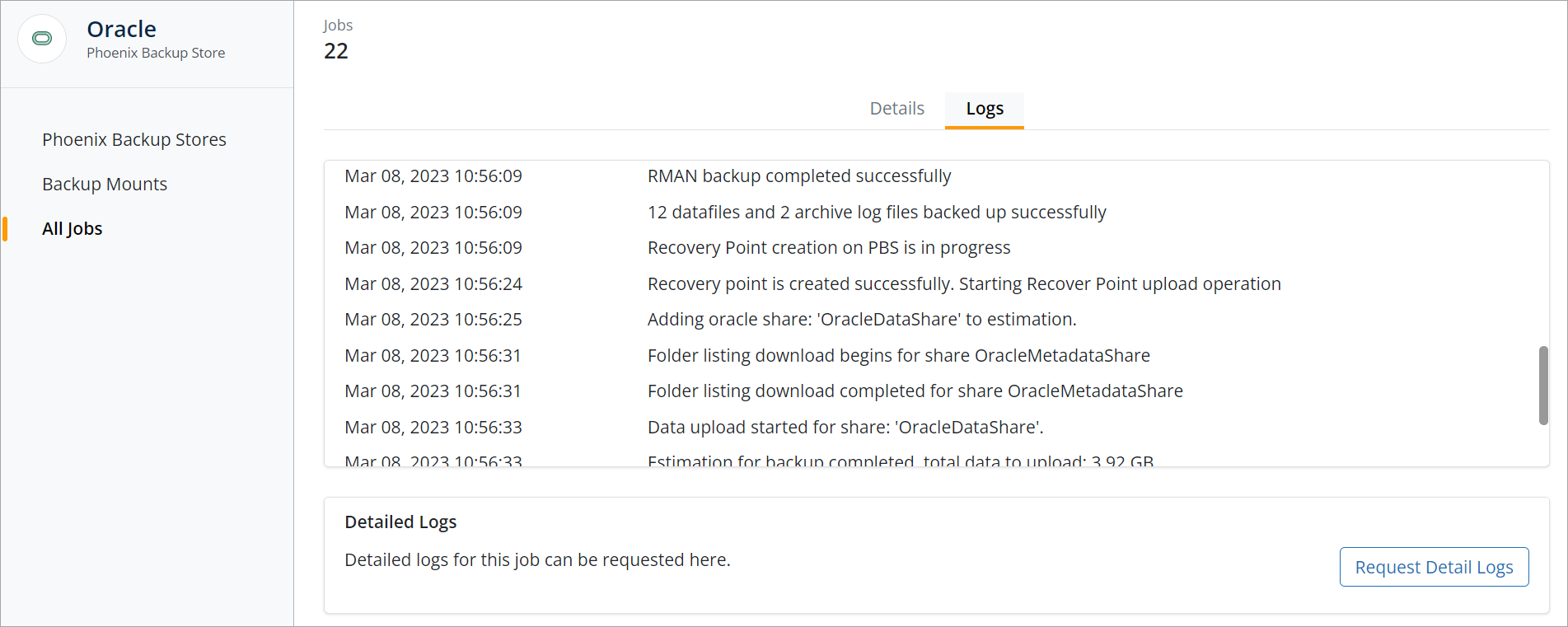
The Logs tab displays the following information:
- Progress Logs: Displays the summarized status of the RMAN backup operations and the progress of the backup jobs triggered for Oracle databases. When the backup operation is initiated, Druva tracks the status of RMAN activities. The Log Requests jobs do not display the progress logs. The progress logs provide a detailed status of the RMAN activities:
- The start and completion time of RMAN backup for each mount
- The start and completion time of datafiles backups
- The start and completion time of control file backup
- The start and completion time of archive log backup
- The number of datafiles and archive log files backed up for a database
- The backup status of backup sets
- Detailed Logs: Displays detailed logs for the backup operations of that job. You can use the log files to analyze and troubleshoot the issues that you might encounter while performing a task. Detailed logs are available only after the completion of the upload job.
You can request the job logs within 30 days of triggering the job. You must download the requested logs within 7 days of triggering the request. For assistance in resolving your issues, you can share the log files with the Support team.
In the case of RMAN Job failure, administrators can download detailed logs to debug and analyze RMAN related failures.Note: Druva allows you to request for the detailed logs of the job using the Request Details Logs button.
Procedure
- On the Jobs page, click the required backup or restore job for which you want to request the detailed logs.
- Click the Logs tab.
- In the Detailed Logs section, click Request Detail Logs.
- Once the requested detailed logs are available for download, click Download Detailed Logs.
- Extract the log files from the downloaded PhoenixLogs-<job_id>.zip folder.
The detailed log file (log.zip) contains the following files:
- Druva Job Log (Phoenix-<id>.log)
- Export Service Log (export_service.log)
- Main Service Log (main_service.log)
- Druva configuration file (Phoenix-tmp.cfg)
- RMAN UID Log (RMAN_<UID_id>.log)
46435

