Quick steps to setup Phoenix for backup of Oracle databases
 Business
Business  Enterprise
Enterprise  Elite
Elite
Before you get into Druva configuration, learn more about Druva for Oracle and read system requirements.
Steps to setup Druva to back up Oracle databases
Watch video
Perform the following tasks to set up Druva to back up your databases.
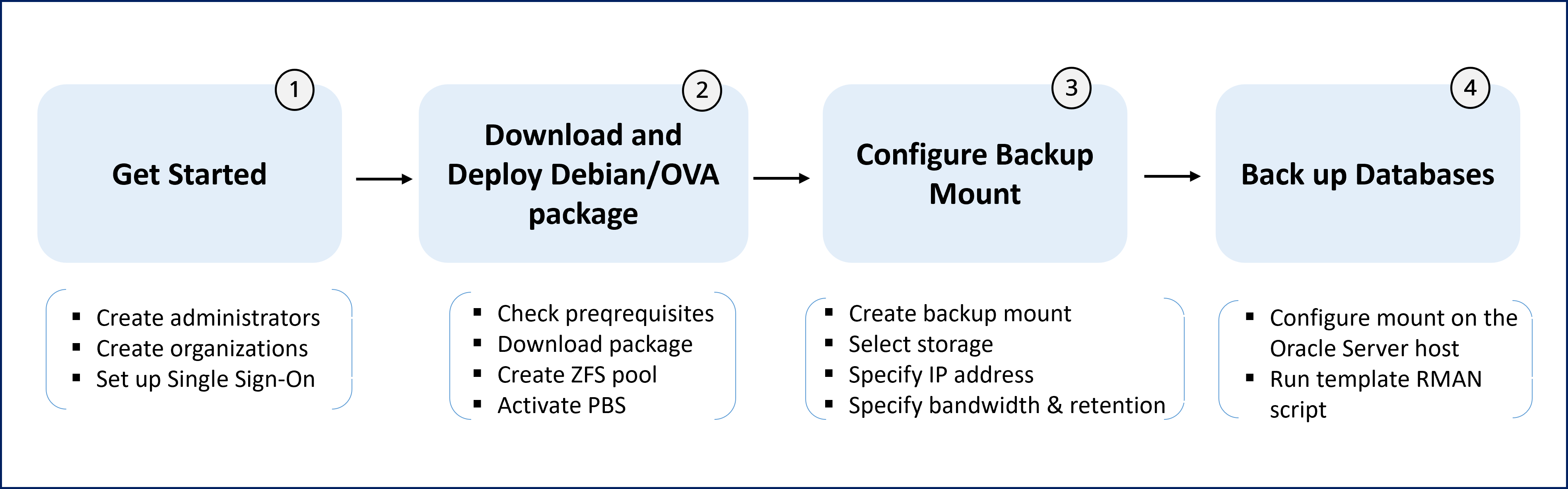
| Task | Description | Where to perform the steps? |
|---|---|---|
|
For more information, see Get Started with Druva. |
|
|
2. Download and deploy the Debian or OVA package
Not all administrators can perform the actions required to configure a Phoenix Backup Store. For more information, see Manage administrator accounts. |
Read the system requirements for deploying the Phoenix Backup Store.
Note: If this is your first login, the welcome screen appears. Click Get Started to set up Druva. Deploy and register the Phoenix Backup Store
|
|
|
|
|
|
The RMAN can store data on the Phoenix Backup Store as long as enough storage is available on it. Druva alerts you when the storage on the Phoenix Backup Store is critically low. Backups can fail if enough storage on the Phoenix Backup Store is not available for RMAN to store Oracle RMAN backups. |
|

