View progress logs and detailed logs for Oracle jobs
 Business
Business  Enterprise
Enterprise  Elite
Elite
Administrators and DBAs can monitor progress of the backup and restore jobs using the progress logs and detailed logs generated for Oracle database jobs. These logs are located at the /var/log/Phoenix/ (for agent version 6.x or earlier) or /var/log/Druva/EnterpriseWorkloads/ (for agent version 7.x or later) location. This directory contains the following files:
- main_service.log (for agent version 6.x or earlier) or /var/log/Druva/EnterpriseWorkloads/oracle/oracle.log (for agent version 7.x or later): Use the log to monitor the Oracle process.
- /ORACLE/logs/restore/<backupsetID>/<jobID_Attempt_No>./(for agent version 6.x or earlier) or /var/log/Druva/EnterpriseWorkloads/oracle/restore/<backupsetID>/<jobID_Attempt_No>/ (for agent version 7.x or later): Contains logs generated for the restore job.
- /ORACLE/logs/backup/<backupsetID>/<jobID_Attempt_No>./(for agent version 6.x or earlier) or /var/log/Druva/EnterpriseWorkloads/oracle/backup/<backupsetID>/<jobID_Attempt_No>/ (for agent version 7.x or later): Contains logs generated for the backup job.
The following video illustrates the process.
The Logs tab displays the following information:
- Progress Logs: Displays the summary of the progress of the backup and restore jobs triggered for Oracle databases. The progress logs of the backup jobs also include RMAN Logs containing the RMAN script and the RMAN output. Therefore, you can use the progress logs to monitor the RMAN activities in detail.
The progress logs provide a detailed status of the job as follows:Note: The Log Requests jobs do not display the progress log.
- The start and completion time of the job initiated for a database
- The total data estimated for backup
- The version of the Hybrid Workloads agent deployed in your environment
- The name of the database for which the job is initiated
- The channel allocated to a RAC node
- The start and completion time of datafiles backups
- The start and completion time of control file backup
- The start and completion time of system parameter file backup
- The start and completion time of archive log backup
- The job status for databases
- The total data files and the total data to download in case of restore
Note: For the RAC databases, the node information is displayed only after the job is completed.
The following screenshot depicts progress logs for a sample backup job:
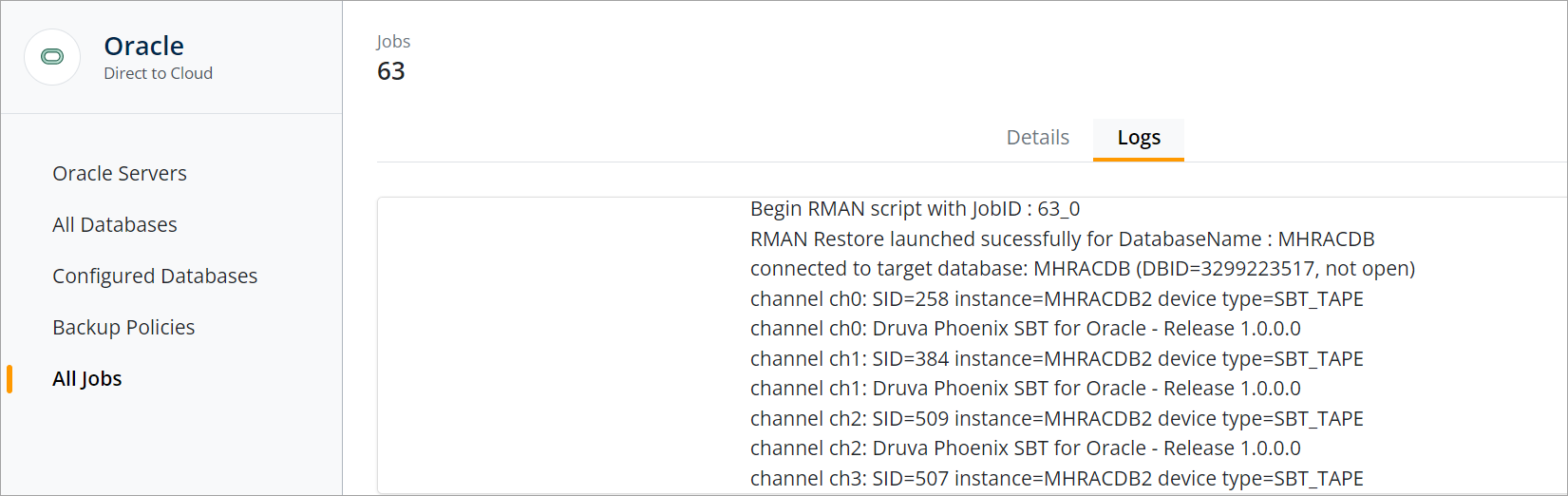
- Detailed Logs: Displays detailed logs for the backup and restore operations of that job. You can use the log files to analyze and troubleshoot the issues that you might encounter while performing a task. Detailed logs are available only after the completion of the upload job. Druva allows you to request for the detailed logs of the job using the Request Details Logs button. You can request for detailed logs only when the job is in progress or running. Druva triggers a corresponding Log Request job that uploads the logs to cloud. Once the job is completed, you can download the logs by clicking the Download Detail Logs button. Detailed logs are available for download only after they are uploaded to cloud. If you try to download the logs before they are uploaded to cloud, you might have to wait for some time for the logs to be available for download.
You must download the requested logs within 7 days (for agent version 6.x or earlier) or within 30 days (for agent version 7.x or later) of triggering the request. For assistance in resolving your issues, you can share the log files with the Support team.
Notes:
- The Download Detail Logs button remains disabled till the time download is in progress or the user refreshes the page.
- For the RAC databases, the logs may not be uploaded for some of the nodes. In that case, you can either proceed with downloading partial logs or you can request for full logs.
Procedure
- On the Jobs page, click the required backup or restore job for which you want to request the detailed logs.
- Click the Logs tab.
- In the Detailed Logs section, click Download Detail Logs.
- Extract the log files from the downloaded PhoenixLogs-<job_id>.zip (for agent version 6.x or earlier) or Oracle.<date>-<time>-<jobid>.zip (for agent version 7.x or later) folder.
The detailed log file (log.zip) contains the following files:
|
File Name |
Agent Version |
Agent Version |
|---|---|---|
|
Druva configuration file |
Phoenix.yml |
OraclePlugin.yml |
|
Main Service Log |
main_service.log |
oracle.log |
|
RMAN Log containing the RMAN script and the RMAN output |
|
|
|
SBT Client Log |
sbtclient.log |
sbtclient.log |
|
IOServer LOG |
IOServer.log |
|
|
Metadata file |
Metadata.json |
Metadata.json |
|
Agent Job logs |
Phoenix.log |
OracleJob.log |

