Install the agent and register Oracle Server
 Business
Business  Enterprise
Enterprise  Elite
Elite
Before you can set up Druva in your infrastructure, ensure that you have configured organizations and administrators. For more information, see Quick steps to set up Druva to back up Oracle databases.
Ensure that you read through the system requirements and prerequisites.
Note: These instructions apply to install the Hybrid Workloads agent on Oracle Linux, RHEL Linux, and CentOS servers. Druva does not support database backups on the Windows server hosts.
The following video illustrates the process.
Step 1: Download the Hybrid Workloads agent on the Oracle server
- Log in to the Management Console.
- Click Oracle > Direct to cloud from the Protect menu. Note that if the All Organizations menu is enabled, you have to first select an organization where you want to register the Oracle Server and then click Oracle > Direct to Cloud.
- On the Oracle page, click Register Oracle Server.
The Register Oracle Server page opens. - In the Download and install Oracle agent on the server section, click Download to download the package.
For agent version 6.x or earlier:
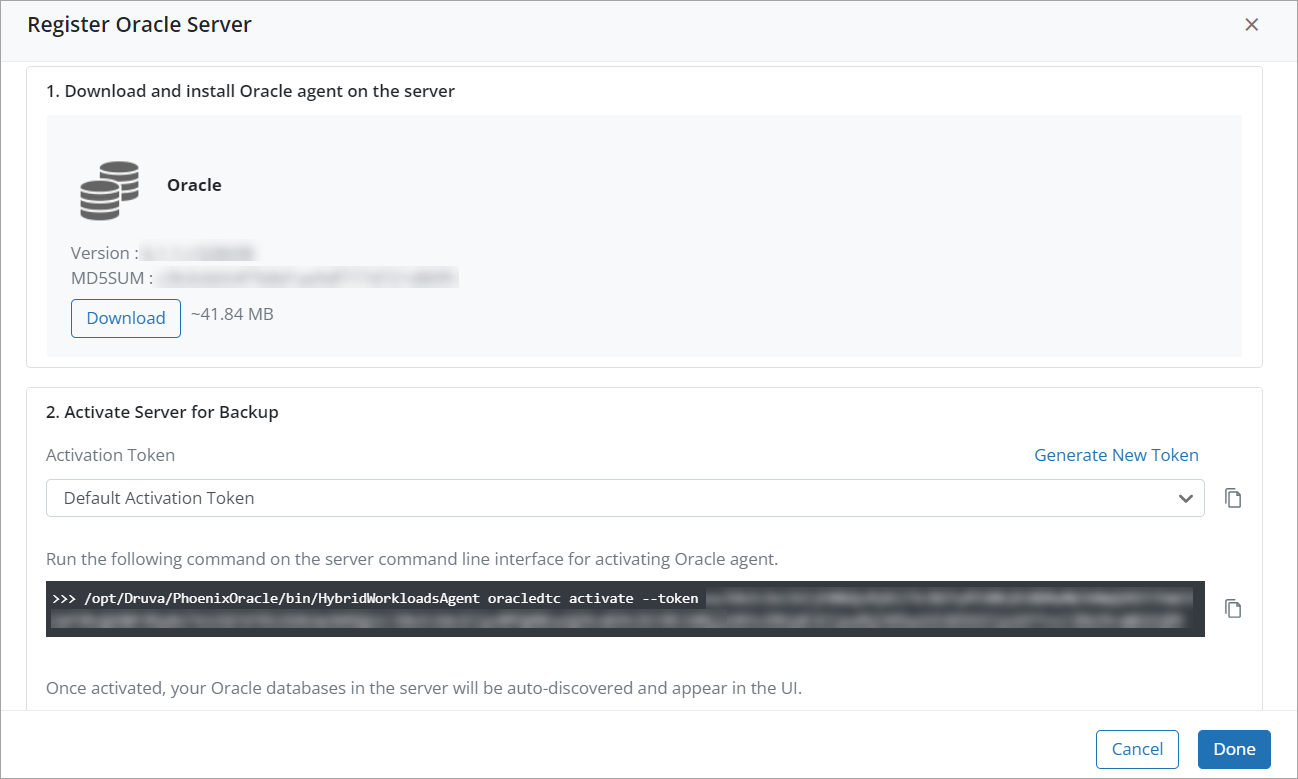
For agent version 7.x or later:
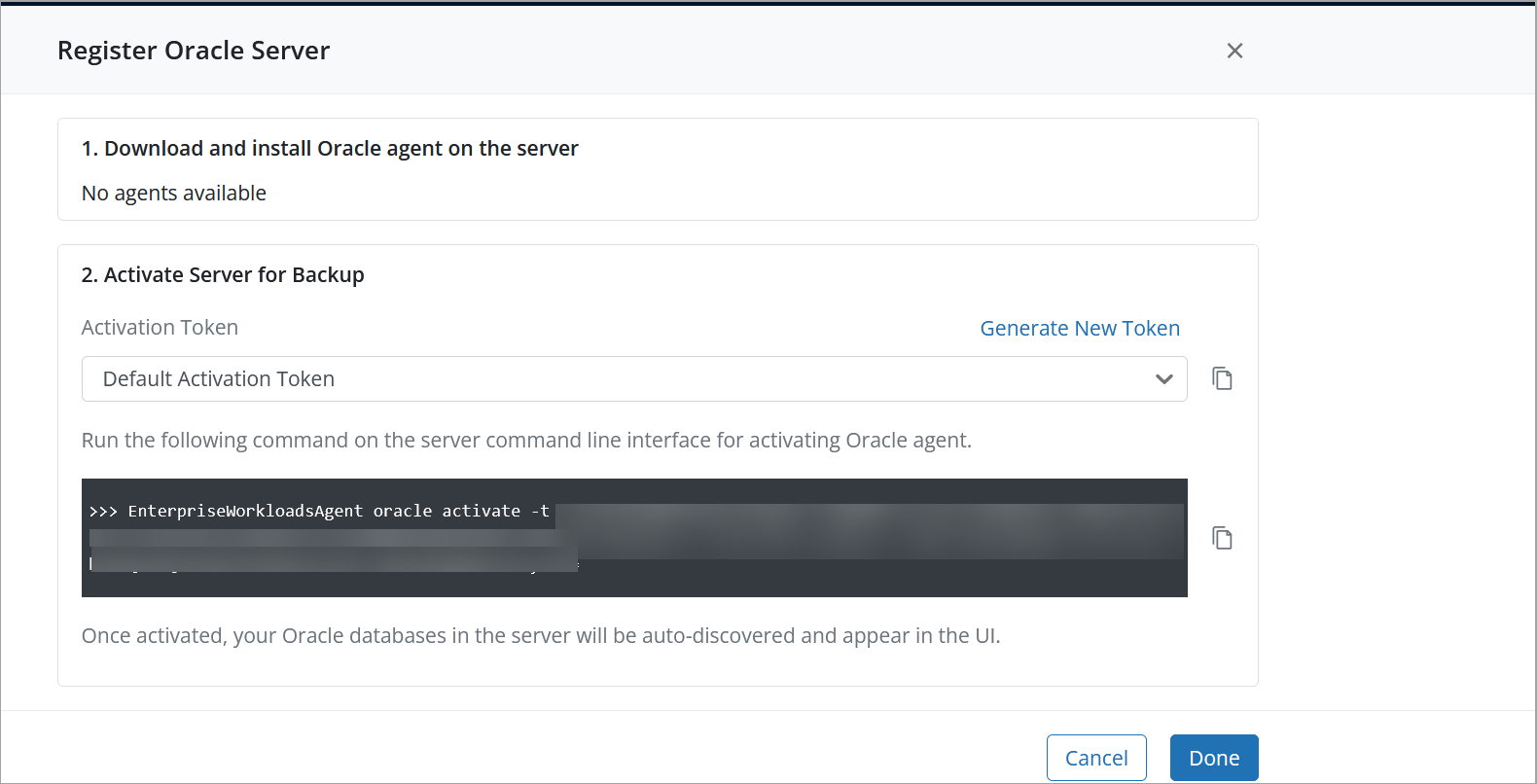
After you download the agent installer, install the Hybrid Workloads agent on your Oracle server.
Step 2: Install the Hybrid Workloads agent on the Oracle Server
- Go to the directory that contains the Hybrid Workloads agent installer.
- Run the following command:
rpm –ivh <package name>
where <package name> represents the file name (along with the extension) of the installer.
Example:
For agent version 6.x or earlier, run the following command:
rpm –ivh druva-phoenix-oracle-client-4.9.3-107618.x86_64.rpm
For agent version 7.x or later, run the following command:
rpm –ivh EnterpriseWorkloads-UnifiedAgent-7.0.0-419591-x86_64.rpm
Note: We do not recommend the use of a package manager, such as yum, for installing the Hybrid Workloads agent package to avoid any installation errors.
Step 3: Activate the Hybrid Workloads agent
After you install the Hybrid Workloads agent, you must activate the Hybrid Workloads agent by using the activation token generated at the time of registering the Oracle server. The token functions as a unique identifier and performs a one-time authentication of the Hybrid Workloads agent. After authentication, the Hybrid Workloads agent establishes a persistent connection with the Druva Cloud.
- In the Activate Server for Backup section, Druva provides a Default Activation Token that you use to activate the Oracle server. This token is valid for 25 servers and for 7 days.
- Click Copy Script to copy the activation script containing the activation command and activation token, save it to a text file, and click Done.
- You can also navigate to Manage > Activation Tokens from the top menu bar to get the activation token again.
- If this token has expired, click Generate New Token. In the Generate Token dialog box, enter the following details, and click Generate.
Field Description Token Label Specify a label to help you identify the token. This token can activate
Specify the number of Oracle servers that the activation token can activate. The default value is 25 servers. The token expires in Specify the number of days after which the activation token expires. The default value is 7 days.
After you generate an activation token, activate the Hybrid Workloads agent on your Oracle server.
Note: We recommend that you use a single token to activate servers that share something in common. For example, you might want to use a token to activate all servers that are geographically co-located.
Additional information
- The Threat Management Gateway (TMG) drops the idle connections after a defined timeout duration, due to which the agent does an aggressive retry with the server.
Note: In TMG application, it is recommended to set connection timeout value to 5 minutes.
- The configuration file path for Hybrid Workloads agent on Linux is as follows:
/etc/PhoenixOracle/Phoenix.yml (for agent version 6.x or earlier) or /etc/Druva/EnterpriseWorkloads/OraclePlugin.yml (for agent version 7.x or later)
Procedure
- Open the command prompt.
- Run the activation script copied in Step 3.1.
Cloud Agent Version Command Example Public 6.x or earlier /opt/Druva/PhoenixOracle/bin/HybridWorkloadsAgent oracledtc activate --token <valid_token> -n “<ServerName>” /opt/Druva/PhoenixOracle/bin/HybridWorkloadsAgent oracledtc activate --token eyJQcm9kdWN0SUQiOjEyMjg5LCJDdXN0b21lcklEIjozLCJjb29raWUiOiIiLCJUb2tlbiI6ImQ0MmM2Y2IyY2Q0ZjA1Zjk4YzRhN2RlMTY5YjI3MzE5IiwiVG9rZW5JRCI6NzY4M30= 7.x or later EnterpriseWorkloadsAgent oracle activate -t <valid_token> EnterpriseWorkloadsAgent oracle activate -t eyJQcm9kdWN0SUQiOjEyMjg5LCJDdXN0b21lcklEIjoxMDMzNjcsImNvb2tpZSI6IiIsIlRva2VuIjoiNzYyNjc3ZDhkMTVmNzdmOGI1NTQxYWFkY2YyYTk2NmMiLCJUb2tlbklEIjo0NjkyLCJHbG9iYWxDdXN0b21lcklEIjoiZTkwNGQwYWQtN2MwOC00YmUwLWJhMTItMWUzNDRmMDNiYWIyIn0= Gov 6.x or earlier /opt/Druva/PhoenixOracle/bin/HybridWorkloadsAgent oracledtc activate --gov-cloud --token <token> -n ”<ServerName>” /opt/Druva/PhoenixOracle/bin/HybridWorkloadsAgent oracledtc activate --gov-cloud --token 52931-221-1762-591132241ce4fb2e14fca792cbf532f4a2359eb0bf1b96f8221343eb233c44a -n “LIN-RTG3”
7.x or later EnterpriseWorkloadsAgent oracle activate --gov-cloud <valid_token> EnterpriseWorkloadsAgent oracle activate --gov-cloud eyJQcm9kdWN0SUQiOjEyMjg5LCJDdXN0b21lcklEIjoxMDMzNjcsImNvb2tpZSI6IiIsIlRva2VuIjoiNzYyNjc3ZDhkMTVmNzdmOGI1NTQxYWFkY2YyYTk2NmMiLCJUb2tlbklEIjo0NjkyLCJHbG9iYWxDdXN0b21lcklEIjoiZTkwNGQwYWQtN2MwOC00YmUwLWJhMTItMWUzNDRmMDNiYWIyIn0=
Note: The ServerName should be within double quotes.
These commands are for client version 6.1.0 to 6.1.3-466835.x86_64.For versions 6.0.0 and earlier:
- To activate server on the public cloud:
- PhoenixOracleActivate <token>
- Example:
- To activate server on the gov cloud:
- PhoenixOracleActivate govcloud <token>
- Note: On Linux servers, the Hybrid Workloads agent writes logs to /var/log/Phoenix. The free space at this location should be at least 1% of your source data size.
After the Hybrid Workloads agent is activated, the registered Oracle server hosts appear on the Oracle Servers page.
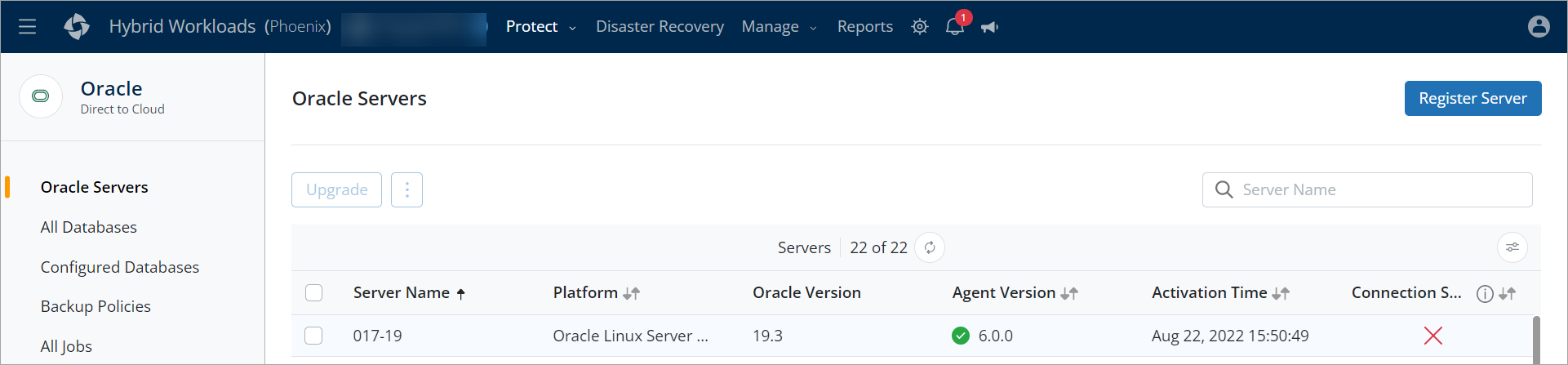
Configure Web proxy
Before you begin
Ensure that the Hybrid Workloads agent service is running before starting proxy settings.
Procedure
-
Open the command line interface window.
-
In the terminal, run the following command set the Web proxy:
/opt/Druva/PhoenixOracle/bin/HybridWorkloadsAgent web-proxy-config -s -t <proxy_type> -i <ProxyHost_IP>:port -u <Proxy_user> -p <Proxy_password> (for agent version 6.x or earlier)
OR
EnterpriseWorkloadsAgent web-proxy-config -s -i 172.16.27.47:3128 -t http -u pxuser -p pxpass (for agent version 7.x or later) - (Optional)You can use the following command to fetch the current proxy configuration:
/opt/Druva/PhoenixOracle/bin/HybridWorkloadsAgent web-proxy-config -g (for agent version 6.x or earlier) or
EnterpriseWorkloadsAgent web-proxy-config -g (for agent version 7.x or later)
|
Field |
Description |
|
Get_web-proxy (-g, --get) |
Fetches the current Web proxy configuration for the agent. |
|
Set_web_proxy (-s, --set) |
Sets the current Web proxy configuration for the agent. |
|
Proxy_type (-t, --proxy-type string) |
Agent supports the following proxy types:
Note: If you do not provide the type, http is applied by default. |
|
Proxy_IP (-i, --host string) |
Valid IP or URL of proxy server. |
|
Port |
Respective proxy port number. |
|
Proxy_user (-u, --user string) |
Valid proxy user name. |
|
Proxy_password (-p, --pass string) |
Valid proxy password. |
-
The Web proxy is configured successfully.
-
Note:
-
Do not use quotes for proxy_IP, proxy_user or proxy_password.
-
In the terminal, run the following command in the Linux server to remove the Web proxy:
-
/opt/Druva/PhoenixOracle/bin/HybridWorkloadsAgent web-proxy-config -r (for agent version 6.x or earlier)
or
EnterpriseWorkloadsAgent web-proxy-config -r (for agent version 7.x or later)
OR -
/opt/Druva/PhoenixOracle/bin/HybridWorkloadsAgent web-proxy-config --remove (for agent version 6.x or earlier)
or
EnterpriseWorkloadsAgent web-proxy-config --remove (for agent version 7.x or later)
-
-
Next steps
The Hybrid Workloads agent intelligently discovers container databases (and pluggable databases for each container database) and standalone databases that run on the Oracle Server hosts and lists them on the Databases page. However, you can trigger the Discover Database operation on the Druva Management Console to fetch details of the discovered databases. For more information, see Discover databases.

