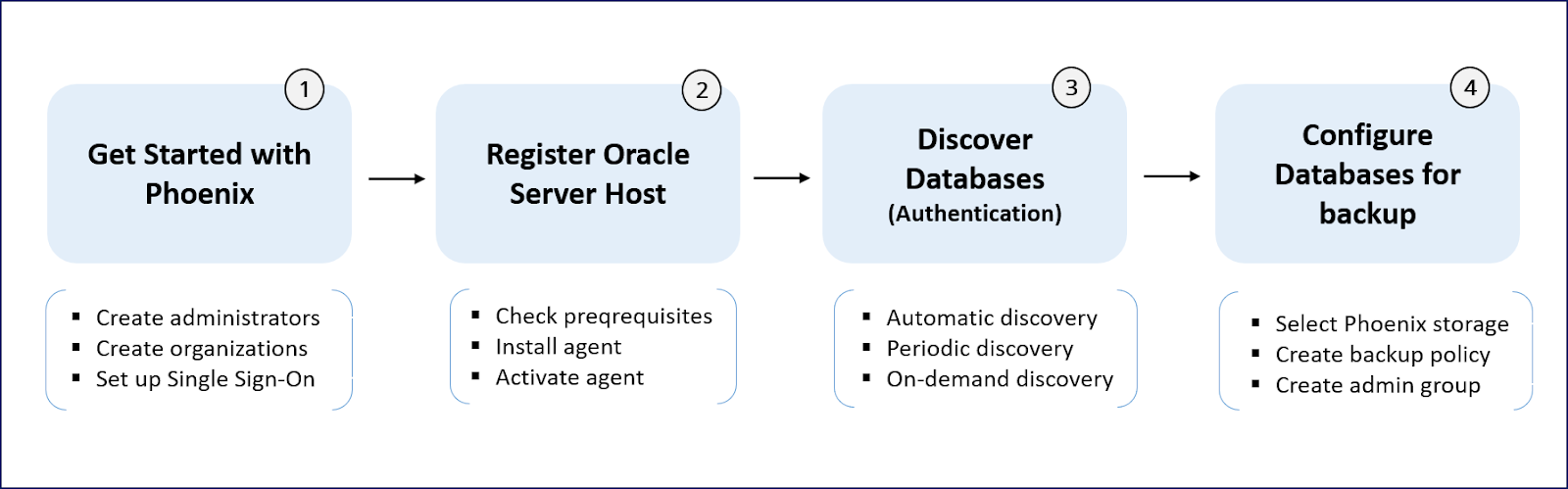Quick steps to back up Oracle databases
- Last updated
-
-
Save as PDF
-
Heads up!
We've transitioned to a new documentation portal to serve you better. Access the latest content by clicking here.
The following diagram depicts the steps to set up Druva to back up Oracle databases.
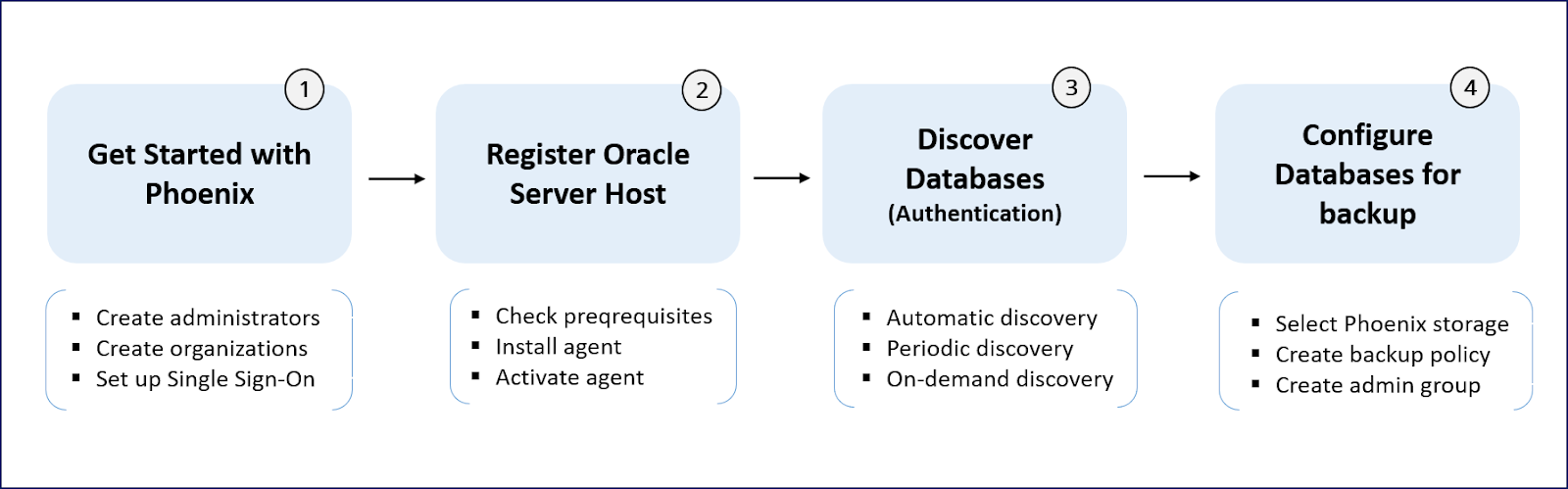
The following table describes the steps to be performed to set up Druva to back up Oracle databases:
| Task |
Description |
|
1. Get started with Druva
|
- Log in to the Management Console with the credentials that you received in the invitation email.
- Create administrators.
- Create organizations.
- Set up Single Sign-On (SSO),if required.
For more information, see Get Started with Druva. |
| 2. Register Oracle Server host with Druva |
- Read the prerequisites for installing the Hybrid Workloads agent on the Oracle Server host.
- Download and install Hybrid Workloads agent on the Oracle Server hosts to back up databases.
- Activate the Hybrid Workloads agent to establish a connection between the Druva Cloud and the agent. This step also registers the new server host on Management Console.
To complete this step:
- Generate the activation token from the Management Console.
- Activate the Hybrid Workloads agent on the server using the activation token. This also registers the host on the Management Console.
|
|
3. Discover databases on the Oracle Server host
|
- Discover databases running on the Oracle Server host that is registered with Druva in Step 2. The discovered databases are listed on the Databases page.
- Authenticate these databases to configure them for backup.
|
|
4. Configure databases for backup
|
Configure databases to ensure their readiness for backup.
- Select Druva storage.
- Create a backup policy.
- Create an administrative group.
- Provide RAC node details.
|
 Business
Business  Enterprise
Enterprise  Elite
Elite  Business
Business  Enterprise
Enterprise  Elite
Elite