Add Backup Policy page
Enterprise Workloads Editions:  Business
Business  Enterprise
Enterprise  Elite
Elite
 Business
Business  Enterprise
Enterprise  Elite
Elite Overview
This topic explains how to create a SQL backup policy.
Add a backup policy from the Backup Policies page
- Log in to the Management Console.
- Select the workload from the Protect menu. Note that if the All Organizations menu is enabled, you have to first select an organization that has the MS-SQL server instances and availability groups, and then select the workload.
- In the left pane, click Backup Policies.
- In the right pane, click New Backup Policy.
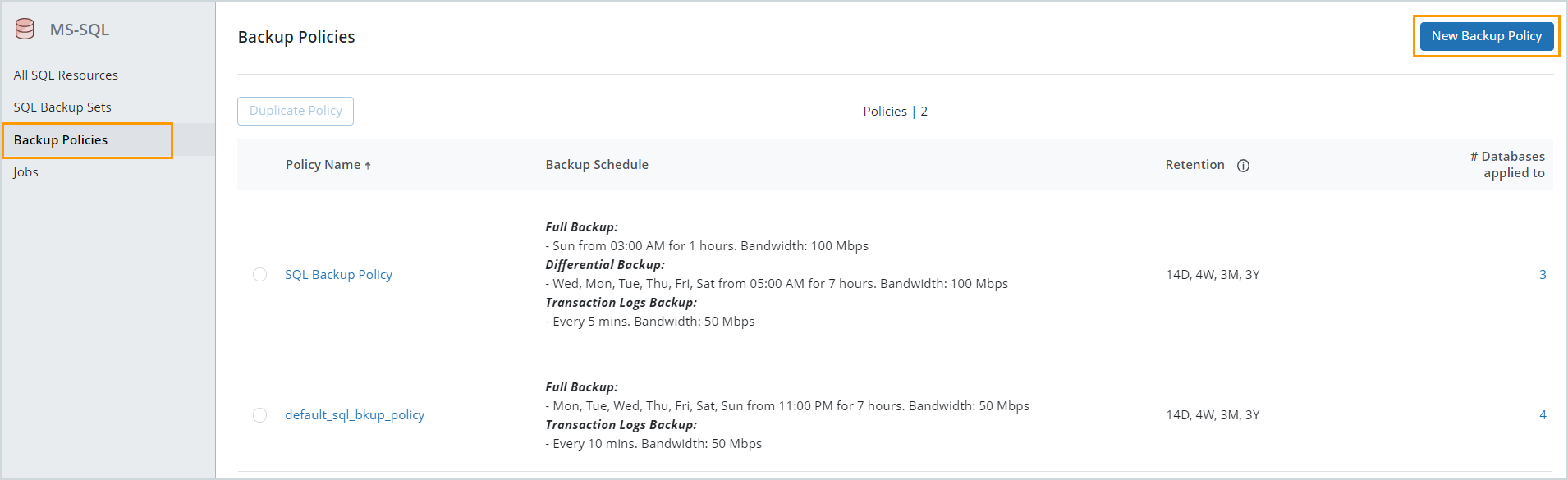
- In the Create Backup Policy: MS-SQL dialog box, enter the details as explained in the Create an MS-SQL server backup policy article.
-
Click Save.
Add a backup policy while creating a SQL backup set
- Log in to the Management Console.
- Select the workload from the Protect menu. Note that if the All Organizations menu is enabled, you have to first select an organization that has the MS-SQL server instances and availability groups, and then select the workload.
- From the All SQL Resources page, select the instance or AG for which you want to create a backup set, and click Create Backup Set.
- In the Create SQL Backup Set dialog box, click New Backup Policy from the Backup Policy drop-down to create a new SQL backup policy.
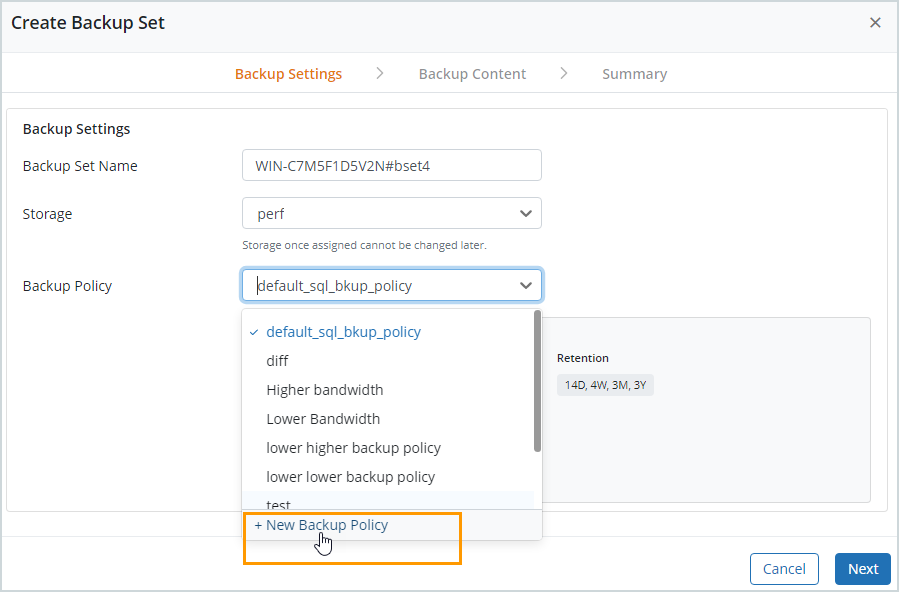
- Enter the details as explained in the Create an MS-SQL server backup policy article. Enter the other information related to the backup set, as explained in the Configure MS-SQL Instance or AG for backup.
- Click Save.

