Availability group and instance details page
Enterprise Workloads Editions:  Business
Business  Enterprise
Enterprise  Elite
Elite
 Business
Business  Enterprise
Enterprise  Elite
Elite Overview
This topic provides instructions for viewing and editing the MS-SQL server instance and administrative group details using the Availability group or instance details page.
Access Path
- Log in to the Management Console.
- Select the workload from the Protect menu. Note that if the All Organizations menu is enabled, you have to first select an organization that has the MS-SQL server instances and availability groups, and then select the workload.
- On the All SQL Resources page, under the Resource Name column, click the instance or availability group name whose details you want to view. The All SQL Resource details page opens.
The image below shows a standalone instance details page.
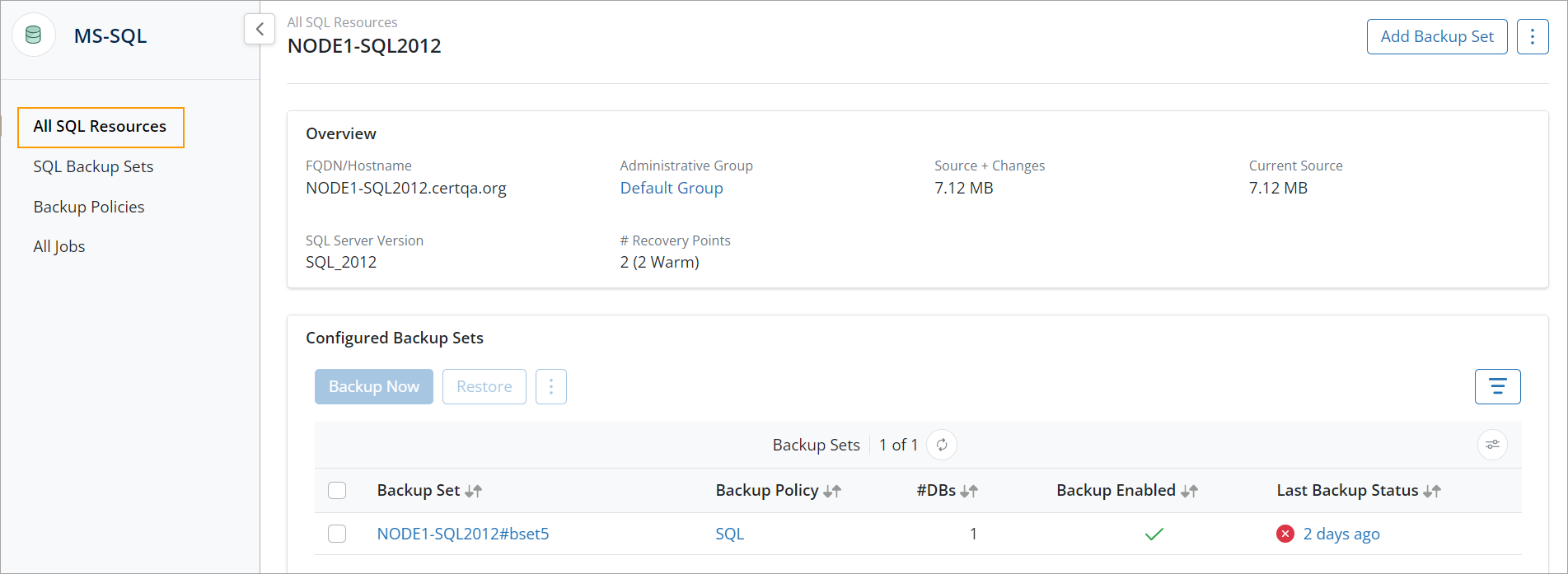
The image below shows an availability group details page.
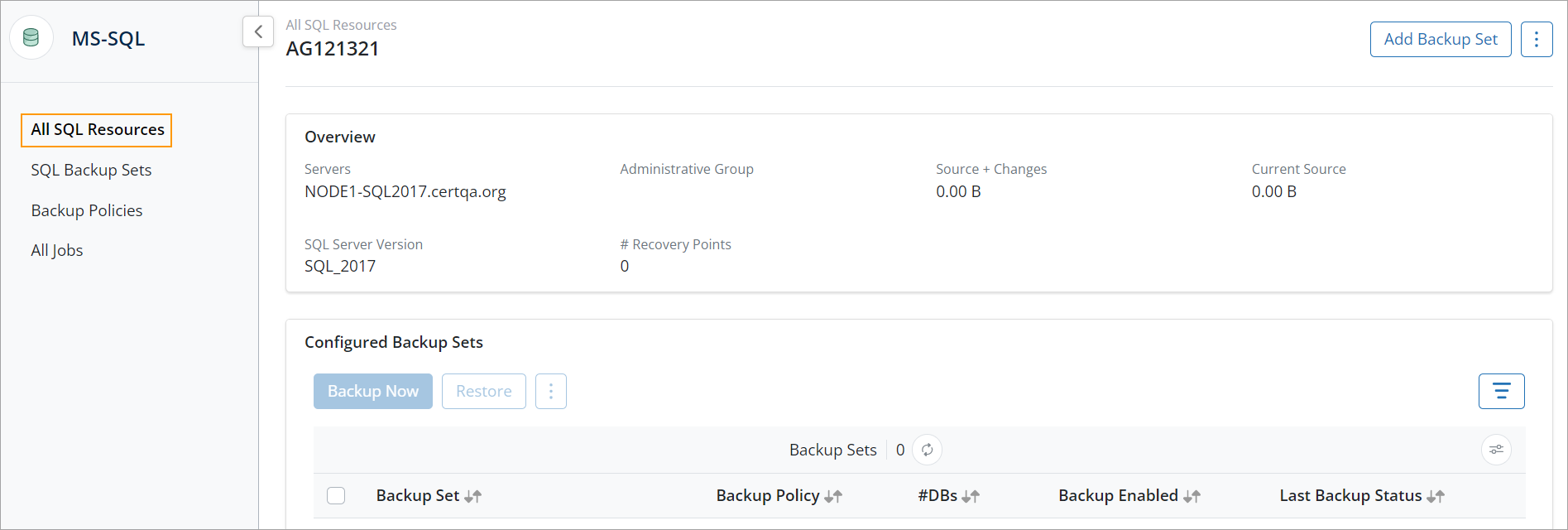
Field Description
The following table lists the fields displayed on the Availability group or instance server details page.
| Field | Description |
|---|---|
| FQDN/Hostname | The fully qualified domain name or hostname of the standalone SQL instance. |
| Servers | The list of servers in the availability group. |
| Administrative Group | The administrative group associated with the SQL server. Click the link to change or remove the administrative group. |
| Source + Changes | The total volume of the backup data generated at the source. This size includes the initial full backup and incremental data from all subsequent backups. |
| Current Source | The total volume of the data on the source server at the time of the last backup. |
| SQL Server Version | The MS-SQL server edition that is configured for backup. |
| #Snapshots | The count of all the recovery points for the MS-SQL server. |
| Configured Backup Sets section | |
| Backup Set | The name of the backup set |
| Backup Policy | The name of backup policy associated with the instance or AG. |
| #DBs | The number of databases selected for backup. |
| Backup Enabled | The status of whether the backup for the backup set is enabled or not. |
|
Last Backup Status. The status is one of the following:
|
Full The last full backup status Differential The last differential backup status Logs The last transaction log backup status |
Actions
The following table lists the actions available on the All SQL Resources details page.
| Action | Description |
|---|---|
|
Backup Now |
Click to initiate a manual backup of the databases in the selected backup set. |
|
Restore |
Click to initiate a recovery point restore, point-in-time restore or a transaction mark restore from the selected backup set. For more information, see Restore MS-SQL server Databases |
| Edit | Click to Edit the selected backup set. |
| Enable Backup | Click to enable backups of the selected backup set. |
| Disable Backup | Click to disable backups of the selected backup set. |
| Add Backup Set | Click to add a new backup set for the selected instance or AG. |
| Re-Register SQL Server | Re-register the SQL server that hosts the AG. |
| Delete | Click to delete the selected backup set. |
| Filter | Filter the configured backup sets by the backup type (Full, Differential or Log backups) or the job Status. |
33750

