On-demand manual backup
 Business
Business  Enterprise
Enterprise  Elite
Elite Druva provides several options for backups that you can schedule, such as Full backup, Differential backup, Transaction Log backup, and SQL Tail-Log Backup.
You can also run on-demand backups manually from the following pages:
-
Resource Details
-
All SQL Resources
-
Backup Set Details
The backup types available will depend on the page you are on.
Manual backup from the Backup Set Summary page
You can initiate an on-demand manual backup for any backup set from the backup set summary page.
Procedure
-
Navigate to the SQL Backup Sets page.
-
Select one or more backup sets, and click the Backup Now button.
This action will initiate a differential backup for all the backup sets selected. If this is the first backup, a full backup will be initiated instead.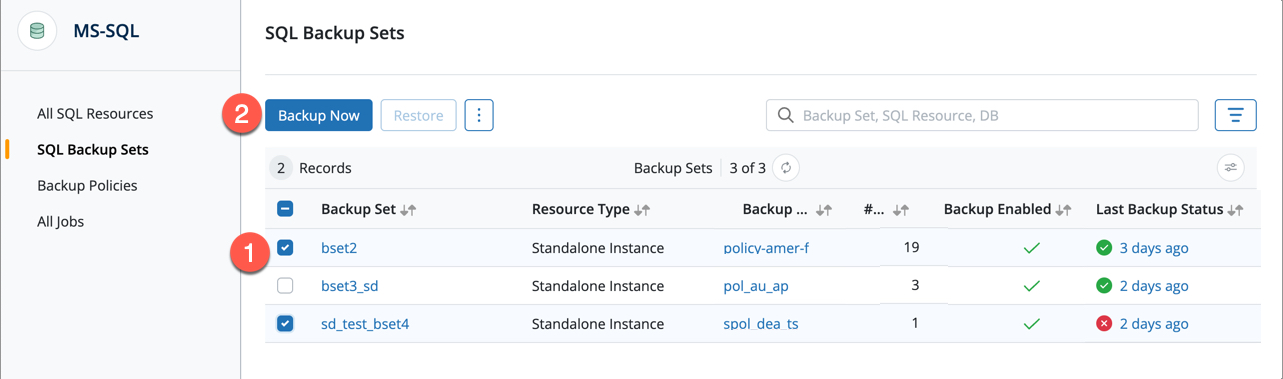
Manual backup from the Resource Details page
The All SQL Resources Page provides a broad overview of all your SQL resources. When you view the details of a resource, you can also see the configured backup sets for that resource, along with an option to initiate a backup on demand. z
Procedure
-
Navigate to the All SQL Resources Page to view all the resources.
-
Click a resource name to view its details.
You will see the resource details, along with configured backup sets.
-
Select one or more backup sets, and click the Backup Now button.
This action will initiate a differential backup for all the backup sets selected. If this is the first backup, a full backup will be initiated instead.
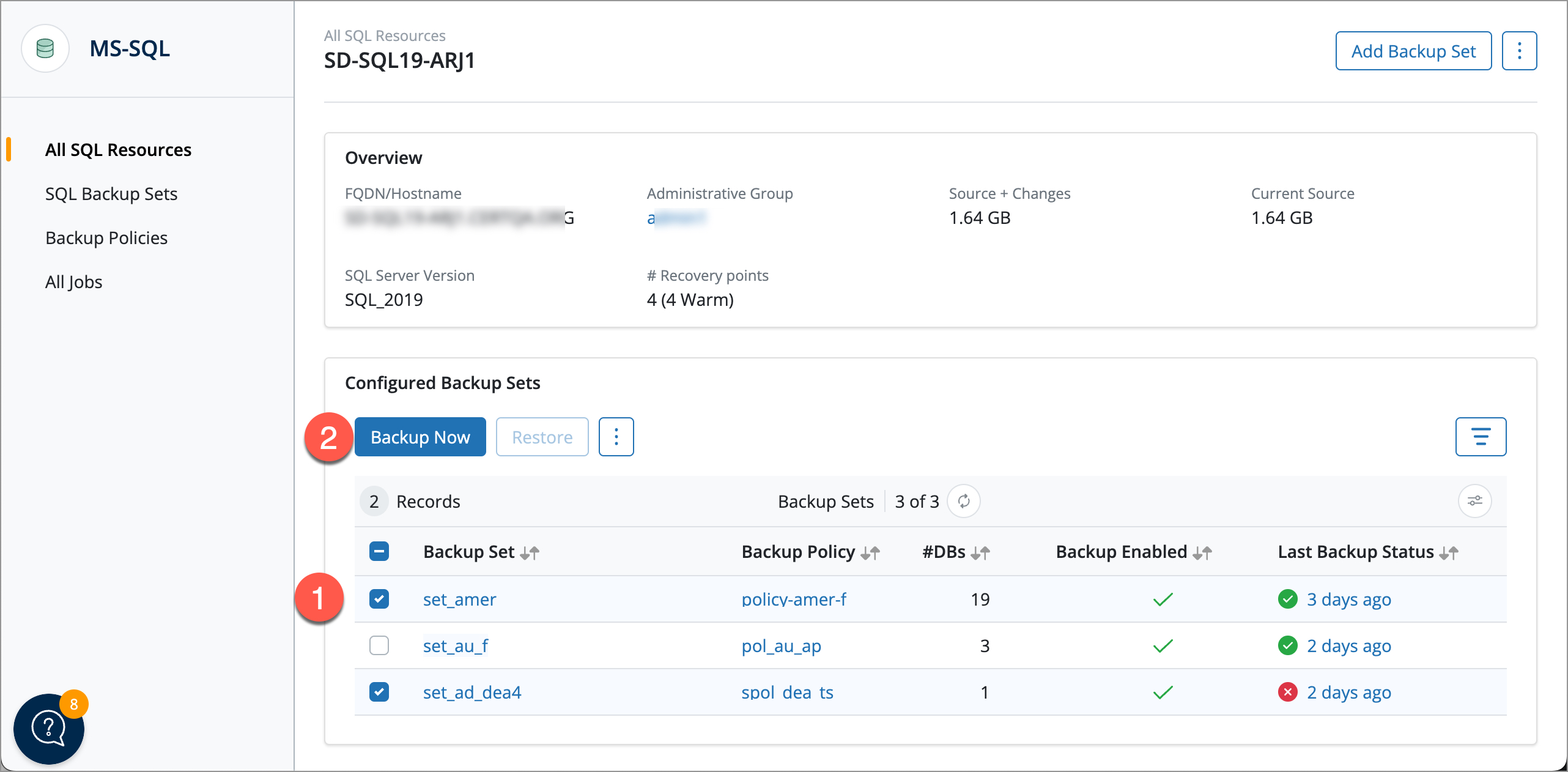
Manual backup from the Backup Set Details page
With recent updates, the Backup Set Details Page offers the most flexibility and control over your backup processes. You can manually initiate both Full and Log backups directly from this page.
Procedure
-
Navigate to the Backup Set Details Page.
-
Locate the Backup Now button on the top-right of the page. You will see a drop-down next to this button.
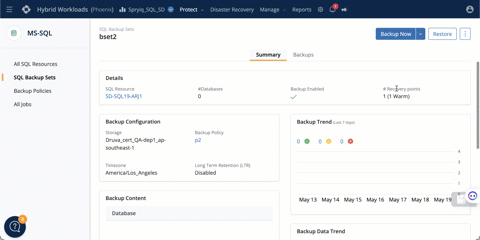
There are three options available on this page:
-
Backup Now: Initiates a differential backup for all the backup sets selected. If this is the first backup, a full backup will be initiated instead.
-
Full Backup: Initiates a full backup, irrespective of the last backup.
-
Log Backup: Initiates a log backup.
Next Steps
To understand more about the backup and restore methods available for MS-SQL server databases, see Backup and restore methods available for MS-SQL server databases.

