Quick steps to set up Druva to back up databases
 Business
Business  Enterprise
Enterprise  Elite
Elite Initial configuration
You can set up MS-SQL server for backup after you have completed the initial configuration. Initial configuration includes:
- Creating or selecting an organization: In Druva, Organization is an access-based control mechanism to configure the servers for backup and restore. Organizations create a logical partitioning of the entities, such as servers, content rules, backup policies, and so on. Druva provides a default organization that you can select and register the servers.
- Creating administrators: Administrators are users that control server registration and configuration for backup and restore.
For the details on setting up Druva to back up databases to Failover Cluster Instance (FCI), refer to Configure Druva for the backup of node-based SQL failover cluster.
After the initial configuration is complete, perform the following steps to let Druva back up databases created and managed using MS-SQL server.
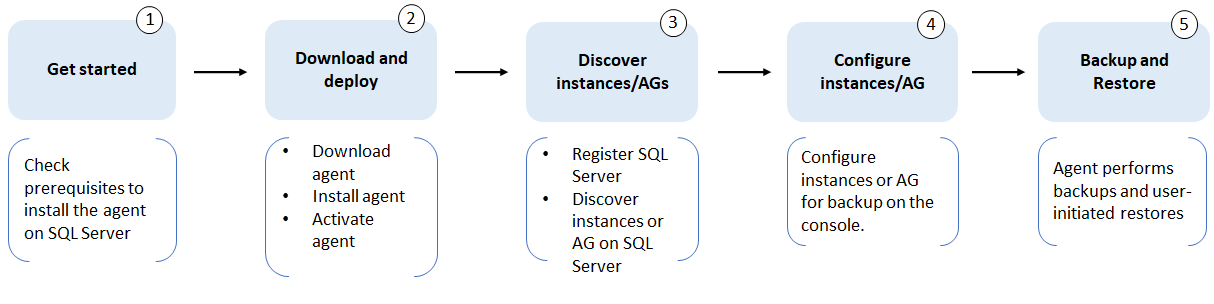
Steps to set up Druva to back up databases
| Task # | Task | Description |
|---|---|---|
| From Register New Server under Protect > MS-SQL servers | ||
| 1 | Check prerequisites | Check prerequisites for installing the Hybrid Workloads agent on the MS-SQL server. |
| 2 | Download the agent | Download the Hybrid Workloads agent and copy the installable to the MS-SQL server. |
| On the MS-SQL server | ||
| 3 | Install and activate the agent |
Install the Hybrid Workloads agent on the server that hosts the MS-SQL server instance(s). Activate the agent using the activation token from the Register New Server wizard in the Management Console. When you activate the agent, you provide a server name for the system on which the agent is installed. Your system is registered with the server name you provide. |
| 4 | Hybrid Workloads agent discovers instances and AGs | The Hybrid Workloads agent discovers instances and AGs running on the MS-SQL server. After agent discovery is complete, you can see the instances and AGs in the All SQL Resources page under Protect > MS-SQL servers. |
| 5 | Hybrid Workloads agent registers the MS-SQL server | After the discovery is complete, the MS-SQL server is visible under the Protect > File Servers and under the Servers column on the All SQL Resources page. |
| From Protect > MS-SQL servers | ||
| 6 | Configure instances/AGs for backup |
Select the instance or AG and Create Backup Set.
|
| Backup and Restore databases | ||
| 7 | Backup | The Hybrid Workloads agent triggers a backup job based on the schedule specified in the backup policy. The full and differential backups perform a full or differential backup of the databases selected in the backup set. The transaction log backup backs up the transaction logs associated with the selected databases. |
| Restore |
You can initiate a restore from the Management Console. The following types of restores are supported: |
|

