Manage Content Rules details page
 Business
Business  Enterprise
Enterprise  Elite
Elite
Overview
This topic provides instructions for viewing, editing, and deleting the content rule from the Content Rule details page.
Access Path
- Log in to the Management Console.
- Select the workload from the Protect menu. Note that if the All Organizations menu is enabled, you have to first select an organization and then select the workload.
- In the left pane, click Content Rules.
- In the right pane, click the content rule you want to view, edit, or delete.
The Content Rules details page consists of the following tabs:
Summary
In the Summary tab, you can view the summary details of a content rule. The summary includes the Included and Excluded folders and the Included and Excluded File Types, File Extensions, and File Patterns. If you have selected the option to Ignore case sensitive file/folder name match for linux servers option, the Summary tab displays it with a green tick, else a red cross. You can Edit or Delete a content rule from this tab. Hovering over an Included/Excluded File Type marked with an [-] icon displays the extensions removed from that file type.
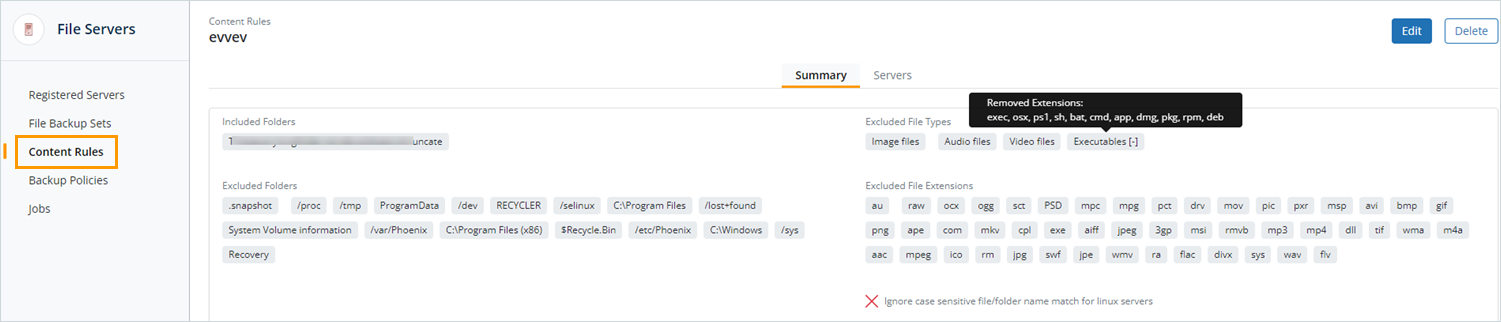
Field Description
| Field | Description |
|---|---|
| Included Folders | The folders selected for backup. |
| Excluded Folders | The folders excluded from backup. |
| Excluded/Included File Types | The file types excluded from or included in the backup. If one or more extensions have been removed from a predefined file type, it is displayed with an [-] icon. Hovering over this icon shows you the removed extensions. |
| Excluded/Included File Extensions | The file extensions excluded from or included in the backup. |
| Excluded/Included File Patterns | The file patterns excluded from or included in the backup. |
| Ignore case sensitive file/folder name match for linux servers | This field is displayed with a green tick if the Ignore case sensitive file/folder name match for linux servers checkbox was selected in the content rule. It is displayed with a red cross if this option was deselected. |
Actions
| Action | Description |
|---|---|
| Edit | Click Edit to edit the content rule name and backup content like the folders, file types, file extensions, file patterns. |
| Delete | Click Delete to delete the content rule. |
Servers
Under the Servers tab, you can view the list of servers added in the content rule.

Field Description
The following table lists the fields on the Servers tab.
| Field | Description |
|---|---|
| Edit | Click Edit to edit the content rule name and backup content like the folders, file types, file extensions, file patterns. |
| Delete | Click Delete to delete the content rule. |

