Delete virtual machine recovery points
Enterprise Workloads Editions:  Business
Business  Enterprise
Enterprise  Elite
Elite
 Business
Business  Enterprise
Enterprise  Elite
Elite
As an administrator, you can delete recovery points that you no longer require for the virtual machines.
- If you are a cloud administrator, you can delete recovery points for a virtual machine.
- If you are a group administrator, you can delete recovery points for virtual machines belonging to the administrative groups that you manage.
After you delete a recovery point, Druva purges the recovery point data from the storage, thus freeing up space.
Note: You cannot delete the most-recent recovery point of a virtual machine.
To delete a recovery point for a virtual machine
- Log in to the Management Console.
- From the top menu bar, select your organization if organizations are enabled.
- Click Protect > VMware.
The vCenter/ESXi host page appears that lists all the registered vCenter/hypervisors. - You can either select the registered vCenter from the list or select it from the vCenter/ESXi host list in the left navigation pane.
- In the navigation pane, click Configured VMs.
- Click on the virtual machine.
- Click on the Backups tab.
Select the recovery point you want to delete.
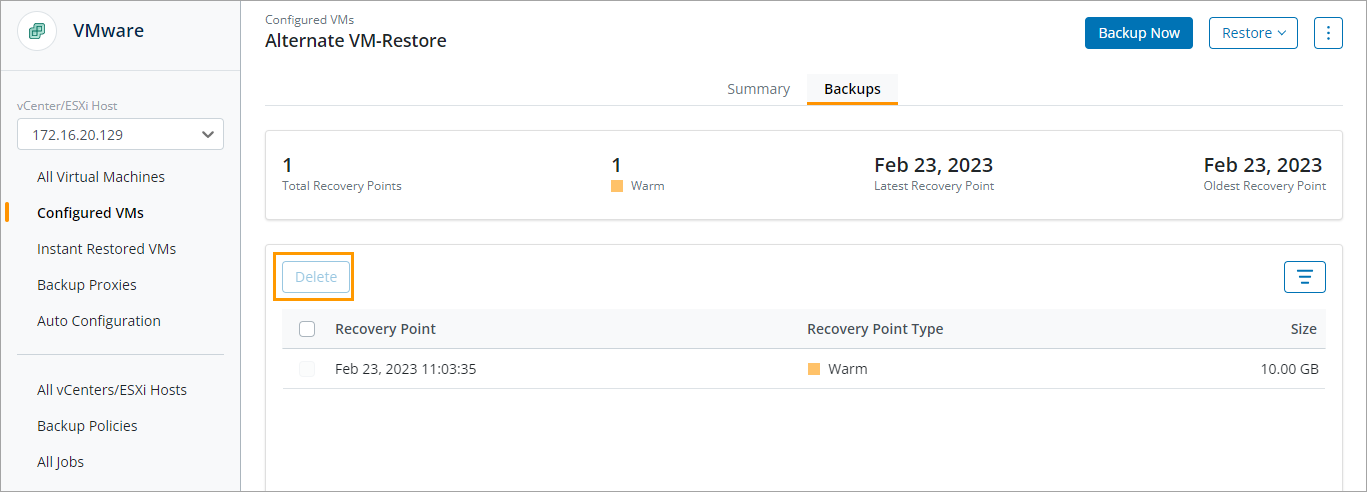
- Click Delete.
- Confirm your action.

