Create a new Service Plan
Overview
A Service Plan is an option that helps Managed Service Partners (MSP) to map Data Protection and Governance services for their customers to the tailor-made service plans (all editions) and subscribe to them to avail and use this feature.
Druva provides a Default Service Plan, which has some default configurations to help Managed Service Partners (MSP) get started.
In the Managed Services Center portal (MSC), you can create service plans based on a specific edition.
With service plans, you can:
- Provision a tenant or product by subscribing to a service offering/plan.
- Package service plans with soft limits in a service offering you have subscribed to.
To create a new service plan:
- Log in to Managed Services Center (MSC) portal and click New Service Plan.
- On the New Service Plan page, enter all the required values and click Save.
You can view the newly added service plan on the Service Plans page.
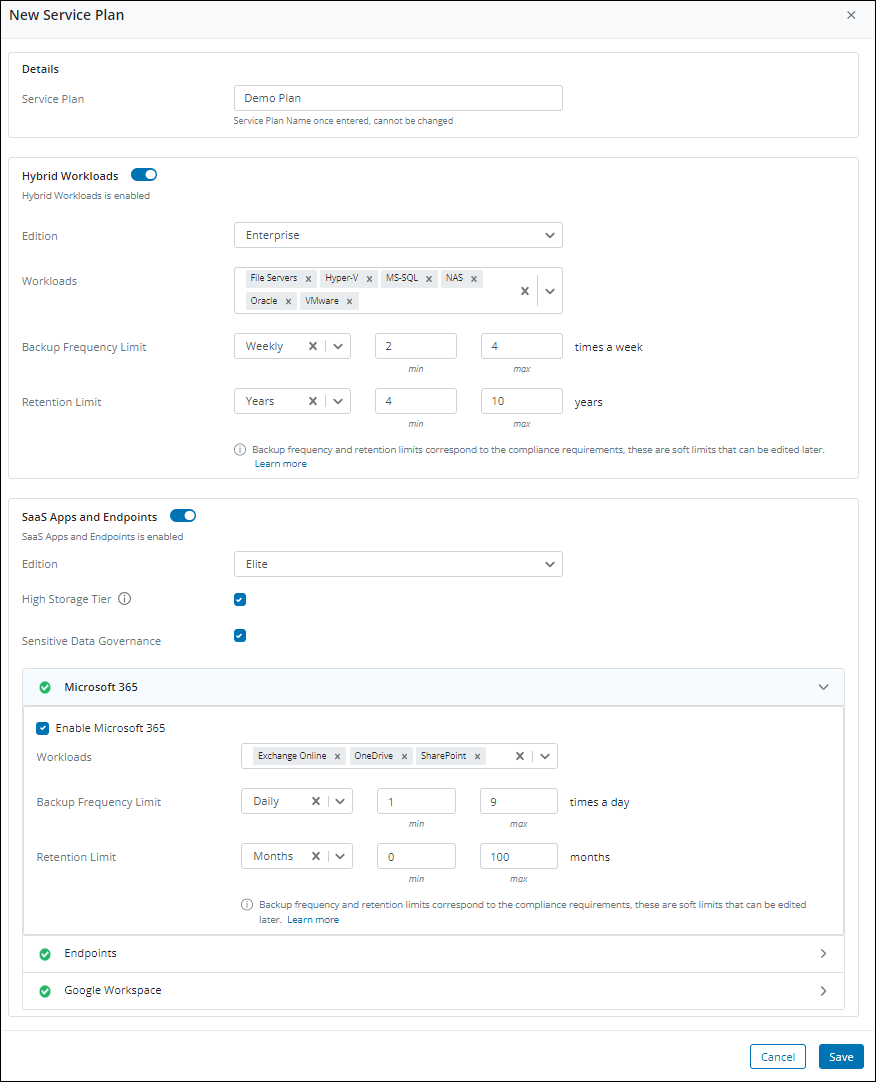
The following table provides information about the different fields on the New Service Plan page.
|
Fields |
Description |
|---|---|
| Details | |
| Service Plan |
Provide a name that you want to map to Druva product editions.
|
|
Hybrid Workloads and SaaS Apps and Endpoints - To enable Hybrid Workloads or SaaS Apps and Endpoints for the service plan, click the toggle button next to the required workload and provide the following details.
|
|
|
Edition |
Select the Druva product edition as per your requirement. You can choose from the following options:
For more information about the Druva product editions, see Plans and Pricing.
|
|
Workloads |
Select the workloads you want to include for data protection. You can use this feature to ensure that the customer tenant complies with service levels defined by the partner for the customer. You can select multiple workloads.
|
|
Backup Frequency Limit |
Provide minimum and maximum limits for Backup Frequency. These limits help you monitor and optimize backups. You can choose Daily or Weekly. For Daily, provide a value between 1 to 9 and for Weekly, provide a value between 1 to 99. The following non-compliance alerts are generated if the backup frequency does not adhere to the set limits. To receive an email notification for non-compliance alerts, subscribe to alerts.
|
|
Retention Limit |
Provide minimum and maximum limits for retention. These limits help you monitor and optimize backups. You can choose the duration for which you want to retain snapshots, such as daily, weekly, monthly, or yearly, and provide a value between 0 to 9999. The following non-compliance alerts are generated if the retention does not adhere to the set limits:
If you want to receive an email notification for non-compliance alerts, you need to subscribe to them. |
| High Storage Tier |
Select this checkbox if you want customers to be on a high storage tier plan for SaaS Apps and Endpoints. The storage limit will be set to 300 GB per user. |
| Sensitive Data Governance |
Select this checkbox to enable and avail of the Sensitive Data Governance capability to manage and protect sensitive data for SaaS Apps and Endpoints. |

