High RAM usage due to high Metafile use in inSync Server installed on Windows 2003, 2008
Problem description
This issue occurs because of dynamic caching of 64 bit Windows server 2003, 2003 R2, 2008, and 2008 R2.
Memory management in Microsoft Windows operating systems uses a demand-based algorithm. If any process requests for and uses a large amount of memory, the size of the working set (the number of memory pages in the physical RAM) of the process increases. If these requests are continuous and unchecked, the working set of the process will grow to consume the entire physical RAM.
As a result:
- Entire memory is in a used state.
- Overall slow performance of the server including inSync services
In this situation, the working sets for all the other processes are paged out to the hard disk. This behavior decreases the performance of applications and services because the memory pages are continuously written to and read from the hard disk.
To determine whether your system is affected by this issue, install the SysInternals RamMap tool, available at the following link:
http://technet.microsoft.com/en-us/sysinternals/ff700229
Launch the tool to check the Metafile memory usage as shown in the image below.
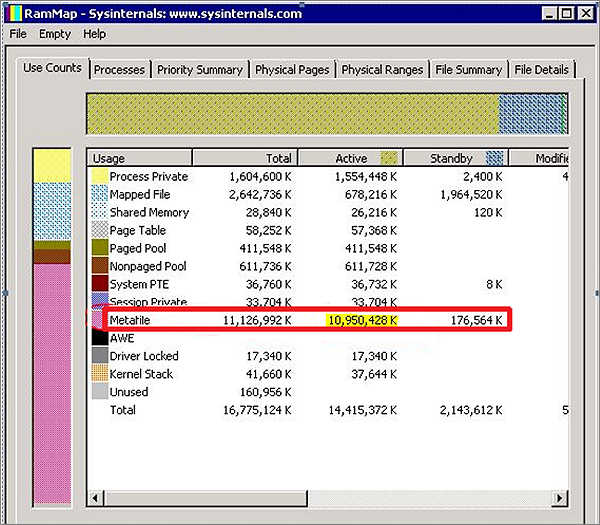
If the Active memory usage is high, server is experiencing the Dynamic Caching issue.
Resolution
Disclaimer: The following steps are derived from ReadMe.docx document provided by Microsoft with DynCache utility.
- Open the Windows Registry Editor using regedit and take a backup of the entire Windows registry.
- Download DynCache.zip from http://www.microsoft.com/en-in/download/details.aspx?id=9258 and extract the .zip file to a folder.
- Open the folder and navigate to DynCache\Retail\amd64.
- Copy DynCache.exe and DynCache.pdb to %SystemRoot%\System32.
- Navigate to DynCache\Retail\amd64 and run the following command from the elevated command prompt:
sc create DynCache binpath= %SystemRoot%\System32\DynCache.exe start= auto type= own DisplayName= "Dynamic Cache Service"
The above command output displays "creation successful" and it creates Dynamic Cache Service in services.msc console. - To import DynCache.reg registry file, double-click the DynCache\DynCache.reg file and click OK.
- Open registry editor using regedit and navigate to [HKEY_LOCAL_MACHINE\SYSTEM\CurrentControlSet\Services\DynCache\Parameters] and set the below values (Hexadecimal) to Limit Dynamic caching to 1 GB:
"MaxSystemCacheMBytes"=dword:00000400
"MinSystemCacheMBytes"=dword:00000064 - Launch Services console (Start > Run > Services.msc) and start the Dynamic Cache Service.
Note: If the issue is not with the Metafile usage but caused due to inSync processes, contact Druva Technical Support.

