How to perform integrated mass deployment (IMD) of inSync Client using PDQ Deploy
This article applies to inSync Cloud and On-Premises.
Overview
This section provides the information on performing integrated mass deployment (IMD) of the inSync Client using PDQ Deploy tool.
Before you begin
- Refer the AD/LDAP integration and mass deployment section from inSync documentation to understand the following:
- Integrated mass deployment process for inSync Client
- Generate the deployment token
- Parameter settings
- Download the inSync Client msi (installer).
- For cloud: https://downloads.druva.com
- For on-premise: Login to inSync Management Console > Settings > Downloads > inSync Client
Procedure
- Copy the inSync Client msi file to the PDQ Deploy server.
- Launch the PDQ Deploy tool.
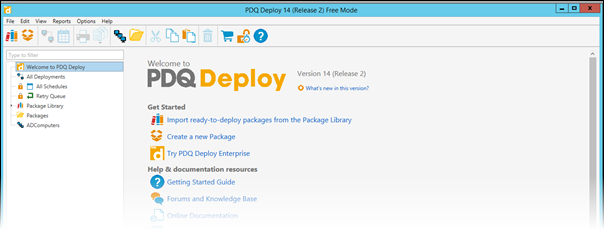
- Click File > New Package. The New Package window is displayed.
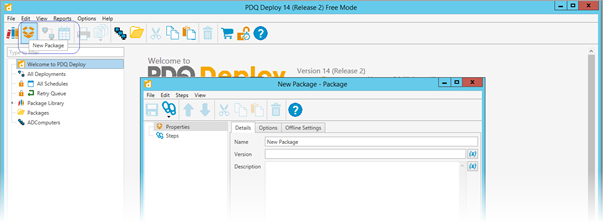
- Enter the package name and specify the version on the Details tab. For example, add name as Druva-inSync-Client-5.9 and version as 5.9.6). Adding description is optional.
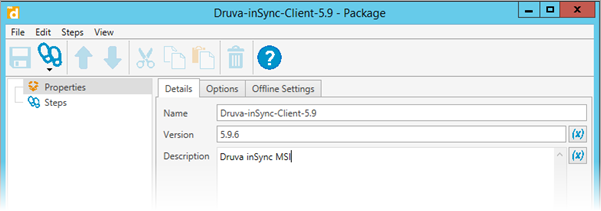
- Click the Options tab and set the Run As to Deploy User (program default) if you are using domain admin account or set Local System from the list.
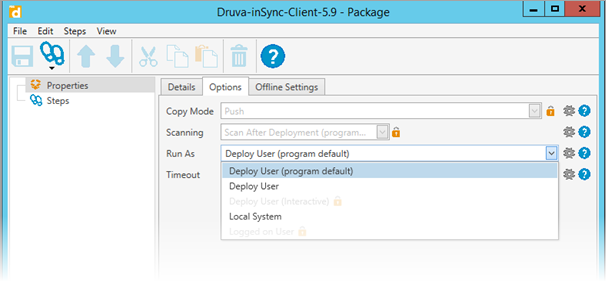
- Click Steps > New Step > Install. This adds Step 1 to the package.
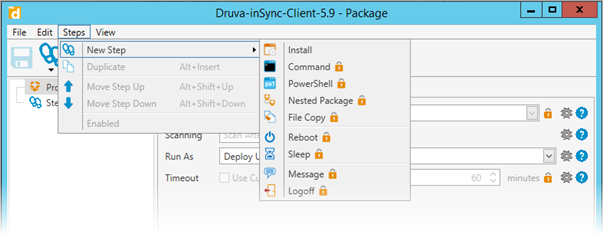
- Provide the following details in Step 1:
- Install File: Provide the path of the inSync MSI file (a network shared location is preferred).
- Select the Custom checkbox next to Command line.
- Remove all the parameters next to inSyncxxx.msi and add the IMD parameters. For example, TOKENV2=’SAMPLE_IMD_TOKEN’ SERVERLIST="cloud.druva.com:<Instance_port>"
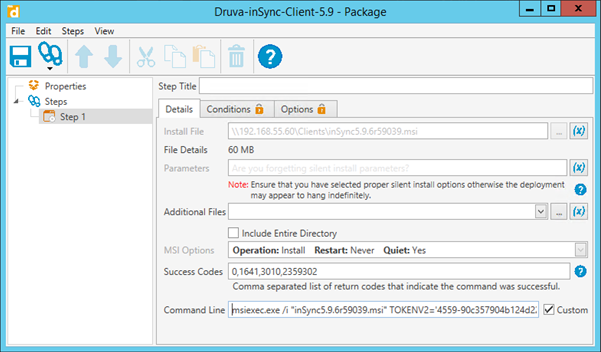
- Click File > Save and close the Package window.
- Right-click the package and click Deploy Once.
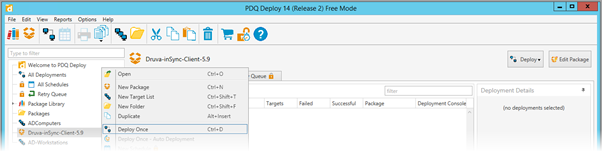
- Click Choose Targets > Target list.
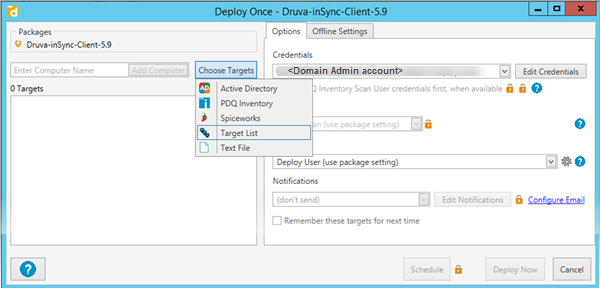
- Select a target from the list and click OK. It lists all the workstations under the Deploy Once window.
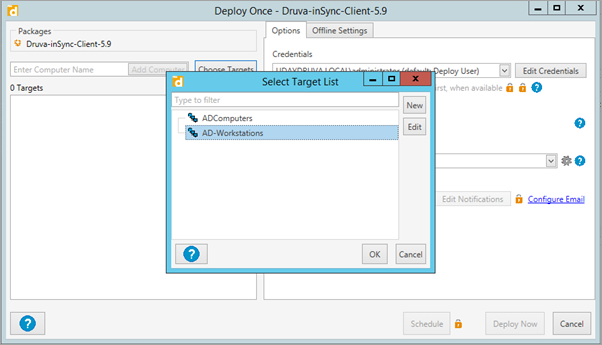
- Remove the workstations manually on which you do not want to deploy the inSync Client.
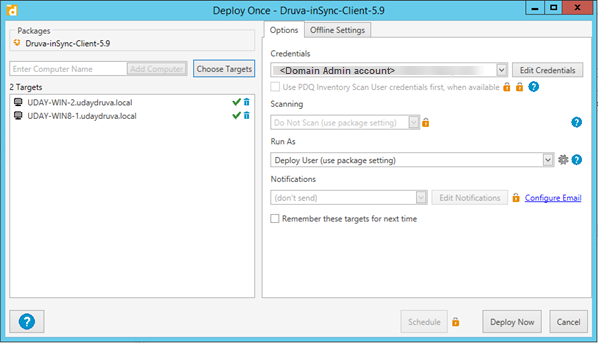
- Click Deploy Now. PDQ Deploy tool starts installing the inSync Client on the target devices and displays the deployment status on the tool.
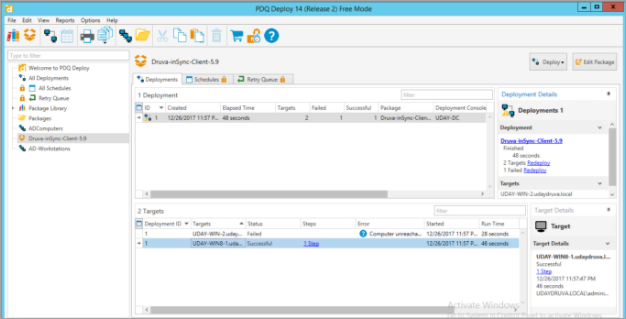
On a licensed PDQ tool, you can also schedule the deployments.

