How to access the backed-up data of a Preserved User in inSync Cloud?
Problem description
There could be scenarios where an inSync administrator may want to access the Preserved User’s backed up data to perform user data download activity, restore the backed up data for the user, or activate the user. However, there could be instances where the preserved user has already left the organization or the administrator does not have credentials to log into the user's inSync account.
Resolution
Based on the following scenarios, you can do the actions as applicable on the user's backup data:
Scenario 1: Allow admin access to user backup data is enabled in the profile settings.
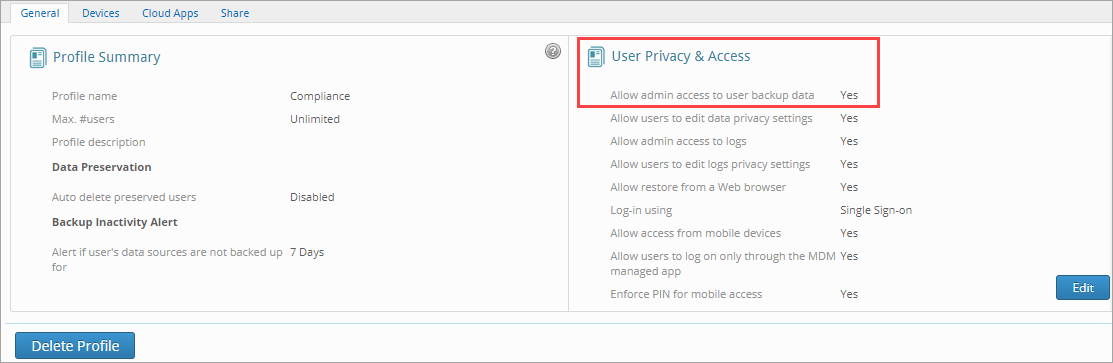
Activate the user’s inSync client on a device using Authkey:
- On the inSync Management Console, click Users, the Manage Users window appears.
- From the list of users, search for the user account that has been marked as preserved.
- To activate the user account, click Activate User.
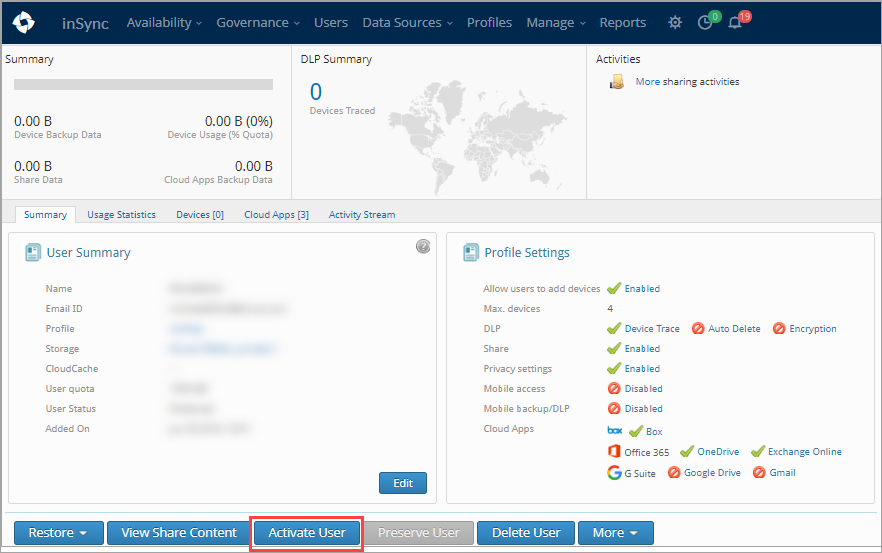
- Refer to Activate inSync on user devices to complete the rest of the activation procedure using AuthKey.
- Upon successful activation, as applicable, you can restore the user's backed up data.
- Upon completing a successful restore, click Preserve User to set the user status back to preserve.
Download user's backed up data:
- On the inSync Management Console, click Users, the Manage Users window appears.
- From the list of users, search for the user account for which you want to download the backed up data.
- Click Restore > Restore Backup Data. The Restore Data window appears.
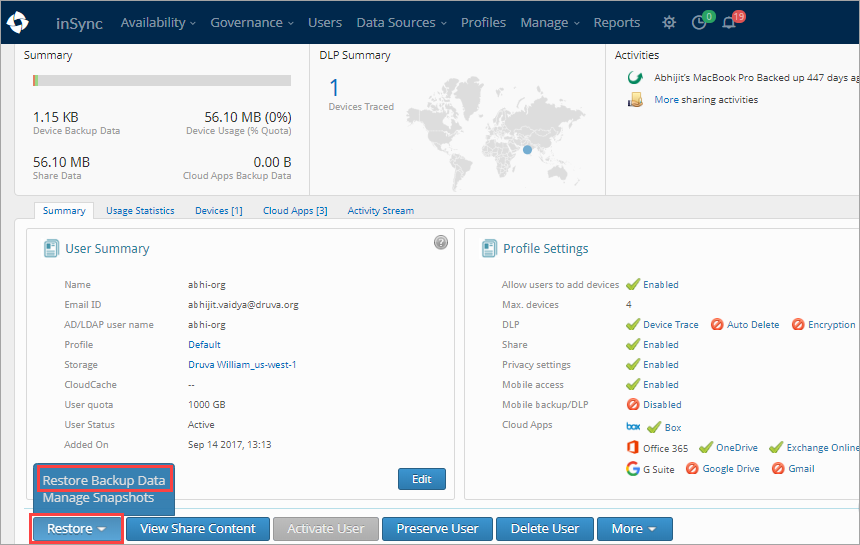
- From the list of available snapshots, select the snapshot as applicable.
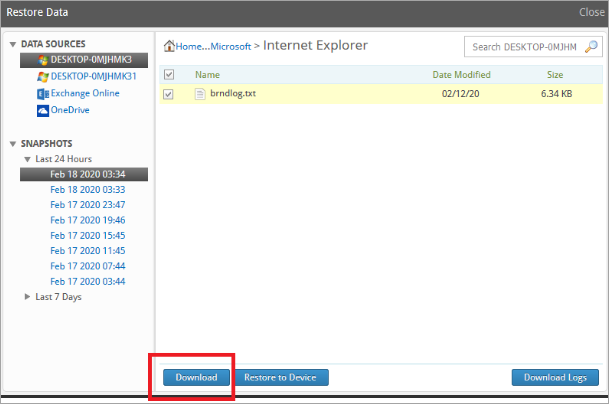
- Click the Download button to download the data.
Note: The download option from the web browser is useful for files that are less in number or files with smaller size. Large number of files or files with larger size may get timed out during the download process, due to the browser sessions being single threaded sessions.
Scenario 2: Allow admin access to user backup data is disabled in the profile settings.
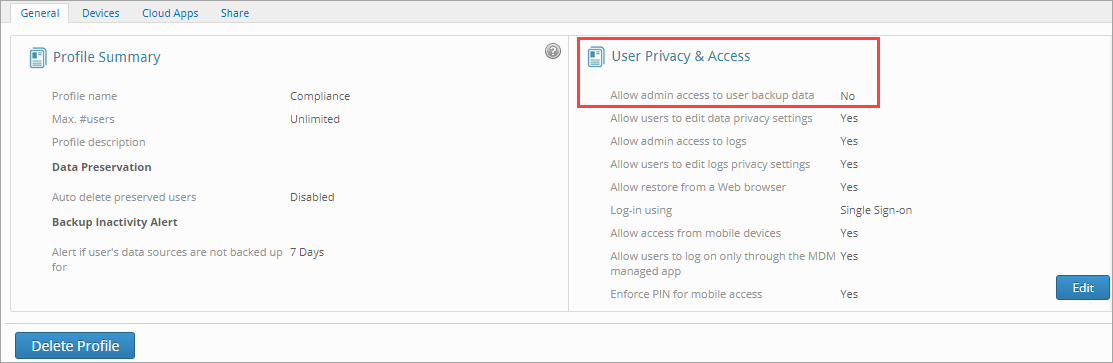
In this scenario, the admin cannot access user data to download it and cannot activate inSync Client for the user using the AuthKey.
Alternatively, the user can log into the inSync Client and provide the necessary access to the administrator. However, if the user no longer exists in the organization and the administrator does not have access to the user's account, the inSync Client cannot be accessed.
In this situation, the administrator can access the user data using the inSync Legal Hold feature.
Note:
- Legal Hold license is by default a part of the Elite and Elite Plus edition of inSync Cloud.
- If you have purchased Enterprise or Business edition of inSync Cloud, then you will need to purchase the Legal Hold subscription separately. Contact Support or Druva Sales team.
As an inSync administrator and do the steps provided in the Legal Holds article.
If the information provided in this article does not address your queries then please submit a support ticket from your Druva Support Portal for further investigation.

