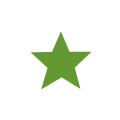Druva mobile app interface
The following image illustrates the various areas of the Druva Mobile App screen.
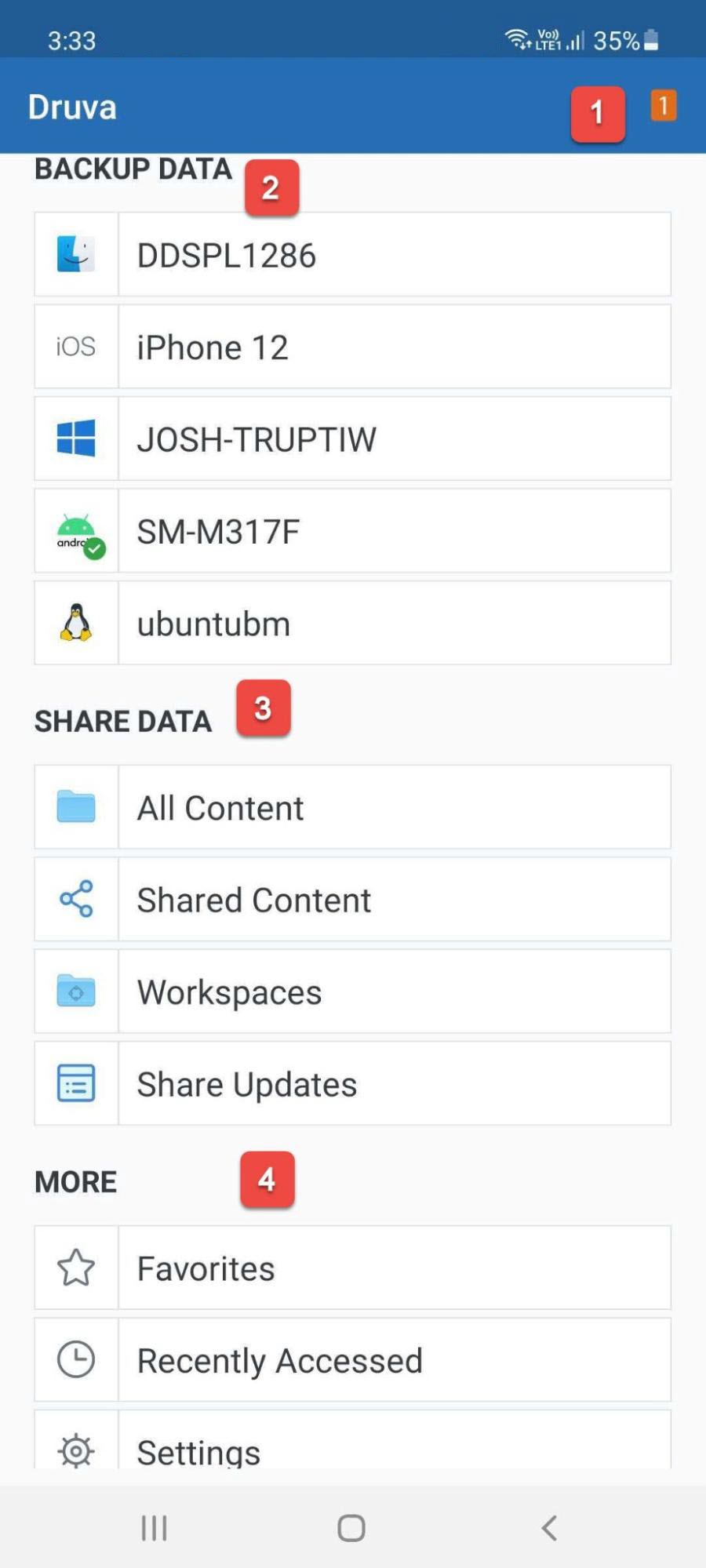
The following table describes various areas of the Druva Mobile App screen.
| Area | Description |
|---|---|
| 1 |
Notifies you about backup and device protection services that are not enabled for your iOS devices. |
| 2 | Lists all your devices that Druva backs up. You can access or restore backup data from any of these devices on your mobile device. |
| 3 | Provides quick access to files synced across all your devices, files shared with your collaborators, and files that your collaborators shared with you. If you update a file or add a new file in a shared folder, this file is synced across all your devices and is available to all your collaborators immediately. |
| 4 |
Allows you to configure mobile backup and device protection. This area also allows you access to recently opened files and files that you marked as a favorite for offline viewing. |
Druva Mobile App icons on an iOS device
The following table describes the Druva Mobile App icons on an iOS device.