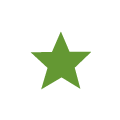Druva mobile app interface
The following image illustrates the various areas of the Druva Mobile App screen. The following table describes various areas of the Druva Mobile App screen.
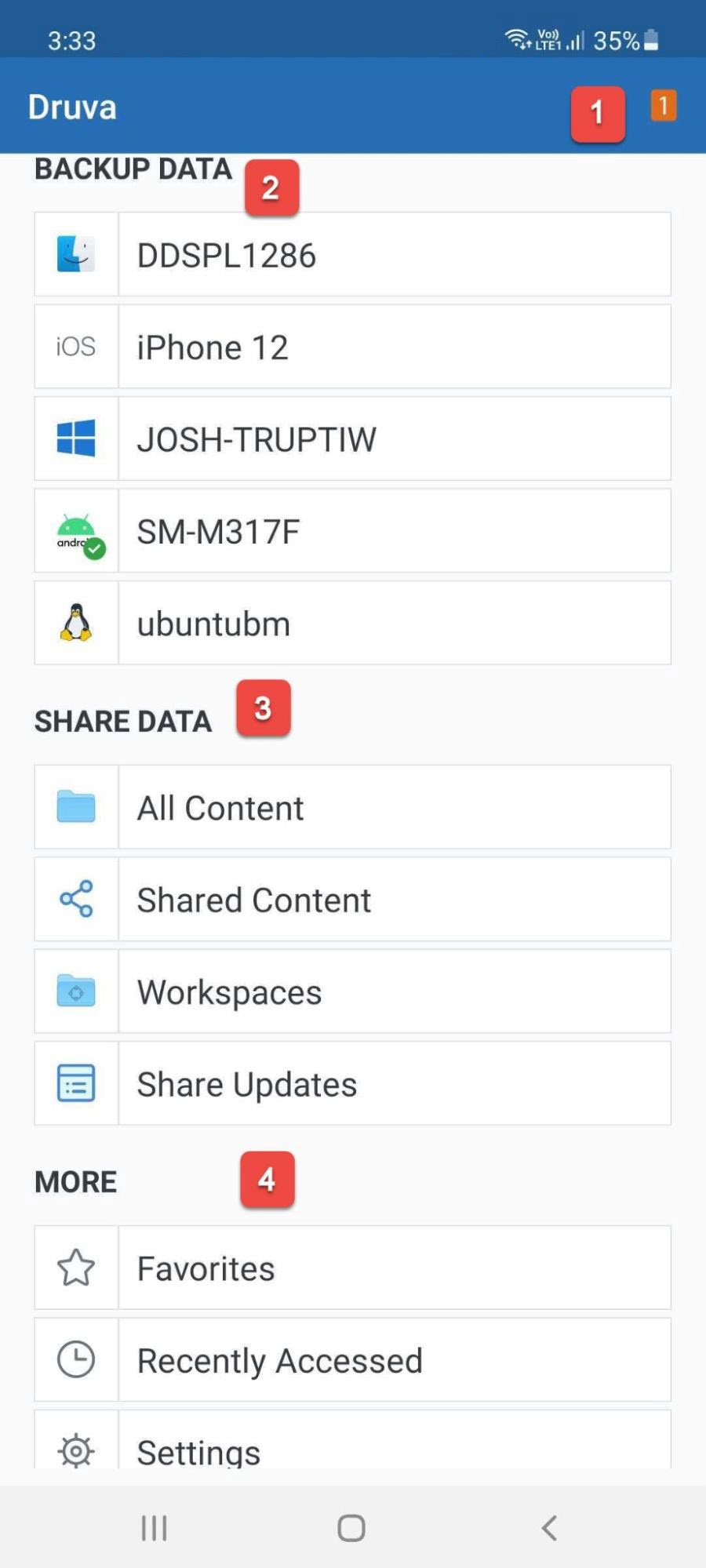
The following table describes various areas of the Druva Mobile App screen.
| Area | Description |
|---|---|
| 1 |
Notifies you about backup and device protection services that are not enabled for your Android devices. |
| 2 | Lists all your devices that Druva backs up. You can access or restore backup data from any of these devices on your mobile device. |
| 3 | Provides quick access to files synced across all your devices, files shared with your collaborators, and files that your collaborators shared with you. If you update a file or add a new file in a shared folder, this file is synced across all your devices and is available to all your collaborators immediately. |
| 4 |
Allows you to configure mobile backup and device protection. This area also allows you access to recently opened files and files that you marked as a favorite for offline viewing. |
Note: As per the security policy, the Druva Mobile App does not support capturing screenshot from the Druva Mobile App interface.
Druva Mobile App icons on an Android device
The following table describes the Druva Mobile App icons on an Android device.