Slack Backup Report
Overview
This report displays all the backup activities of Slack Org during a specified period.
The following table lists the fields in the Slack Backup report.
| Field | Description |
|---|---|
| Slack Org | The name of the Slack Org on which the activity occurred. |
| Activity Time | The date and time on which the activity occurred. |
| Activity Type | The type of activity occurred. For example, backup. |
| Status |
The status of the activity occurred.
|
| Data Size | The size of the data backed up, based on the activity occurred. |
| Details | Additional details for the activity occurred, if any. |
View a report
To view a report
- On the inSync Management Console menu bar, click Reports. The Manage Reports page appears.
- On the Manage Reports page, click the Slack Backup Report.
- On the Slack Backup Report, inSync displays the report for the activities that occurred within the last 30 days. Use the Period list to filter this report.
Note: If you have more than 10000 devices, you cannot open and view the Complete Report. However, you can send this report to your email or download this report on your computer.
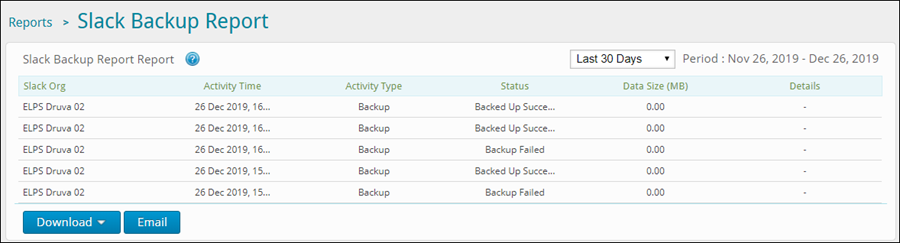
Download or email a report
You can either Email the report or Download the report in HTML or CSV format. For more information, see:

