Enroll device for the user
Overview
After you create a MaaS360 user and add the Android device to the user, you must enroll the Android device to communicate with MaaS360 Server.
Before you begin
Ensure that you have the MaaS360 user activation email handy while enrolling the Android device. The email contains login credentials, and the QR code that is required to enroll the Android device with the MaaS360 Server.
For more information, see Create MaaS360 user and add Android device.
Before you begin
Ensure that you have the MaaS360 user activation email handy while enrolling the Android device. The email contains login credentials, and the QR code that is required to enroll the Android device with the MaaS360 Server.
For more information, see Create MaaS360 user and add Android device.
Procedure
To enroll the Android device,
- Access the Google Play Store from the Android device.
- Search for the MaaS360 MDM for Android app and then install the app.
- Launch the MaaS360 MDM for Android app on the Android device.
- On the Add Device screen, enter your email address and corporate ID and tap Continue. This information is available in the email that you have received after the administrator added the device.
- On the Authenticate screen, enter the passcode that you received in your email and tap Continue.
- On the Steps screen, tap Continue.
- On the Accept License Terms screen, select the I have read and accept the terms check box and tap Continue.

- On the Configure Google Account screen, click Continue. The Set up work profile screen is displayed.
- Click Next. A pop-up is displayed that explains the permission that the administrator will gain when you set up your work profile.
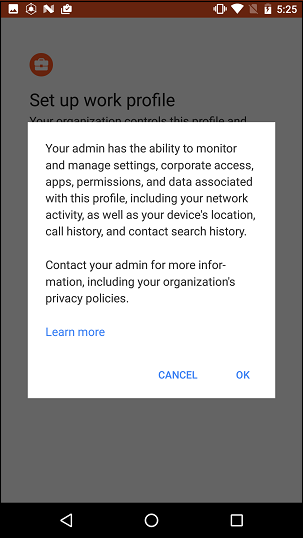
- Click OK to allow the administrator the mentioned permissions. Google starts setting up your work profile. Then, you will be asked to log in using your Android for work credentials.
- Enter your Android for work credentials and click Next.
Note: This login screen will not appear if you have already logged into your Android for work account.
- Enter your password and click NEXT.
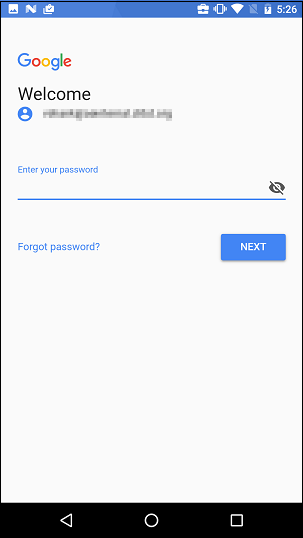
- The Finishing Setup page is displayed. Tap Close. The IBM MasS360 page is displayed.
- Tap App Catalog.
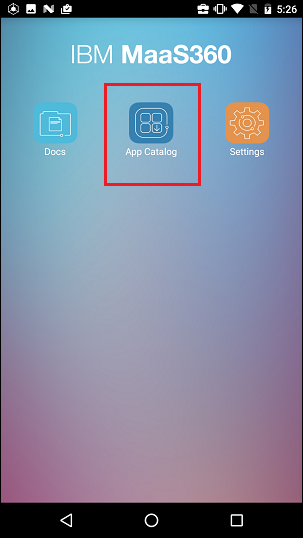
- Tap inSync from the list of apps. The details of the inSync app is displayed.
- Tap Install. A You will be redirected to Play Store for installation pop-up is displayed.
- Tap Continue. The Play Store page of the inSync app is displayed.
- Tap Install.
After your device is enrolled and configured with MasS360, you might receive a Account Action Required notification which when tapped, prompts you to install the Google Apps for Device Policy app.
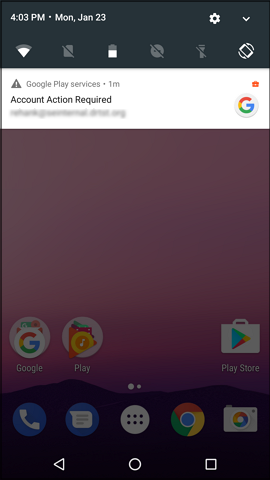
If you are already using other Android for work apps then you might already have the Google Apps for Device Policy app, then you might not receive this notification. If you don't receive the notification, then you can open the inSync app and you will be logged in automatically. If you receive the notification, then follow these steps to install the Google Apps for Device Policy app:
- Tap the notification.
- Tap Install. (You might be promoted to tap Install again on the next page if required before the Google Apps Device Policy page opens). Details of the device policy is again displayed.
- Tap Next. A list of permissions is displayed.
- Tap Activate this device administrator. A list of domain policy settings is displayed.
- Tap Enforce. A "Your device is pending approval by your domain administrators. You will receive a notification once it is approved." message is displayed that informs you that your device is pending approval. After your device is approved by the administrators, the device gets enrolled to MasS360 Server.

