Create AirWatch user and add iOS device
Overview
The next step is to create the users in AirWatch Server and add iOS devices to the users. Once you create the AirWatch users, the users receive the AirWatch user activation details which are required for enrolling the iOS device.
Before you begin
Before you create users in AirWatch, ensure the following:
- You have an AirWatch account.
- You have created the inSync user accounts for the Druva Mobile App users.
If you have an inSync On-Premises account, for more information on how you can add users, see Add and manage users.
If you have a inSync Cloud account, for more information on how you can add users, see Add and manage users.
Procedure
To create users in AirWatch,
- Log on to the AirWatch Portal by entering https://apidev.awmdm.com/ in the web browser.
- On the left pane, click Accounts. The List View page appears.
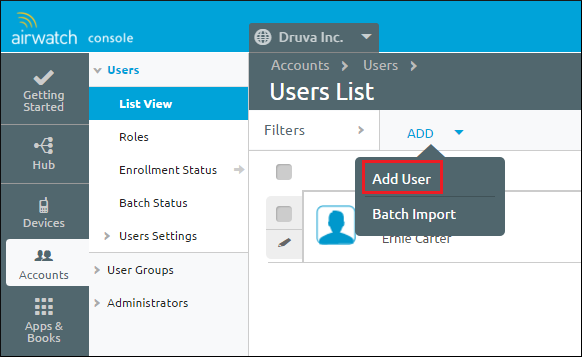
- Browse to ADD > click Add User. The Add / Edit User dialog box appears.
- Under the General tab, provide the following details:
Field Description Security type Select Basic. Username Enter the username for the Druva Mobile App. Password Enter the password for the Druva Mobile App. Confirm Password Reenter the password for the Druva Mobile App. Full Name Enter your first name and last name. Display Name Enter the display name for the Druva Mobile App. Email Address Enter your inSync account email address here. Enrollment Organization Group Expand ENROLLMENT and then specify the organization group for enrolling the device. User Role Expand ENROLLMENT and then specify the type of access that you want to provide to the user. For example, Full access, basic access, or external access. Message Type Expand NOTIFICATION and then specify the message type as Email or SMS. 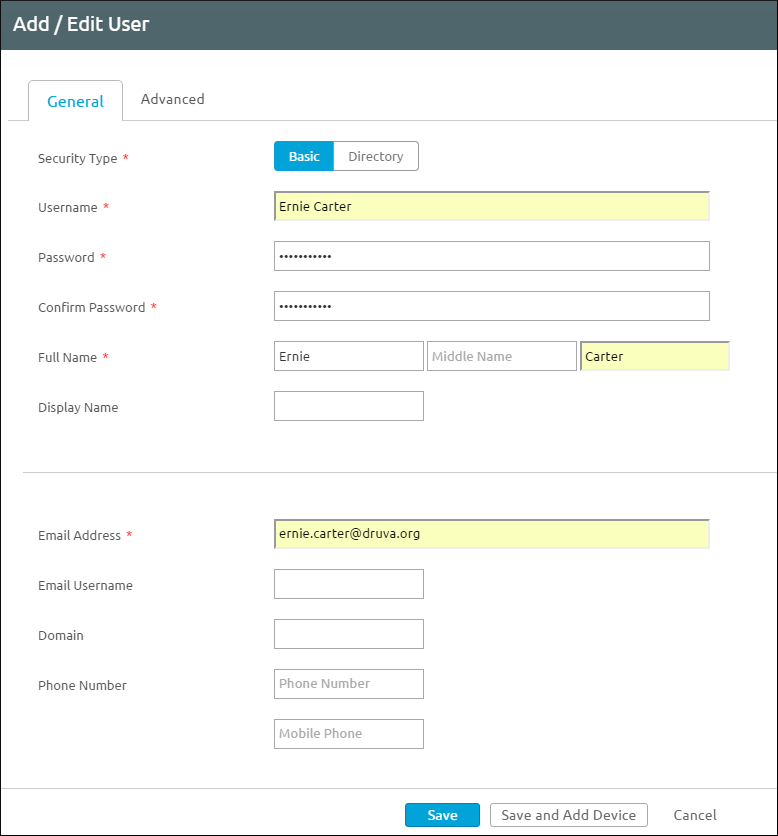
- Click Save and Add device. The Add Device dialog box appears.
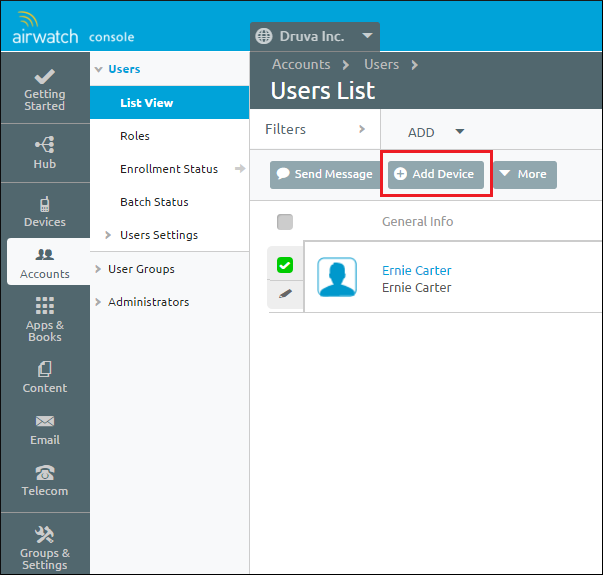
- Provide the required device information, and then click Save.
The AirWatch user is created with the associated iOS device in AirWatch Server.
The user receives an auto-generated email that contains the AirWatch user details and QR code for enrolling the device.

