Create AirWatch user and add Android device
Overview
The next step is to create the users in AirWatch Server and add Android devices to the users. Once you create the AirWatch users, the users receive the AirWatch user activation details which are required for enrolling the Android device.
Note: Druva Mobile App installed through AirWatch using Android for work does not support backup and restore functionalities.
Before you begin
Before you create users in AirWatch, ensure the following:
- You have an AirWatch account.
- You have created the inSync user accounts for the Druva Mobile App users.
If you have an inSync On-Premises account, for more information on how you can add users, see Add and manage users.
If you have a inSync Cloud account, for more information on how you can add users, see Add and manage users.
Procedure
To create users in AirWatch,
- Log on to the AirWatch Portal by entering https://apidev.awmdm.com/ in the web browser.
- On the left pane, click Accounts. The List View page appears.
- Browse to ADD > click Add User. The Add / Edit User dialog box appears.
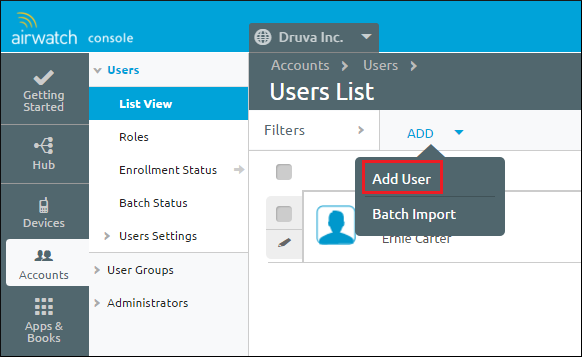
- Under the General tab, provide the following details:
Field Description Security type Select Basic. Username Enter the user's username. Password Enter a password for the user. Confirm Password Re-enter the password for the user. Full Name Enter the full name of the user. Display Name Enter the name that will display in the admin console. Email Address Enter the user's inSync account email address here. Enrollment Organization Group Expand ENROLLMENT and then specify the organization group where you want to enroll the user. User Role Expand ENROLLMENT and then select the type of access that you want to provide to the user. For example, Full access, basic access, or external access. Message Type Expand NOTIFICATION and then specify the message type as Email or SMS. 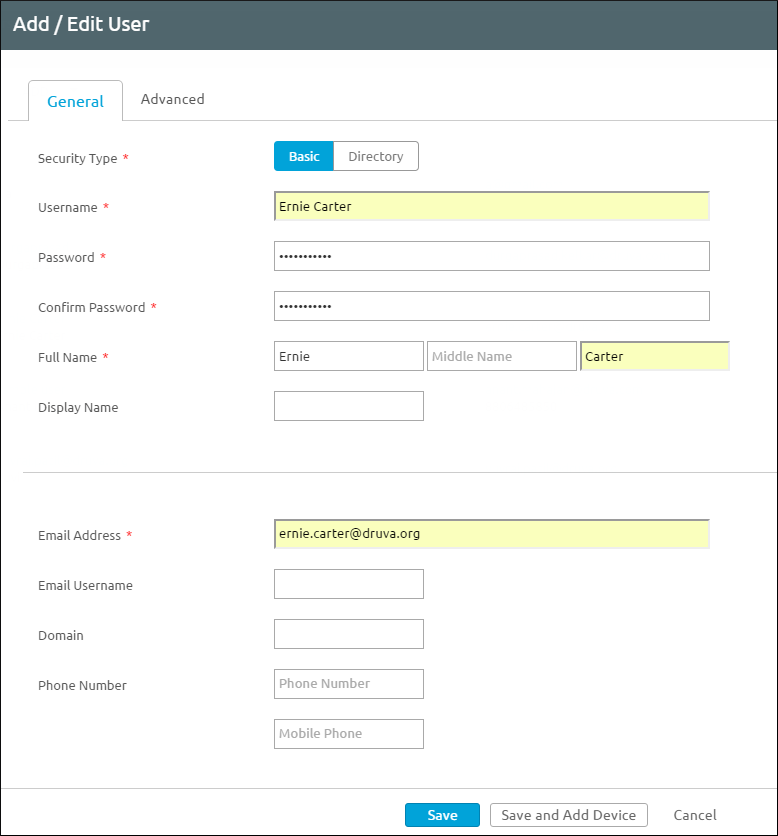
- Click Save and Add device. The Add Device dialog box appears.
- Verify the information on this page and make changes if necessary, and then click Save.
The AirWatch user is created with the associated Android device in AirWatch Server.
The user receives an auto-generated email that contains the AirWatch user details and QR code for enrolling the device.

