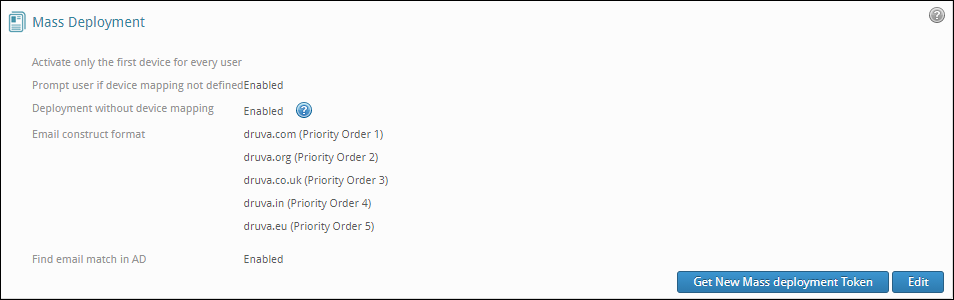Configure integrated mass deployment settings
License editions: To understand the applicable license editions, see Plans & Pricing.
Overview
Before starting integrated mass deployment (IMD), you must decide if you want to activate the inSync Client only on the first laptop that the user logs on to or on all laptops that the user logs on to. The latter is beneficial in scenarios where employees have multiple laptops allocated to them. If you enable the activation of inSync Client only on the first laptop, users with multiple laptops have to manually log on and activate inSync Client on their subsequent devices.
Procedure
To select the type of mass deployment
- On the inSync Management Console menu bar, click
 > inSync Settings.
> inSync Settings. - Click the Deployment tab, and under Mass Deployment, click Edit. The Mass Deployment settings window appears.
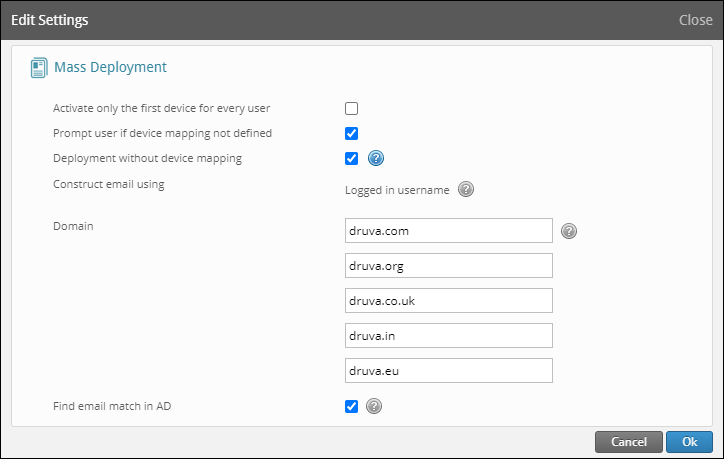
-
Select Activate only the first device for every user, if you want to activate inSync Client on the first device only that the user logs on to.
If you leave Activate only the first device for every user field unchecked, the inSync Client will be activated on all the devices that the user logs on to. -
Select Prompt user if device mapping not defined checkbox to enable the following when the user-to-device mapping is not defined on the inSync Management Console:
-
Administrator and the inSync Client user can define the device behavior.
-
inSync Client user can either replace an old device or add a new device as an additional device.
-
- Select Deploy without device mapping checkbox when you want to perform mass deployment of inSync Client on user devices that are not mapped in the inSync Management Console.
- Deployment without device mapping method uses the user's logged in username to form the email address of the user.
- Deployment without device mapping utilizes ‘username’ as the unique device identifier to deploy inSync Client on user devices. Ensure that the username on the device cannot be modified by users. Any resemblance in the username can cause user's data getting accessed by another user
- In the Domain field, enter the Domain as per the priority order in which you want inSync to look up for the user.
inSync constructs the email address of the user using the logged-in username in combination with the domains that you have entered.
The following listed domains provide an example of the priority order you can select as desired:- druva.com
- druva.org
- druva.co.uk
- druva.in
- druva.eu
- Enable the Find email match in AD checkbox if you want inSync to search the user in the organization's Active Directory in case the user is not located using the email addresses in inSync as defined in Step 6.
- Click Ok.
- Upon successfully saving the settings, the Settings page displays the configured settings. If you want to change the priority order in which you want inSync to search the users, modify the settings as desired.