Import the device map .csv file into Endpoints
Overview
This section walks you through the process of importing a device map .csv file into Endpoints. The email IDs imported are verified through the device map .csv file.
Prerequisite
Before importing a device map .csv file, ensure that you have created a device map .csv file.
Procedure
To import the device map .csv file into Endpoints, perform the following steps:
1. On the Endpoints page, click Device Mappings from the left navigation pane.
2. Click the Import Device Map CSV button located on the top left of the page. The Import Device Map CSV dialog box appears.
Note: If the .csv file that you import includes users who have enabled data privacy, we will notify those users and server administrators about the new device mapping. Sending email notifications would mitigate a potential threat when a rogue administrator attempts to gain access to user data. To disable email notifications, contact Support.
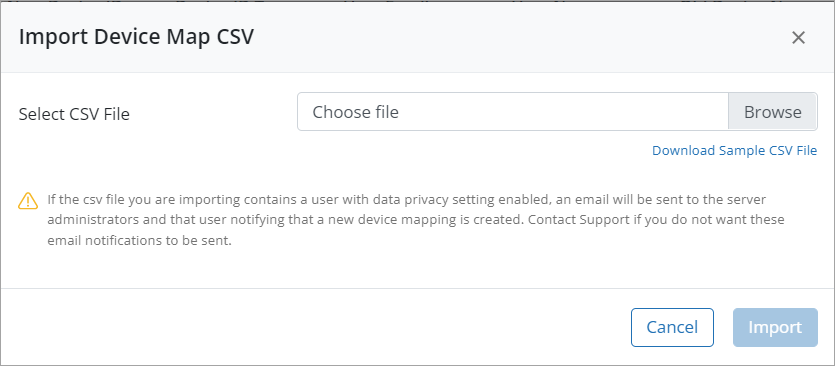
3. Click Browse to select the device map .csv file that you want to import. Click Import.
The Upload Device Mappings dialog box appears, which displays the total number of succeeded and failed device maps. Click Done.
Tip: If a matching email ID is not found, the relevant user and device details are not imported. Click the Download List link on the Upload Device Mappings dialog box to download a .csv file of failed device maps that includes the reasons for the import failure. You need to rectify the issues mentioned in the error column, and import the device map .csv file again. The details are incrementally updated when you import the file again.
You can view the device map details on the Device Mappings page in New Device Name (hostname), New Device ID, Device ID Type, User Email, User Name, Old Device Name, and Restore Data columns. You can also view the following information on the Device Mappings page.
-
Source: From which the device mapping is created, for example, API, CSV.
-
Created by: Client Credential who created the device mapping.
Next
After importing the device map .csv file into Endpoints, the mass deployment script requires the mass deployment token. See Generate new mass deployment token to generate the mass deployment token.

