Reset the password for a user
License editions: To understand the applicable license editions, see Plans & Pricing.
Overview
A Druva Cloud Administrator or an inSync Cloud administrator can reset the account password for a user.
When an administrator resets the password, inSync sends an email with a password reset link to the user.
Note:
- The password reset link is valid only for 24 hours.
- Password reset is applicable only for active users.
Procedure
- Login to the inSync Management Console.
- On the inSync Management Console menu bar, click Users. The Users page appears.
- Search and select the user whose password you want to reset.
- Click
 located at the top of the table, and then select Reset Password. You can also reset the password from the User Details UI.
located at the top of the table, and then select Reset Password. You can also reset the password from the User Details UI.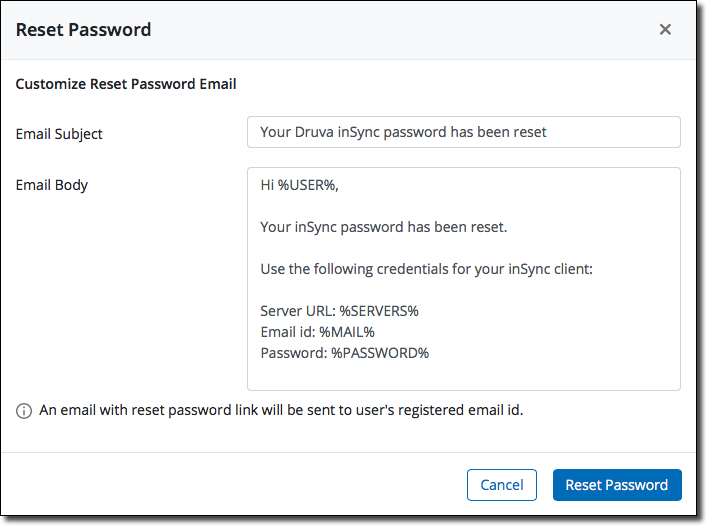
- (Optional) Update the subject and body of the reset password email.
- Click Reset Password. inSync sends an email with a link to reset the new password to the user.
This link is valid for 24 hours. If the password reset link expires before the password is reset, the administrator can resend the invitation email.
Next step
After receiving the password reset email, the user needs to click the password link and enter the new password in the Setup Password window, then click Submit to reset the password.
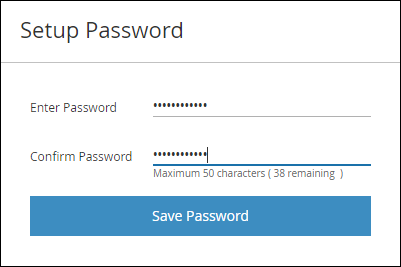
Additional information
The following entries are generated in the Admin Audit Trails under All Activities when:
- The inSync Cloud or GovCloud administrator initiates a reset password for the user.
- The inSync Cloud or GovCloud user's password is reset successfully.

