Change the profile assigned to users
Introduction
All users are associated with a profile. Based on your organization's requirements, you can move users from one profile to another. However, moving users to another profile depends on the user privacy settings set at the profile level and the user level.
Consider the following scenarios:
- Users associated to a profile where the user privacy settings are set as follows:
- Allow admin access to user data - YES
- Allow users to edit privacy settings- YES
- Data Privacy (on Client) - NO (User has disabled administrator to access and download the data).
- Users associated to a profile where the user privacy settings are set as follows:
- Allow admin access to user data - NO
- Allow users to edit privacy settings- YES
- Data Privacy (on inSync Client) - NO (User has disabled administrator to access and download the data).
In both the scenarios described above, the users have explicitly barred administrators to access or download their data. If such users are moved to a profile, where the administrators can have access to their data, the user's privacy setting is dishonored. Thus, inSync does not automatically allow moving of privacy concerned users to a profile, where the administrator can have access to their data.
If you have to mandatorily move the privacy concerned users to a profile where the administrators can have access to their data, you must contact such users and request them to allow administrators to access their backup data. For more information on how the users can allow administrators to access their backup data on Client, see Control privacy of your backup data.
Procedure
To change the profile assigned to a user:
- On the Endpoints console, click Users.
- Select the users whose profile you want to update.
- Click
 located at the top of the table, and then select Change Profile.
located at the top of the table, and then select Change Profile.
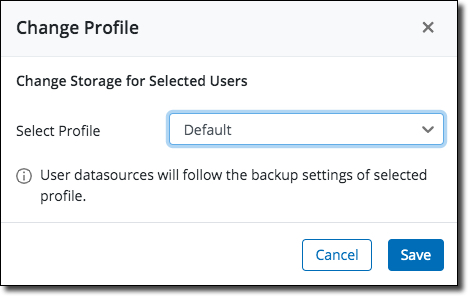
- In the Select Profile list, click the profile that you want to assign to the users that you selected.
Note: If you are moving users to a profile where the user's privacy setting conflicts with the privacy setting in the target profile, that is, the administrators can get an unintentional access to the user's data, inSync does not allow you to update the profile for such users. In this case, you must contact the users to request them to allow administrators to access their backup data and try again.
- Click Save.
Considerations
If you change to a profile that is enabled with the Data Lock feature (the data lock enabled profile has  icon), you cannot:
icon), you cannot:
- Disable the Data Lock setting.
-
Delete the snapshots, users, and devices associated with the profile.
-
Edit the retention period in the profile.
-
Remove the license of the user.
-
Downgrade from the Enterprise and Elite editions to the Business edition for customers.
-
Change profile of users.
- You can change the Data Lock-disabled profile to a Data Lock-enabled profile.
- You can change the Data Lock-disabled profile to a Data Lock-disabled profile.
- You cannot change the Data Lock-enabled profile to another Data Lock-enabled profile.
- You cannot change the Data Lock-enabled profile to another Data Lock-disabled profile.

