Sign in to inSync Management Console
Overview
The inSync Management Console provides the administrators the capability to manage and monitor inSync activities in their organization. However, administrators need to log on to the inSync Management Console to perform an activity.
Before you begin
Before you log on to the inSync Management Console, keep the administrator account credentials handy. You can obtain your login credentials from the invitation email.
Log on using inSync credentials
To log on to the inSync Management Console
- Open a Web browser.
- For inSync Cloud, type https://login.druva.com in the address bar and press enter.
- For inSync GovCloud, type, https://loginfederal.druva.com in the address bar and press enter.
- Press Enter. The Sign in to your account page appears.
- In the Email Address box, type the email ID for your administrator account and click Next.
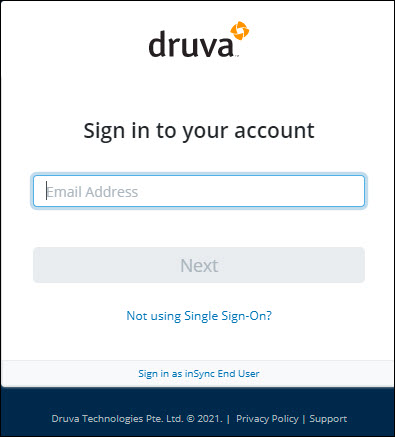
-
If you have licensed Druva Phoenix as well as inSync and if the accounts are not merged yet then, on the next page you get an option to select the product. As applicable, select either Phoenix or inSync and click Next.
Druva recommends you merge your Druva Phoenix and inSync accounts. This offers you a unified experience from the Druva Cloud Platform Console. To merge your Druva Phoenix and inSync accounts, contact Support.
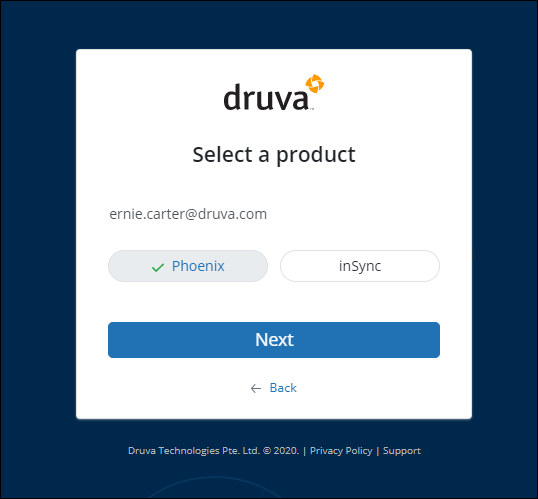
- In the Password field, type the password for your administrator account.
- Click Sign in. The inSync Management Console appears.
Note: The End User License Agreement (EULA) is displayed to every Druva Cloud Administrator who attempts to log on to the inSync Management Console for the first time. Druva Cloud Administrator must read the agreement and click Accept to acknowledge and proceed further.
Log on using Single Sign-On (SSO)
To log on using SSO
- Open a Web browser.
- For inSync Cloud, type https://login.druva.com in the address bar and press enter.
For inSync GovCloud, type, https://loginfederal.druva.com in the address bar and press enter. - Press Enter. The Administrator Login page appears.
- In the Email Address box, type the email ID for your administrator account and click Next. The SSO authentication page appears.
- (For the first-time login) - On the SSO authentication page, enter your IdP username and password.
Note: inSync prompts you to repeat step 5 if you log in from a different browser or a different computer.
- Click Sign in. The inSync Management Console appears.
Note: The End User License Agreement (EULA) is displayed to every Druva Cloud Administrator who attempts to log on to the inSync Management Console for the first time. Druva Cloud Administrator must read the agreement and click Accept to acknowledge and proceed further.

