Storage Consumption by Backup Sets Report
Overview
Storage consumption report lists the Backup Set wise storage consumption details for individual resources in the organization. It gives insights into the status of each storage consumption job run for each resource, based on which you can perform analysis and take corrective actions.
Hybrid Workloads Administrators can view the Storage Consumption by Backup Sets Report depending on their access privileges. If you are a Cloud-derived administrator or a Data Protection Officer, you can view the report of storage consumption activities of your configured workloads. If you are an Organization-derived administrator, you can view the report of backup sets activities of workload specific to the organizations you have access to. If you are a Group-derived administrator, you can view the report of storage consumption activities of workloads related to the administrative groups that you manage.
In addition to that, it provides details of the resources such as administrative group, backup set type, backup content, and backup policy associated with the resources, and the storage consumed by individual resources in your organization.
Procedure
- Log in to the Druva Cloud Platform Console.
- Click to access the Global Navigation Panel > Reports > Hybrid Workloads. The Hybrid Workloads Reports page appears.
- Click Storage Consumption by Backup Sets.
The Storage Consumption by Backup Sets page appears.
You can apply filters to the Storage Consumption by Backup Sets Report to fetch storage consumption data details as per your requirements. You can view the generated report, download it, or send it through an email to the intended recipients. You can also download data in the widgets in the CSV, CSV-Summary, and PDF formats. You can sort data in the Backup Activity Details table using single or multiple columns, and rearrange columns in the table as required.
Note: The report data is refreshed every two hours. The last updated time recorded for the report is displayed next to the report title. This timestamp follows the administrator’s time zone. However, the timestamps of the data fetched in the report follow the UTC time zone.
The following screenshot depicts a sample Storage Consumption by Backup Sets Report.
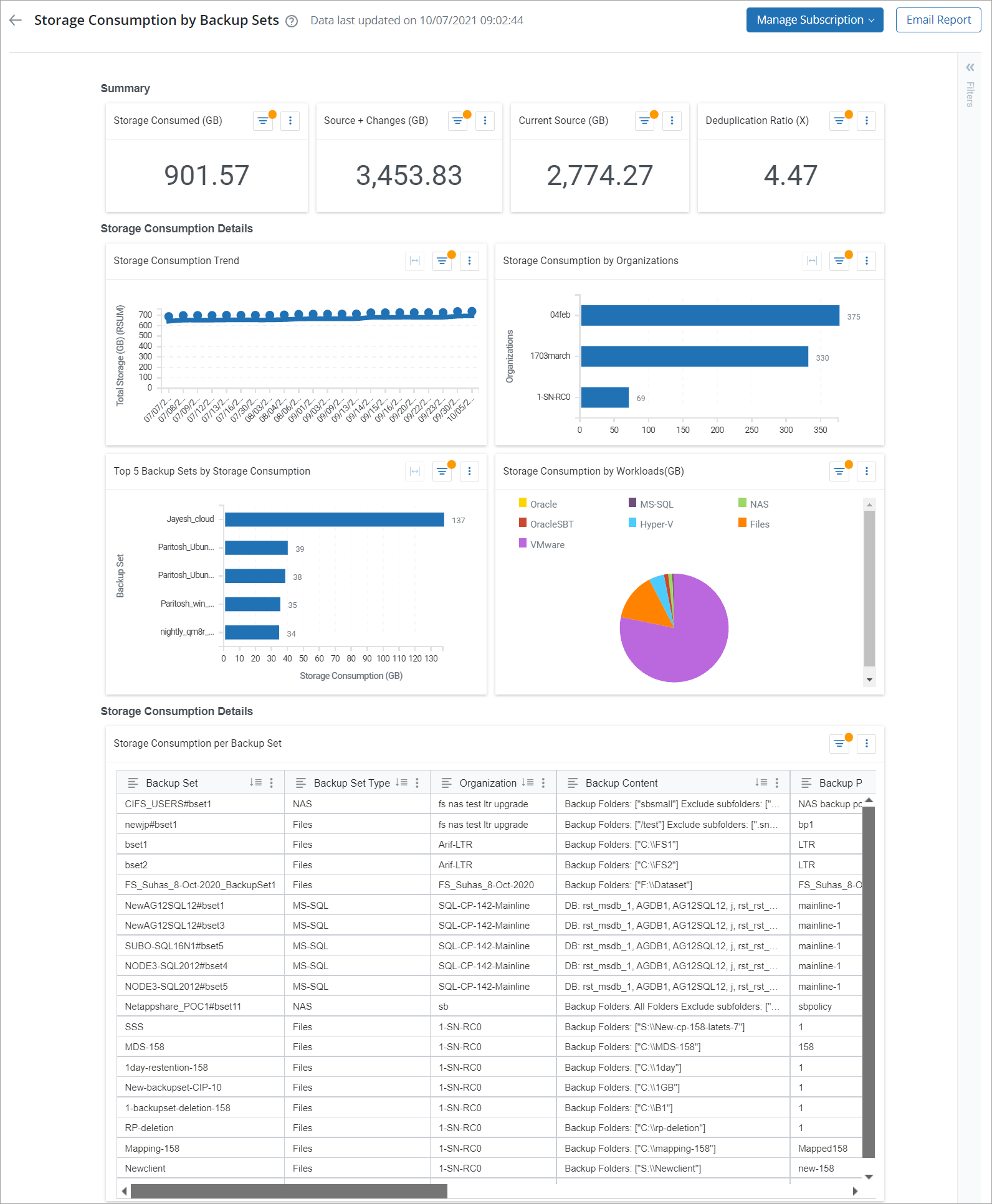
The following table describes the fields of the Storage Consumption by Backup Sets Report.
| Section | Field | Description |
|
Summary |
Storage Consumed (GB) | The storage consumed by all resources in your organizations. |
|
Source + Changes (GB). |
The amount of backup data generated at the source for all resources. This includes the initial full backup and the incremental data from all subsequent backups. | |
|
Current Source (GB) |
The data size on the source servers, databases, and virtual machines at the time of the last backup. | |
|
|
The ratio of traditional backup storage usage to storage. This ratio indicates the storage efficiency achieved by storage compared to a traditional D2D2T setup comprising daily incremental, weekly full, monthly full, and yearly full backups based on your specified G-F-S retention policies. | |
|
Storage Consumption Details |
Storage Consumption Trend | The line chart depicts the date-wise course of the storage consumption for the selected resources of the organization for the last 90 days. |
|
Storage Consumption by Organization |
The horizontal bar graph depicts the storage consumption of an organization in Gigabyte (GB). | |
|
Top 5 Backup Sets by Storage Consumption |
The horizontal bar graph depicts storage consumption for the highest storage consuming five backup sets. | |
|
Storage Consumption by Workloads |
The pie bar graph depicts the storage consumption for each workload configured in the organizations. For example, Oracle, VMware, NAS, and so on. | |
| Storage Consumption per Backup Set chart | The Storage Consumption per Backup Set table lists storage consumption details for all backup sets of the resources for all workloads configured in the organizations. | |
|
Backup Set |
The name of the backup set associated with a workload. | |
|
Backup Set Type |
The type of the backup set of the resource. | |
|
Organization |
The name of the organization in which the workload is configured. | |
|
Backup Content |
The content rule or the custom content applied to the resource for backup. For Oracle and MS-SQL Servers, this field displays the number of databases included in the backup. |
|
|
Backup Policy |
The backup policy associated with the resource. | |
|
Administrative Group |
The name of the administrative group of which the workload is a part of. | |
|
Storage (Source Reduction Factor) |
The ratio of Source+Change to the storage. | |
|
Source + Changes |
The amount of backup data generated at the source. This includes the initial full backup and incremental data from all subsequent backups. | |
|
Estimated Phoenix Storage |
The ratio of "Source+Changes" to Storage. This number is an estimate and it may change with the actual data stored on the Cloud. | |
|
Current source |
The size of the data on the source servers, databases, and virtual machines at the time of the last backup. | |
Actions
The following table lists the actions that you can perform on this report page.
Action |
Description |
| Add filter | Creates filters to display storage consumption by backup sets data based on the filter’s selection. |
| Sort data | Sorts data in the storage consumption by backup sets table using one or more columns. |
| Rearrange columns | Changes the order of the columns in the Backup sets details table. |
Add Filter
You can apply filters to the Storage Consumption by Backup Sets Report to fetch backup details as per your requirements. You can view the generated report, download it, or send it through an email to the intended recipients.
Procedure
- On the Storage Consumption by Backup Sets Report page, click the filter icon.
You can define multiple filters based on your requirements. Druva will fetch report data based on the fields’ selection. Click the delete icon to remove filters. - Click Add Filter.
- On the Filter dialog, select a field or type the field name in the Column box, and use the filter options to create a combination of filters, and click Apply.
The Storage Consumption Report page now displays data specific to the filter created. Similarly, you can further create more filters and apply them to display storage consumption details.
For example, to fetch storage consumption data for an organization, say Default Organization, select the Organization from the filter options, select the Equals option from the Is drop-down list, and select the Default Organization checkbox. Click Apply. The report now displays storage consumption data for the Default Organization organization.
Sort data
Use the sort options to sort the report data in a single or multiple columns in ascending or descending order.
Single-column Sort
Multiple-column Sort
The Apply Multiple-column Sort option allows you to sort report data using more than one column. The report data displays based on the order of columns selected.
For example, you may want to fetch storage consumption data for all backup sets of an Organization. To sort data by the Organization and Backup Sets columns, simply perform the following steps:
Rearrange columns
You can change the sequence of the columns in the Storage Consumption by Backup Sets table. Drag a column horizontally and drop it to the required position within the table.


