View the Enterprise Workloads Reports page
Overview
The Hybrid Workloads Reports page lists the reports that your Hybrid Workloads edition supports. These reports contain a summary of backup events that have occurred during a specific period. By default, reports are available only to Druva Cloud Administrators, Hybrid Workloads Cloud Administrators, and other administrators with access privileges to access reports. You can schedule to send reports over email to other Hybrid Workloads administrators and non-administrators.
This topic provides instructions to access the Hybrid Workloads Reports page for viewing the reports.
View the Hybrid Workloads Reporting page
- Log in to the Druva Cloud Platform Console.
- Click
 to access the Global Navigation Panel > Reports > Hybrid Workloads. The Hybrid Workloads Reports page appears in the card layout, by default.
to access the Global Navigation Panel > Reports > Hybrid Workloads. The Hybrid Workloads Reports page appears in the card layout, by default.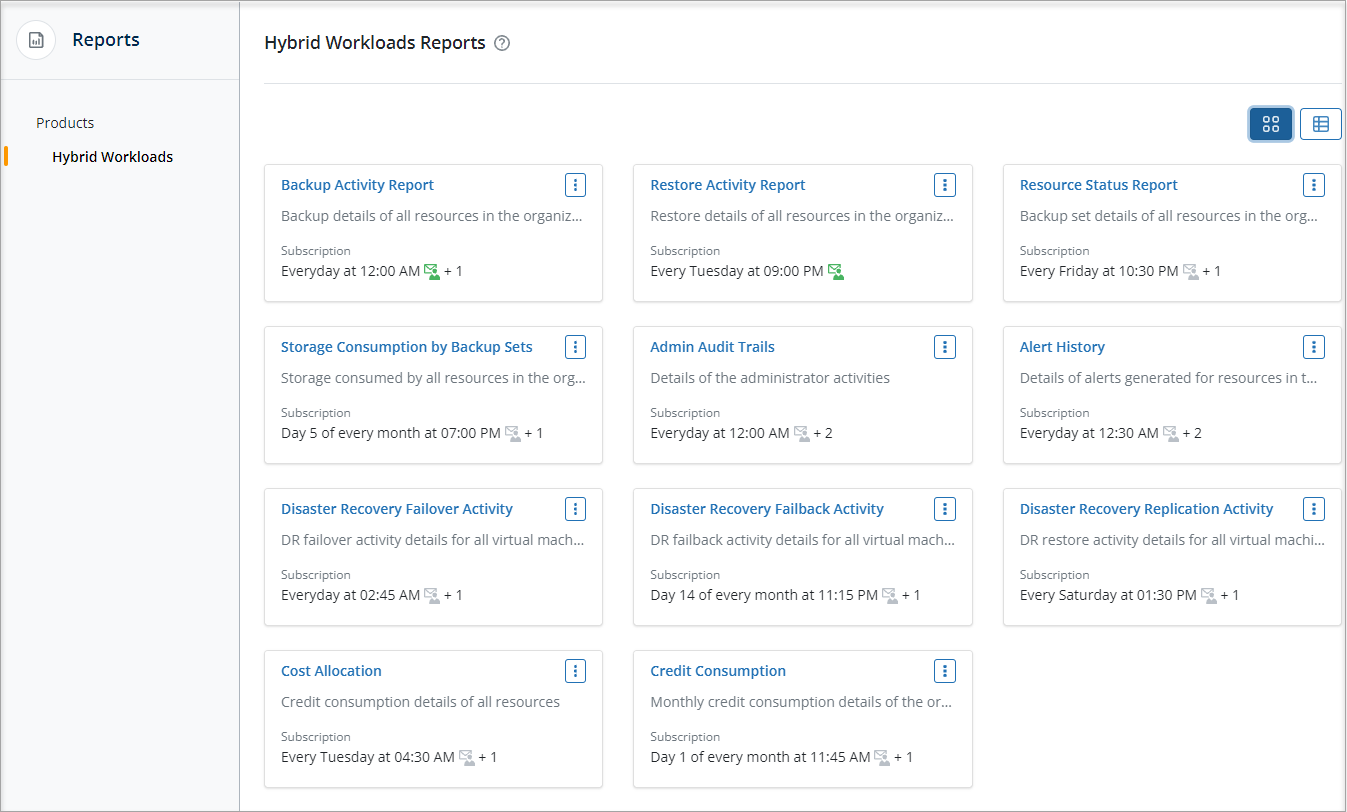
- Click
to view {[hw}} reports in the list layout. The Hybrid Workloads Reports page provides the following report details:
Note: Click
to view reports in the card layout.

