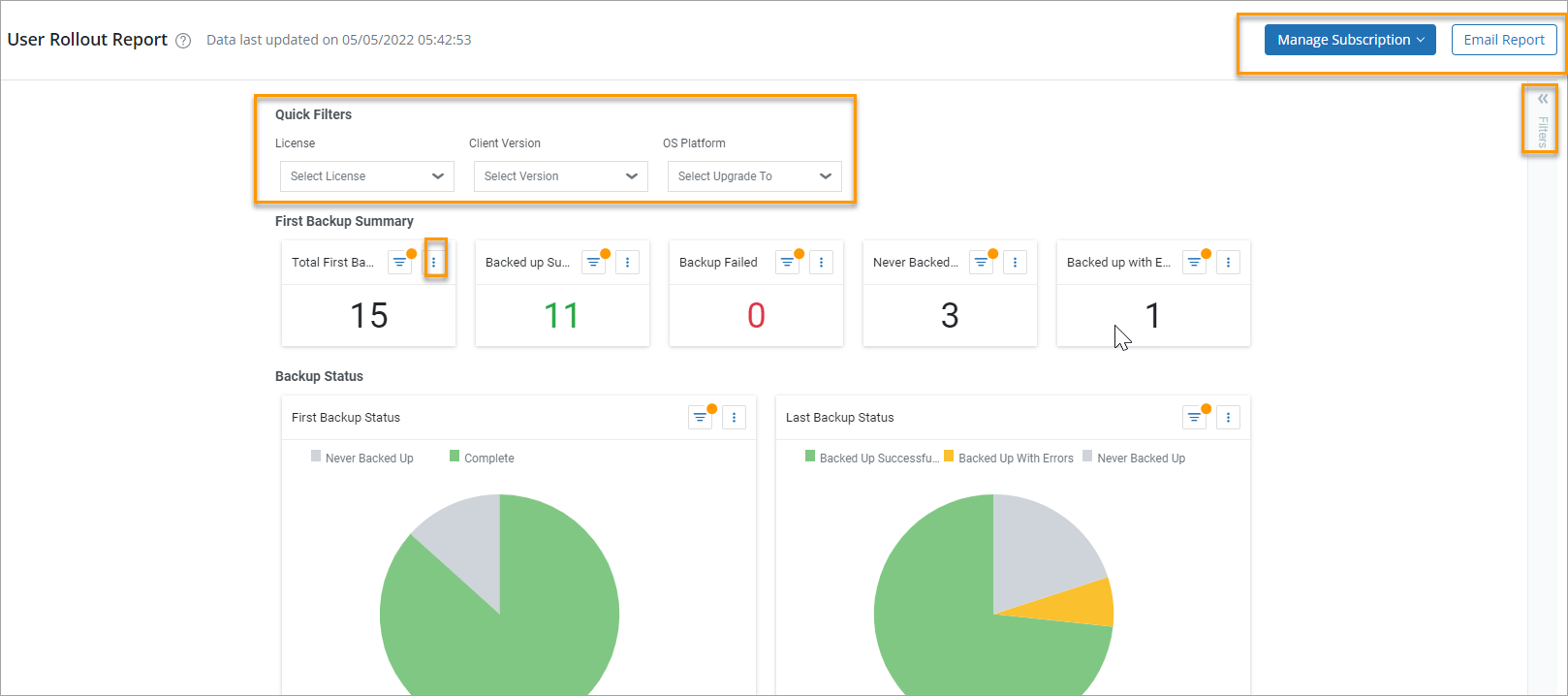Heads up!
We've transitioned to a new documentation portal to serve you better. Access the latest content by clicking here.
Overview
This report is useful when you are rolling out inSync in your organization. This report provides the following information:
- Details related to user devices, their activation date, and the status of the first backup from their device.
- Detailed information about the first backup, such as the first backup status, bytes transferred, and backup size.
- Indicates if system settings backup is activated for a device.
- Helps in keeping track of the user devices that have inSync Client installed and take corrective action if inSync Client was unable to complete the first backup from any device.
Note: Timestamps that appear on the reports follow the UTC time zone.
The following screenshot depicts a sample User Rollout Report.
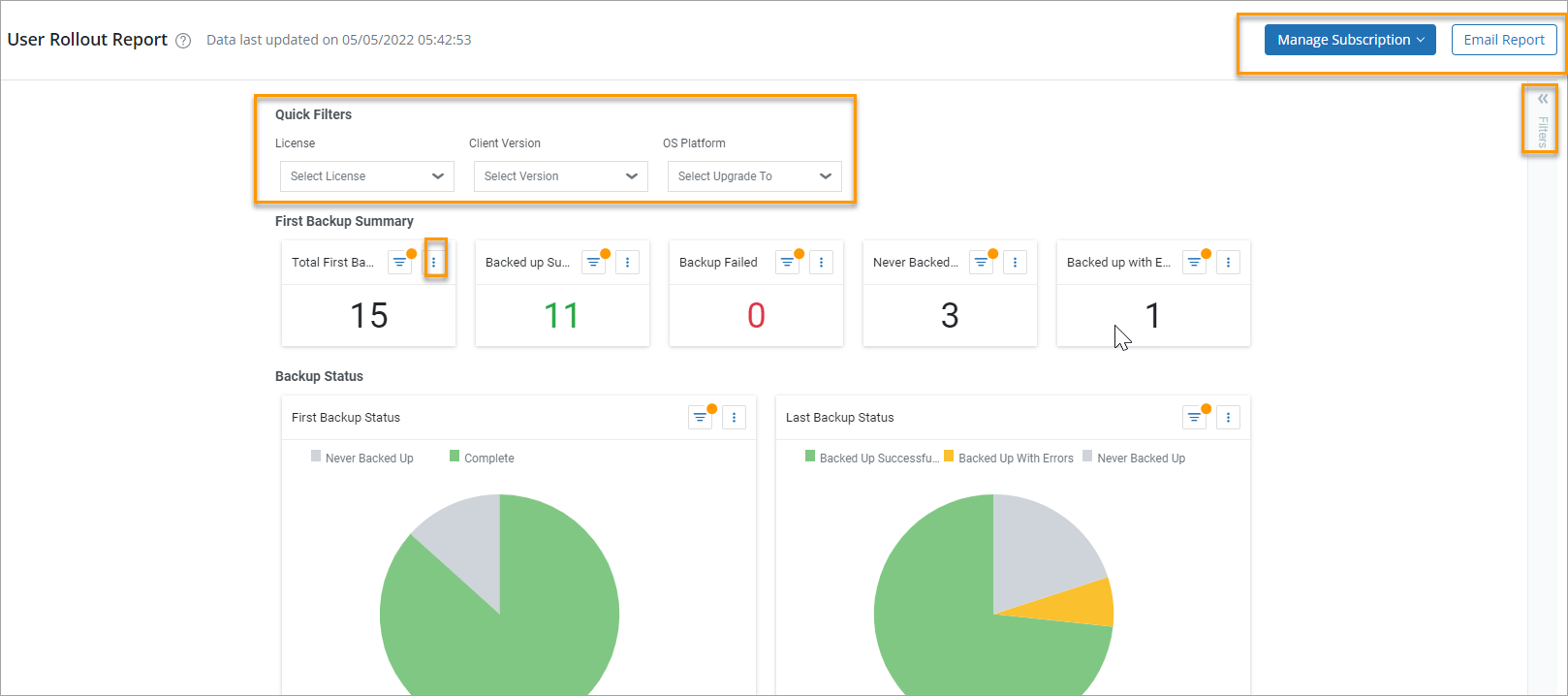
Description
| Section |
Description |
| First Backup Summary |
Total First Backups - The total number of Endpoints devices whose first backup operations are completed.
Backed up Successfully - The number of first backups processed successfully without errors.
Backup Failed - The number of first backups that have failed.
Never Backup Up- The number of first backups that are never backed up.
Backed up with Error - The number of first backups processed with errors.
|
| Backup Status |
First Backup Status - The pie chart depicts the first backup status of the device - backed up successfully, backup failed, never backed up, backed up with error, complete.
Hovering on the individual legends of the graph displays the count of the first backups based on the status.
Last Backup Status - The pie chart depicts the last backup status of the device - backed up successfully, backup failed, never backed up, and backed up with error.
Hovering on the individual legends of the graph displays the count of the last backups based on the status.
|
| User Rollout |
The User Rollout table lists the following information:
- User Name - Displays the user name to whom the device belongs.
- User Email ID - Displays the email ID of the user to whom the device belongs.
- Added On - The date and time when the user was added.
- Profile Name - Displays the name of the profile with which the user is associated.
- Source - The name of the device which the user is associated with.
- License Data - The status of the license of the workload, the data source belongs to. For example, active, preserve or -. - indicates not licensed state.
- Activated On - The date and time when the device was activated.
- System Settings - The status of whether the device's system settings were backed up.
- Last Backup Status - The status of the last backup operation.
- Last Backup Time - The time taken for the last backup operation to complete in hours and minutes.
- First Backup Status - The status of the first backup operation.
- First Backup Size (MB) - The size of the files in MB that were backed up during the last backup operation.
- Bytes Transferred (MB) - The number of bytes transferred during backup.
- Time Taken (hh:mm) - The time taken for the backup operation to complete in hours and minutes.
- Client Version - The version of inSync Client on the user device.
- Last Upgraded On - The date and time when the inSync Client on the user device was last upgraded.
-
Upgrade State - The upgrade state of inSync Client on the user device. This column shows one of the following values:
- UPGRADEABLE - Specifies that inSync Client on the user device can be upgraded to a higher version.
- NOT UPGRADABLE - Specifies that inSync Client on the user device cannot be upgraded.
- UPTODATE - Specifies that inSync Client on the user device is running on the latest version.
- Device OS - The version of the OS platform running on the user device.
- OS Platform - The OS platform on the user device.
-
Custom Attribute Name - Name of the attribute in the AD server. For more information, see AD Settings page.
-
Custom Attribute Value - The value of the attribute in the AD server.
Note: The value in the Custom Attribute Name and Value fields will be visible only when you have enabled User-Identifier Custom Attribute in the AD/LDAP settings as well as opted to display the User-Identifier Custom Attribute on the Users page.
To learn more, see Configure User-Identifier Custom Attribute.
|