Quarantine Bay
Overview
The risk of a cybersecurity failure is no longer limited to the reputation of a company, or something to be borne by its customers, but is an existential risk to the company itself. Ransomware extorts the business with the one universal thing all businesses value – their own data. Needless to say, you need to be well prepared for this danger.
In case of an infection, to quarantine is to isolate the infected parts in order to contain the infection and not allow it to spread. To this effect, Ransomware Recovery enables you to quarantine infected snapshots on the impacted resources, which helps safeguard your system from further infection by barring users or administrators from downloading or restoring data to other resources.
Know your Quarantine Bay Dashboard
Overview
This page displays the information about the quarantined resources - Endpoints, Microsoft 365 (OneDrive and SharePoint), Google Workspace (Google Drive and Shared Drive), File Backupsets (File Servers and NAS Share), and Virtual Machines (VMware).
Access path
Click the icon to access the Global Navigation Panel and select Cyber Resilience > Ransomware Recovery > Quarantine Bay. The Quarantine Bay page is displayed.
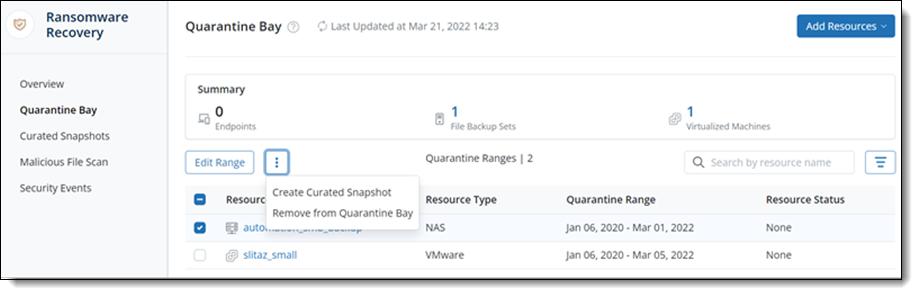
The following table lists the details on the Quarantine Bay dashboard page.
| Field | Description |
|---|---|
| Last Updated | The date and time when the details of the page were last updated. |
|
Quarantined Resources: A summary of total quarantined resources and the count of resource types for each workload (Endpoints. Microsoft 365, and so on)
|
|
| Total Resources |
The total number of all quarantined resources - Endpoints, Microsoft 365, Google Workspace, File Backupsets, Virtual Machines.
|
| Endpoints | The total number of quarantined Endpoints devices. Click on the count to view the details of each. |
| File Backup Sets (Servers - File Server/NAS devices) | The total number of quarantined servers (File Server/NAS devices). Click on the count to view the details of each. |
| Virtual Machines | The total number of quarantined virtual machines (VMware). Click on the count to view the details of each. |
| Microsoft 365 (OneDrive and SharePoint) | The total number of quarantined Microsoft 365 resources. Click on the count to view the details of each. |
| Google Workspace (Google Drive and Shared Drive) | The total number of quarantined Microsoft 365 resources. Click on the count to view the details of each. |
| Resource Name | The name of the resource. |
| Resource Type |
The type of the data sources :
|
| Quarantine Range |
The defined time range for a resource to remain in a quarantine state.
|
Action
| Button | Description |
|---|---|
| Edit Range | Allows you to update the quarantine range (Start and End Time) for your resources. |
| Create Curated Snapshot |
Allows you to create Curated Snapshot for a resource. Currently, Curated Snapshot is supported only for Endpoints, Servers (File Server and NAS devices), Microsoft 365 (OneDrive and SharePoint) |
| Remove from Quarantine Bay | Allows you to remove a resource from the Quarantine state. |
Filter for Quarantine Range tab
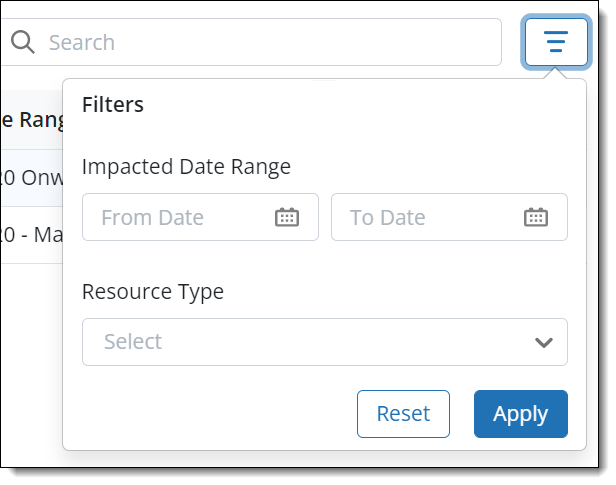
Use the filter to narrow down the search and listing of quarantined resources - endpoints, servers, and virtual machines.
| Field | Description |
|---|---|
| Impacted Date Range |
The start and end date when the resource got impacted by the Ransomware attack. |
| Resource Type |
The type of the data source - Microsoft 365 (OneDrive and SharePoint), Google Workspace (Google Drive and Shared Drive), File Backupsets (File Servers and NAS Share), and Virtual Machines (VMware) |
Action
| Button | Description |
|---|---|
| Apply | Applies the filter and displays results based on filters applied. |
| Reset | To cancel the filters applied. |
You also have an option to search using Resource Name.

