How to delete an Account in Native Workloads (CloudRanger)
Overview
This article describes how to delete an account from the management console.
You can configure, manage, and delete one or more accounts within an organization from your AWS Accounts page.
Note: You may choose to add single or multiple accounts from your AWS Accounts page by provisioning a stack or stackset within your AWS environment. For more information, see Configure Multiple AWS Accounts.
Procedure
To delete an AWS account from an organization:
- Log into the management console and navigate to your chosen organization. Select All AWS Accounts from the left navigation pane.
- Select the Account(s) to be deleted and then click
.
- Select Delete Account and confirm the deletion.
If you have multiple accounts with the same name, verify from Account ID that this is the correct account you wish to delete.
Ensure that you verify and confirm that you are deleting the correct account. Once deleted, all associated backup policies, DR plans, and backup configuration for that account will be permanently deleted.
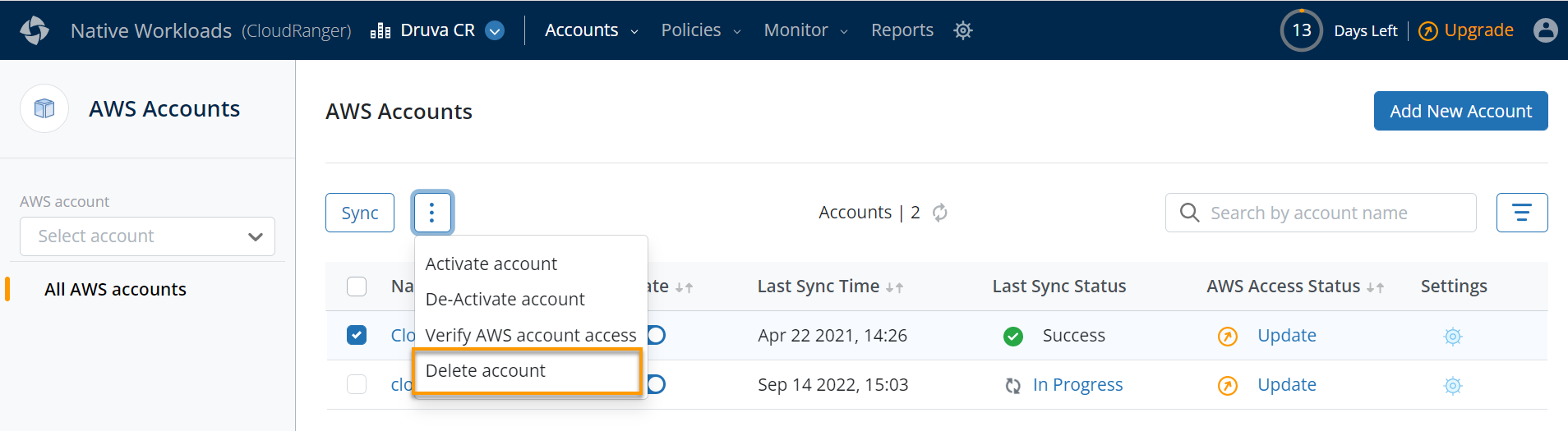
The selected account is removed from the chosen organization.
Note: You cannot delete the last account within an organization. Instead, you may choose to deactivate the account to halt all actions performed by that account.
The following notification appears if you attempt to delete the last account within the organization.

