Access denied message
Overview
This article explains what to do if you receive an Access Denied message when trying to login to your CloudRanger account.
Access denied message
If you are trying to login to your CloudRanger account and you get an 'Access Denied' message (see below) it is usually just a caching issue with your cookies. You will need to do clear your cache and reload your browser with a hard refresh.
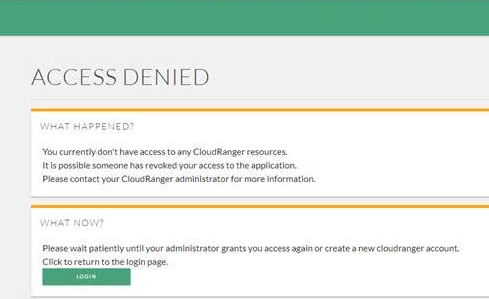
How to do a hard refresh on various browsers?
Chrome:
Quick hard refresh can be done by using the following shortcut keys
Windows/Linux:
- Hold down Ctrl and click the Reload button.
- Or, Hold down Ctrl and press F5.
- Just open the Chrome Dev Tools by pressing F12. Once the chrome dev tools are open, just right click on the refresh button and a menu will drop down. This menu gives you the option of doing a hard refresh, or even clearing the cache and do a hard refresh automatically.
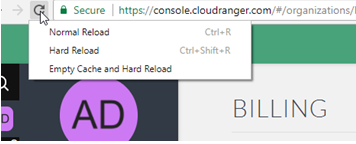
- Hold ⇧ Shift and click the Reload button.
- Or, hold down ⌘ Cmd and ⇧ Shift key and then press R.
Mozilla Firefox and related browsers:
Windows/Linux:
- Hold the Ctrl key and press the F5 key.
- Or, hold down Ctrl and ⇧ Shift and then press R.
Mac:
- Hold down the ⇧ Shift and click the Reload button.
- Or, hold down ⌘ Cmd and ⇧ Shift and then press R.
Internet Explorer:
- Hold the Ctrl key and press the F5 key.
- Or, hold the Ctrl key and click the Refresh button.
If you are still having further issues, please contact support@cloudranger.com

