Update Existing AWS Access Roles in Druva CloudRanger
Why update AWS access roles
Under certain circumstances, Druva CloudRanger may implement new features that require additional access permissions to your AWS account. In such cases, we will notify you to update permissions for existing IAM roles in your CloudRanger account.
Note: The CloudFormation template creates various resources in your AWS account and must be executed by a user with the following permissions:
IAM create role/policy
s3 create bucket
IAM create instance profile
SNS publish
Updating access roles
- Log into your Druva CloudRanger console and navigate to the account to be updated.
- Click Settings on the left navigation pane.
Alternatively, you may use the Settings icon on the main AWS Accounts page to navigate to Account Settings.
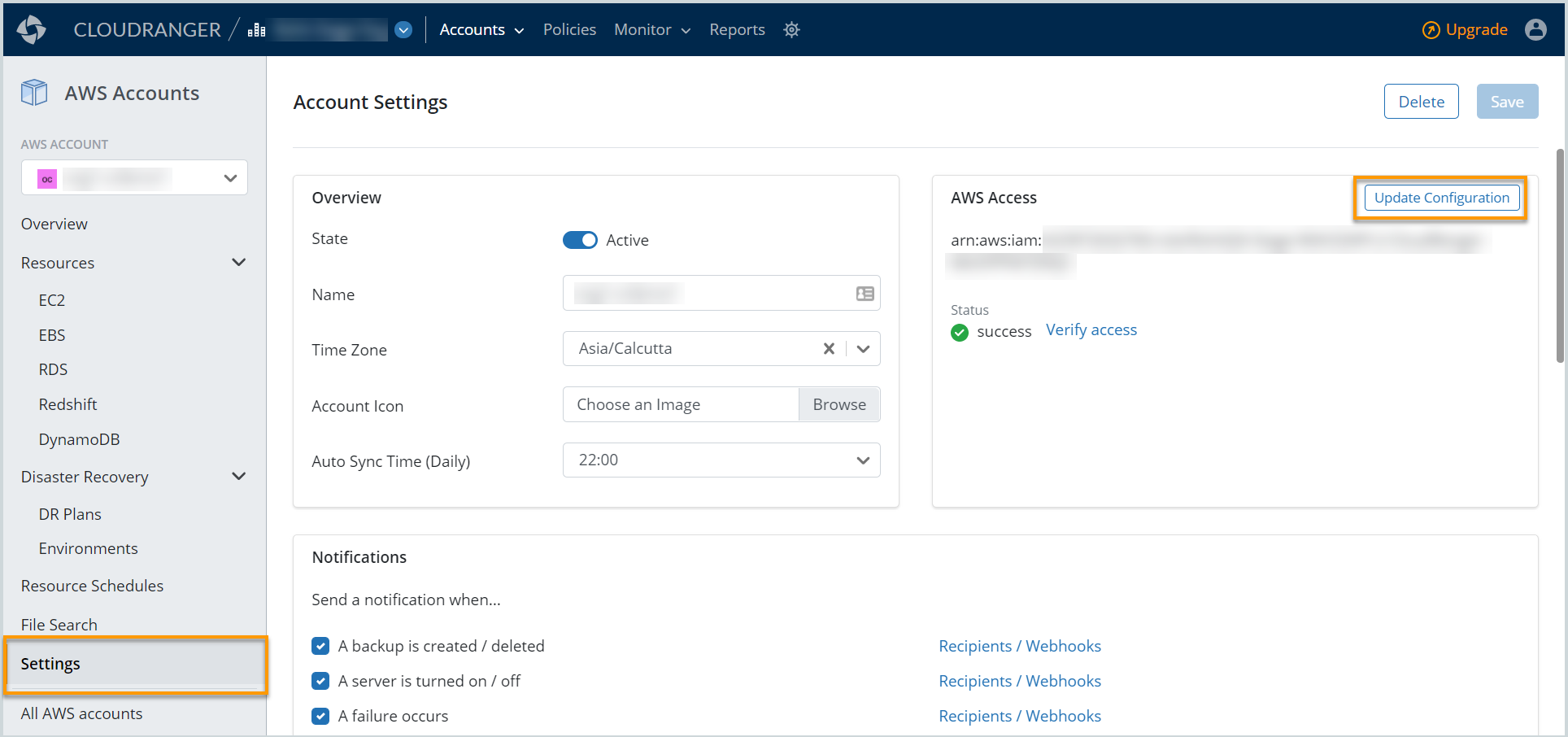
- Click Update Configuration under AWS Access.
- Copy the CloudFormation URL or download the template.
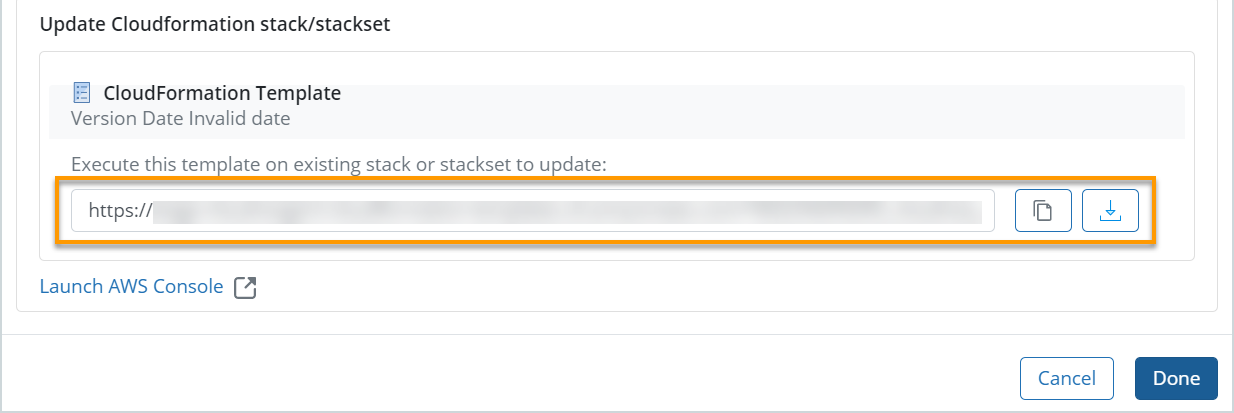
- Login to your AWS Console and navigate to the CloudFormation page. Select the stack that you previously created when configuring CloudRanger, and then click Update.
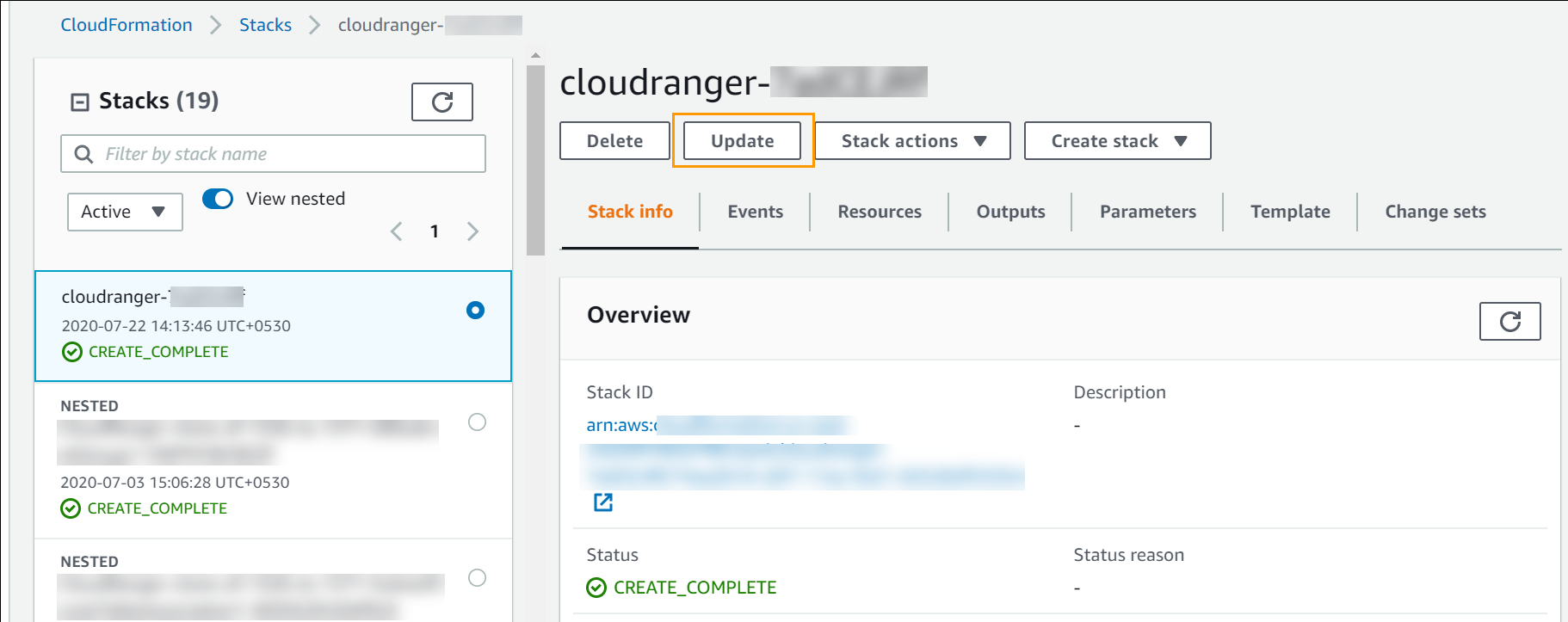
- On the Update stack page, select Replace current template. Then paste the CloudFormation URL into the Amazon S3 URL text box.
- Click Next on the Specify stack details and Configure stack options pages.
You will be able to preview the changes before you click Update stack to confirm the CloudFormation changes to resources.
Your IAM role and AWS account access should now be updated with the latest permissions, allowing you to take advantage of any new functionality that is released.

