Logging into Druva CloudRanger via SSO
The following sections summarize the user scenarios based on whether or not you are an existing Druva Cloud Platform (DCP) customer.
Existing Druva CloudRanger Customers with DCP Credentials
Step 1: Log into the Druva Cloud Platform console using your SSO credentials.
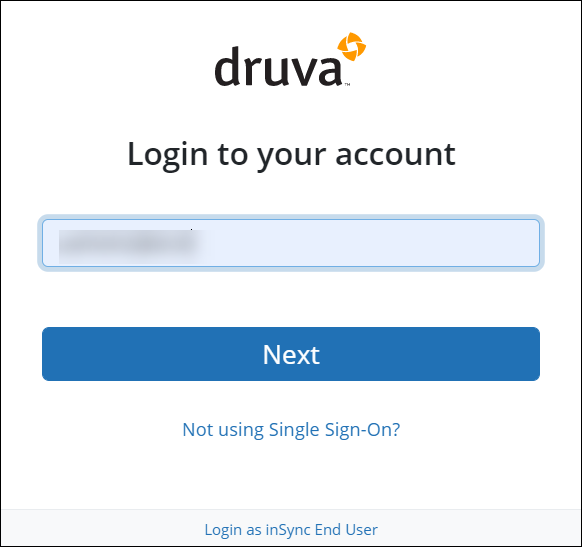
- Enter your Email ID and click Next.
- Enter your Password and then click Submit.
Step 2: Navigate to your Druva CloudRanger account from the DCP console.
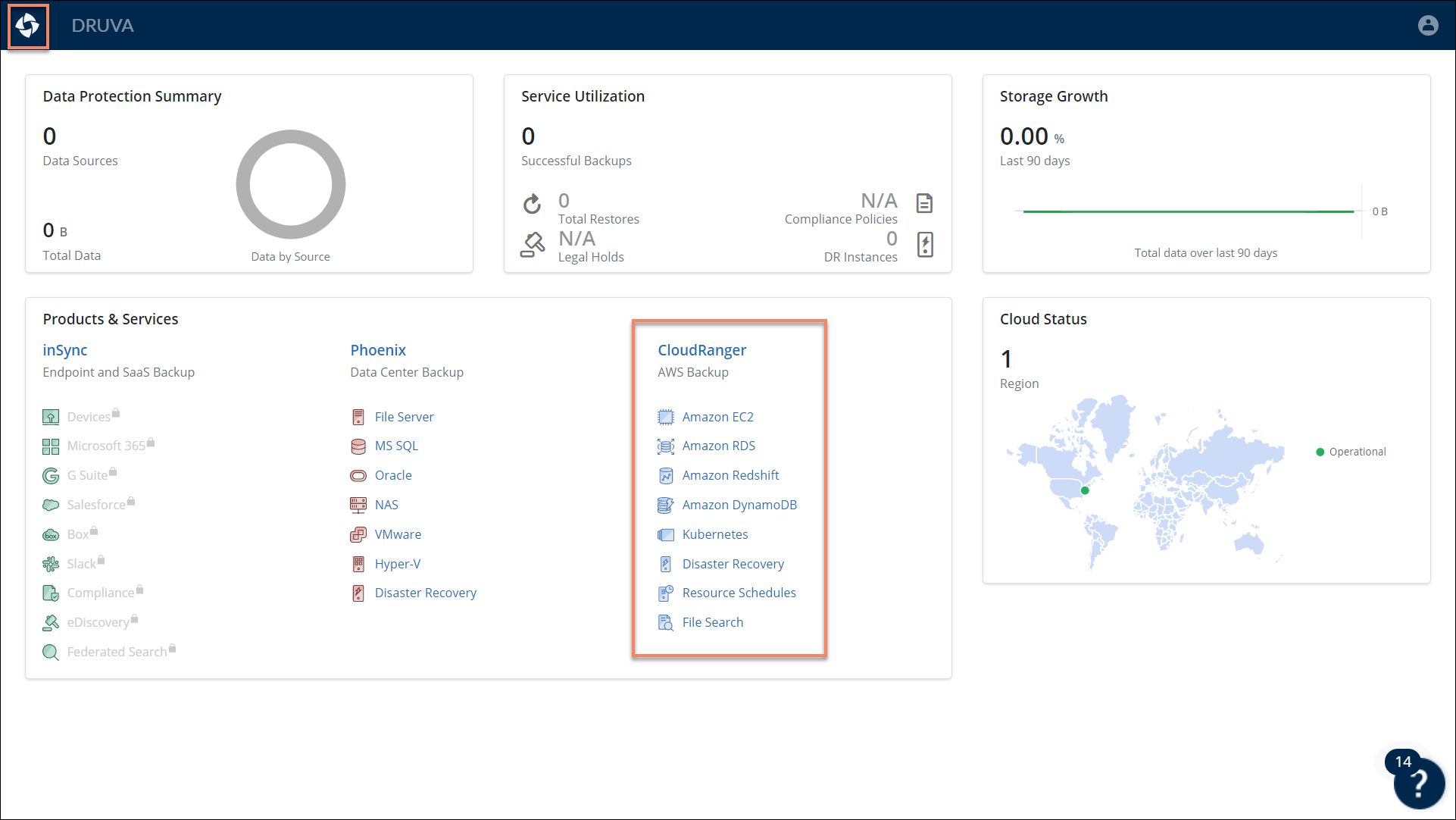
Use the Global Navigation Panel on the DCP console to navigate to Druva CloudRanger.
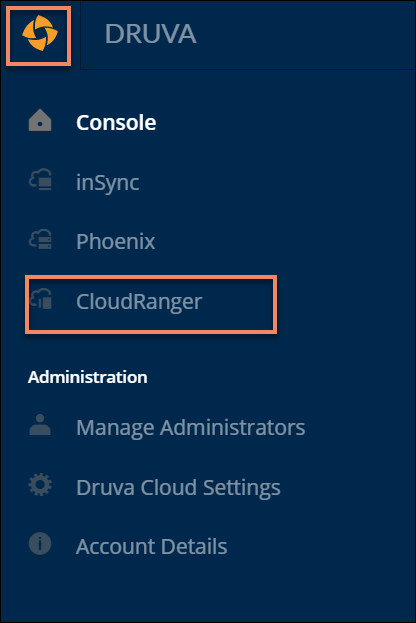
Alternatively, you may use the quick links from the dashboard to navigate directly to specific resources on Druva CloudRanger:
- Amazon EC2, Amazon RDS, Amazon Redshift, Amazon DynamoDB: Data protection and recovery for your AWS workloads managed by Druva CloudRanger.
- Backup Policies: Druva CloudRanger offers a simplified, global approach to backup policies, with options to define one or more policies that can be applied across multiple AWS accounts and instances. The Backup Policies defined can be executed across AWS accounts at the organization level, and set to Active or disabled, depending on business requirements.
- Disaster Recovery: Druva CloudRanger offers custom ADR workflows to streamline your disaster recovery planning to ensure business continuity with significant cost savings. With Automated Disaster Recovery, you can validate your RTO and RPO objectives, as well as test the failover of AMIs and snapshots as defined in the backup policy.
- Resource Schedules: The Resource Scheduling functionality allows you to optimize your AWS costs by creating an On/Off schedule for your Amazon EC2 and RDS resources. This is particularly useful for AWS customers who are currently running any non-production resources 24/7.
- File Search: The File Level Search functionality allows you to locate specific files within Amazon EBS snapshots, and to retrieve or download these files. Use this feature to recover files that may have been deleted, or to confirm whether a file exists, for governance purposes.
On the Druva CloudRanger console, use the DCP the Global Navigation icon to switch between products without having to revert to the DCP console.
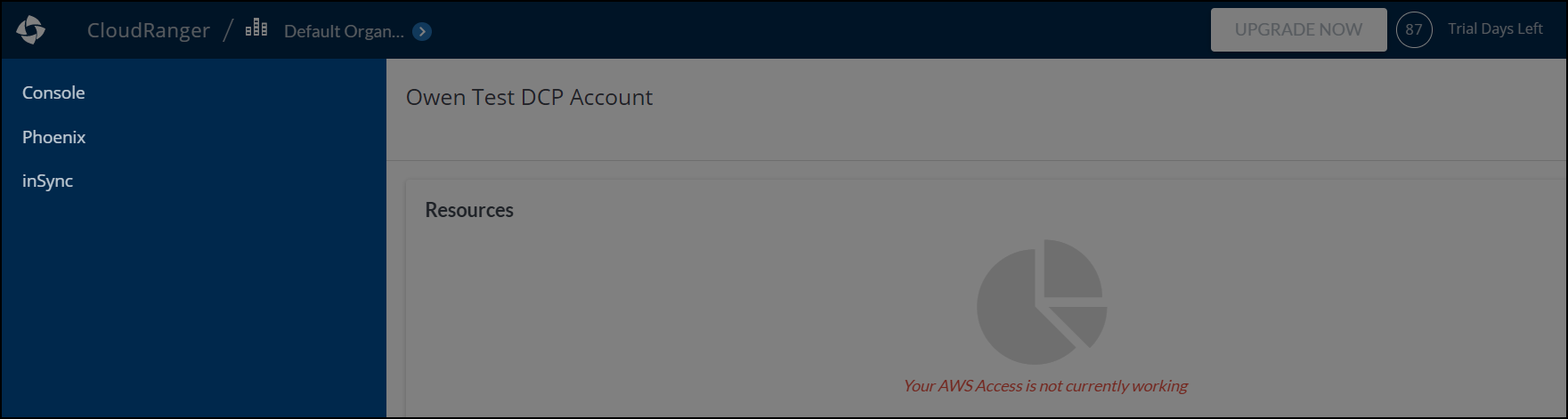
New Druva CloudRanger Customers with DCP Credentials
Step 1: Log into the Druva Cloud Platform console using your existing SSO credentials.
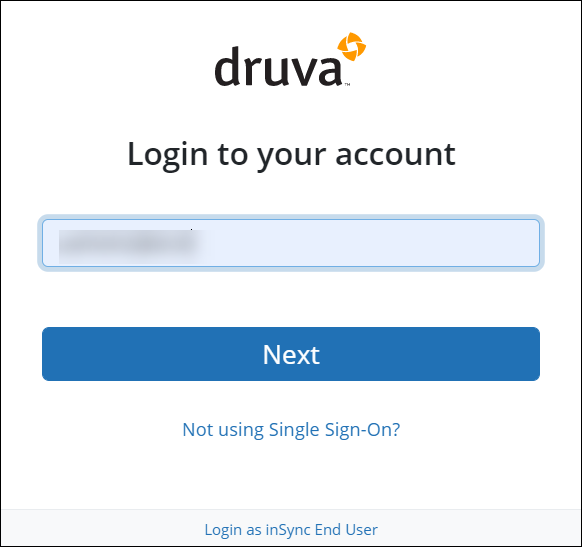
- Enter your Email ID and click Next.
- Enter your Password and then click Submit.
Step 2: Create a new Druva CloudRanger trial account.
- Use the Global Navigation Panel on the DCP console to navigate to Druva CloudRanger.
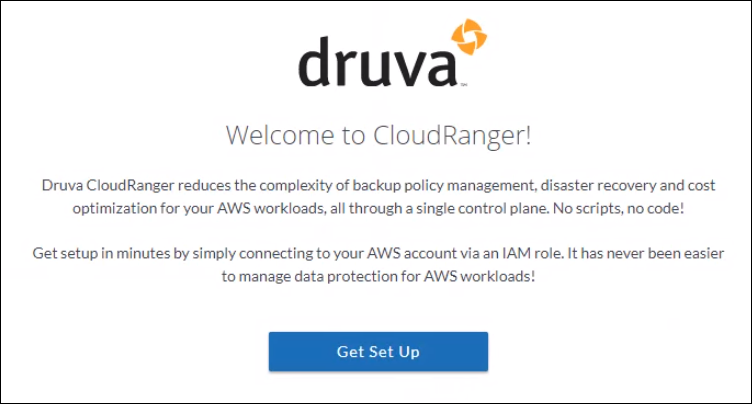
-
Click Get Set Up to create a trial account on Druva CloudRanger.
For more information, see Create a CloudRanger account.
Note: If a new user from an existing Druva CloudRanger organization attempts to login to the console, the following message is displayed:
In such scenarios, the user may request a Druva CloudRanger administrator to grant access.
For more information on configuring SSO for your organization, contact Druva Support.
Existing Druva CloudRanger Customers with no DCP Credentials
Druva CloudRanger customers with no pre-existing DCP credentials will continue to login via their existing CloudRanger console.

