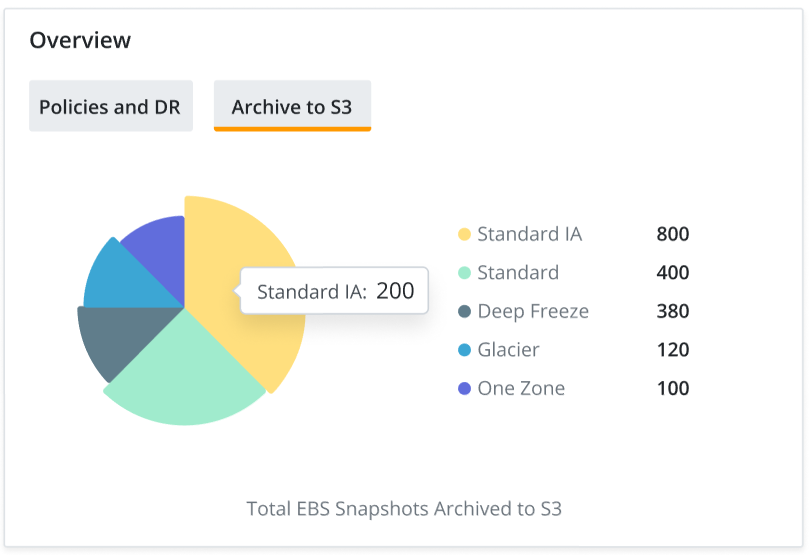Account Dashboard
The Account Dashboard offers an enhanced view of the current status and historical trends of the latest backup and restore status, policies and disaster recovery plans, and jobs within your selected account.
The Account Dashboard provides an at-a-glance view of the following components:
Resource Summary
The Resource Summary section provides an overview of total AWS resources that are Protected or Not Protected, categorized by Resource Type.
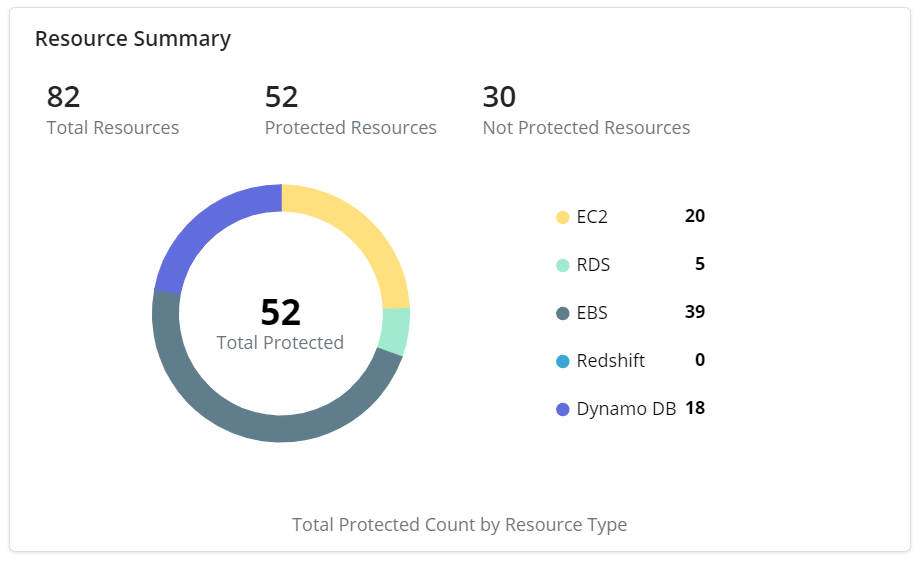
Note: The chart provides a graphical view of total resources discovered versus the ones Protected, with the distribution across the top five resource types.
Simply hover over the donut chart to know the exact number of Protected resources by Resource Type.
Overview
The Overview section displays a summarized view of the Policies and DR plans, as well as the count of EBS snapshots Archived to S3 storage, within the selected account.
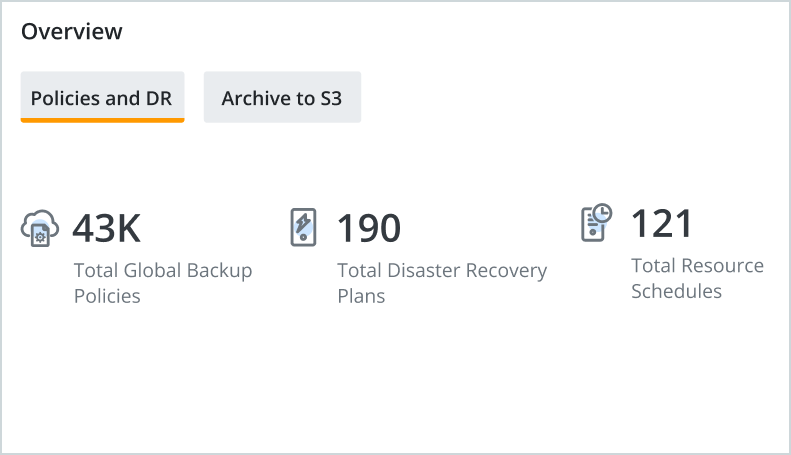
The following table describes the fields and the graphs displayed within the Overview section.
| Field | Description |
|
Policies and DR |
The Policies and DR tab displays the following information for the selected AWS account:
|
|
Archive to S3 |
Click the Archive to S3 tab to view the count of EBS Snapshots Archived to S3 storage, categorized by Storage Class.
Hovering over each slice of the pie chart displays information on the storage classes to which the backup has been archived. Note: Druva CloudRanger supports archival of EBS snapshots to S3 storage classes including Amazon S3 Standard-IA, Standard, Deep Archive, Glacier and One Zone. For more information, see Policy-Based Archival of EBS Snapshots to Amazon S3 Storage. |
Backups and Restores
The Backups and Restores section provides information on the data backups and restores by AWS Region, within the selected AWS account.
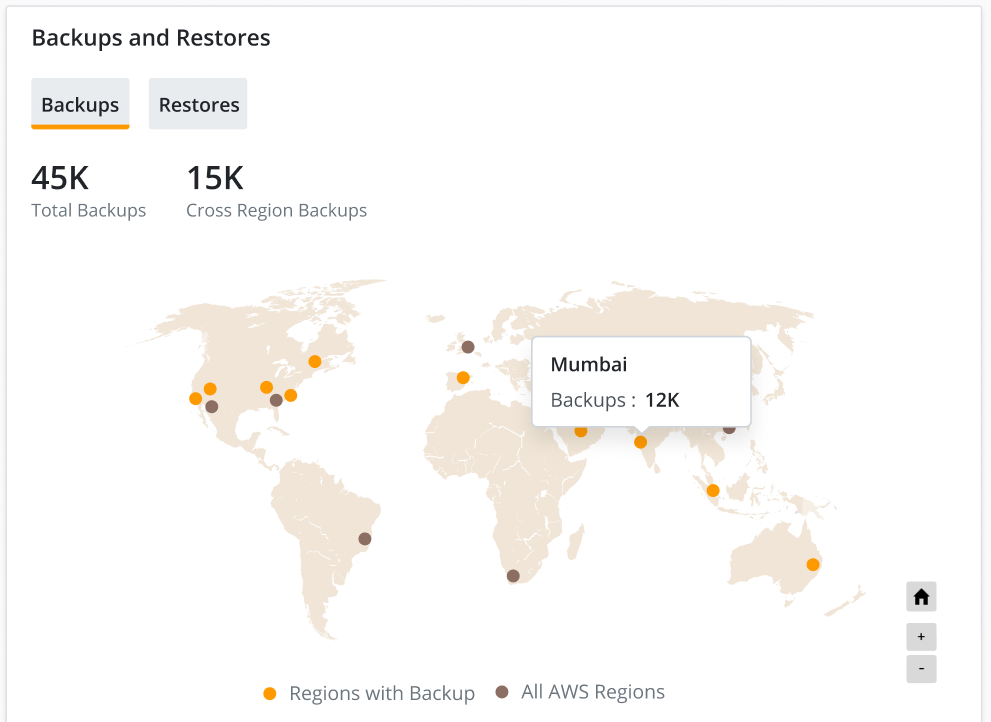
Note: Use the zoom in (+) and zoom out (-) icons to magnify or reduce the map.
The following table describes the fields and the graphs displayed in the Backups and Restores section.
| Field | Description |
| Backups | |
|
Total Backups |
Total number of backups that have been generated successfully, across accounts within the selected account. |
|
Cross Region Backups |
Total number of cross-region backups that have been generated successfully within the selected account. Note: Druva CloudRanger offers a cross-region backup functionality to create copies in up to two additional AWS regions. For information on enabling cross-region backup via backup policy, see Create Cross-Region Backups. |
|
Regions with Backup |
The AWS regions that are currently backing up data (represented in orange on the map). Hover over an active storage region to view the total Backups in that region. |
| Restores | |
|
Total Restores |
Click the Restores tab to view the number of successful restores within the selected account. |
|
Regions with Restore |
The AWS regions with active restores (represented in orange on the map). Hover over an active storage region to view the total Restores in that region. |
Disaster Recovery Plans
The Disaster Recovery Plans section provides information on the total number DR plans configured, and the number of DR plans with or without test executions, within the last 3 months.
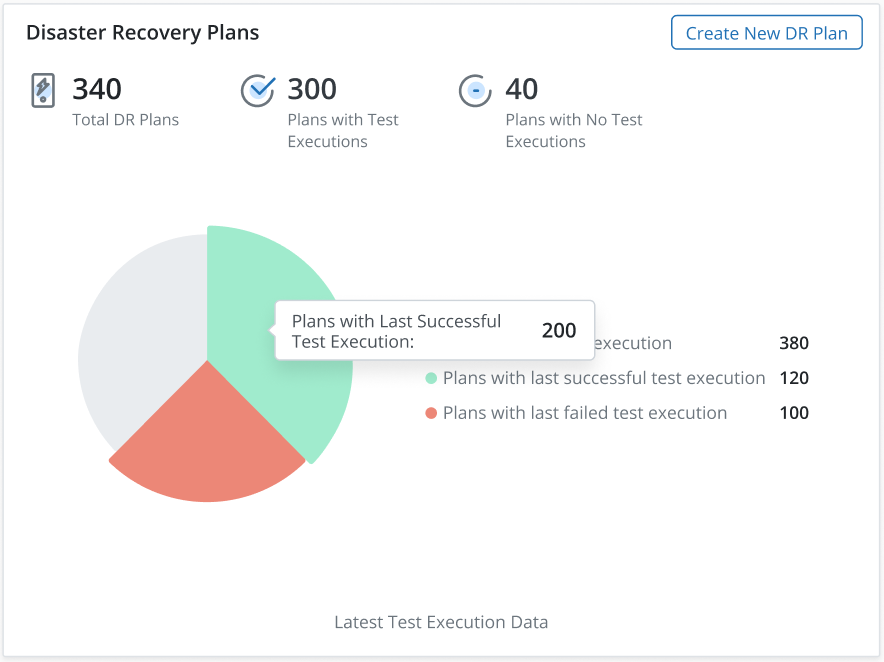
This Disaster Recovery Plans section displays the following for the selected AWS account:
- Total DR Plans: The total number of DR plans configured in the last 3 months.
- Plans with Test Executions: The number of DR plans, with DR plan testing executed.
- Plans with No Test Executions: The number of DR plans for which DR plan testing has not been executed.
Note: You can now create a new DR plan right from your dashboard. To do this, click Create New DR Plan to be redirected to the Create Disaster Recovery Plan page.
The Latest Test Execution Data pie chart provides a graphical view of the following:
- Plans without test execution: The number of DR plans for which DR plan testing has not been executed.
- Plans with last successful test execution: The number of DR plans for which the last DR plan test has been executed successfully.
- Plans with last failed test execution: The number of DR plans for which the last DR plan test execution failed.
Note: The disaster recovery testing functionality allows you to define and test the disaster recovery plan before implementing it. DR plan tests can be executed on-demand or automated based on a defined schedule. For more information, see Automated Disaster Recovery Workflow.
Jobs
The Jobs section displays information on all UI-triggered jobs for the selected account within the last 30 days.
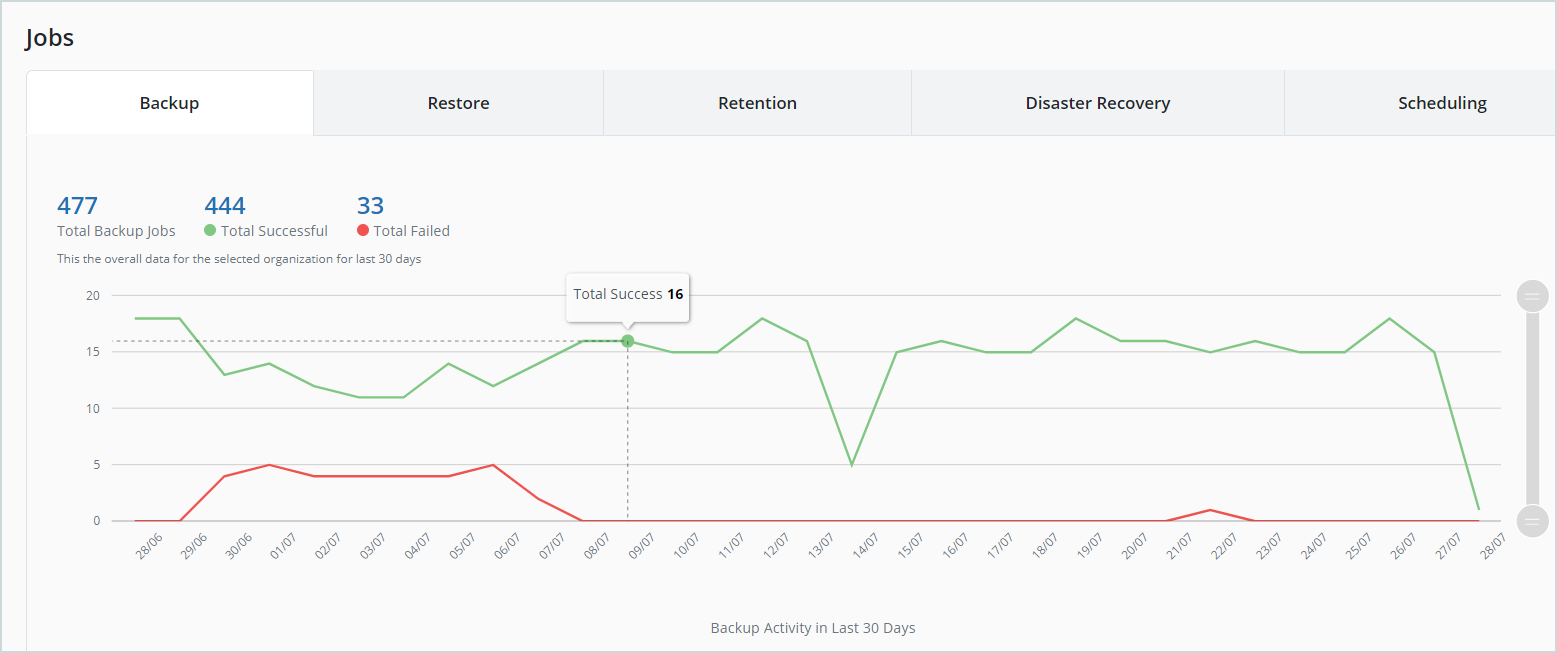
Click each tab to view jobs categorized by Backups, Retention, Restores, Disaster Recovery, and Scheduling.
- The Activity in Last 30 Days provides a graphical view of all jobs within that category, in the last 30 days. Hover over the graph to view the total number of successful or failed jobs on a particular day.
- Click the link against the count of Total Jobs, Total Successful or Total Failed jobs to be redirected to the relevant Jobs page.
For more information, see Jobs.