Long Term Retention
About Long Term Retention
Long Term Retention is currently available only on policies configured to backup EC2 and EBS snapshots to Druva Cloud.
With Long Term Retention, you can leverage Druva’s AWS Deep Archive for EC2 backups using a simplified, policy-based solution to automatically move backed-up data to cold tier. Configure LTR for EC2 to better manage your enterprise storage requirements as well as optimize TCO.
You can now enable Long Term Retention (LTR), monitor your savings via LTR, and restore snapshots from the cold tier. Long Term Retention (LTR) is available only for the backup policies with the LTR-eligible retention period.
Note: The availability of the Long Term Retention (LTR) feature is limited to Enterprise and Elite editions. To access this feature, contact your Druva Account Manager or Support.
Enabling Long Term Retention
You can enable LTR either when creating a new backup policy or when editing an existing backup policy.
Once you enable LTR on a backup policy, and have data moved to the cold tier, do note that upon disabling LTR, data will stop getting transferred to the cold tier. However, your existing data in the cold tier will still remain in the cold tier until the retention expires.
Considerations
- Snapshots in cold tier will take longer to restore. This is because, data must be retrieved from cold tier to warm S3 tier, which typically takes about 36 hours.
- Early delete Fee: If the cold snapshots are deleted before the minimum LTR retention period, an early delete fee will apply. For more information, see Early delete fee.
Before you Begin
-
Backups on Druva Cloud: Ensure that you have configured the backup policy to backup to Druva Cloud storage: LTR can be enabled only on policies that have been set up for Druva Cloud backups.
-
Verify retention period: To begin with, ensure that the retention period that you have set on your backup policy qualifies for Long Term Retention. To enable LTR, you will need to set retention to at least one year for any snapshot.
Based on your retention, you can verify whether or not your backup policy is eligible for LTR right from the Retention tab on your Backup Policy page.
A sample policy retention that can be configured for LTR - a 1-year retention is required before you can go ahead and enable LTR for EC2.
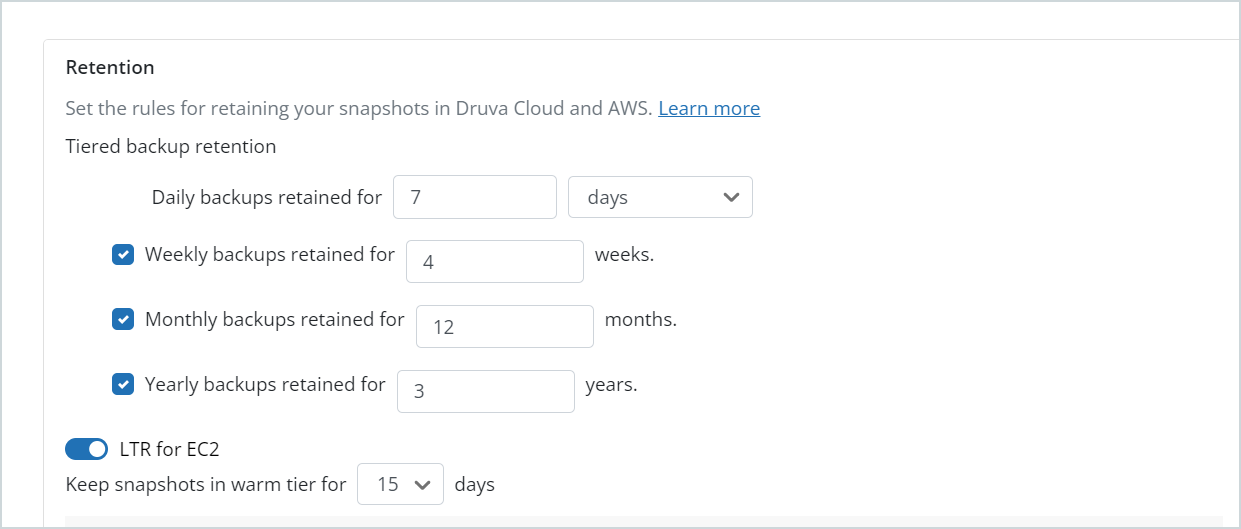
However, the following is not a valid retention period - the LTR for EC2 option is disabled for this policy as the retention period is less than one year.
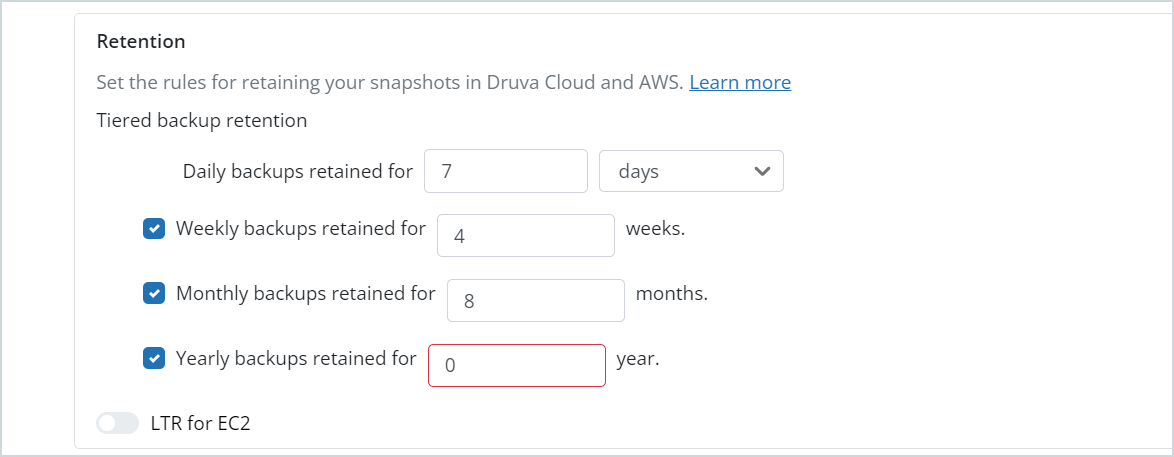
-
Daily snapshots threshold: To enable LTR, ensure that the threshold for daily backups is less than the threshold defined to retain snapshots in the warm tier.
For example:
If you set the Daily backups retained for to 7 days, ensure that the
Keep snapshots in the warm tier is over that duration, for instance, 15 days.
Enable LTR when creating a new backup policy
- Log into your management console and select Policies from the top navigation bar.
- Click Create Backup Policy.
- Enter the Name and a brief Description of the backup policy. Click Save & Continue.
- Specify the backup Schedule and the Resources for backup.
- Specify the criteria for any additional backup Copies. Click Save & Continue.
- Specify the backup Retention criteria.
- Set the LTR for EC2 toggle to enable long term retention.
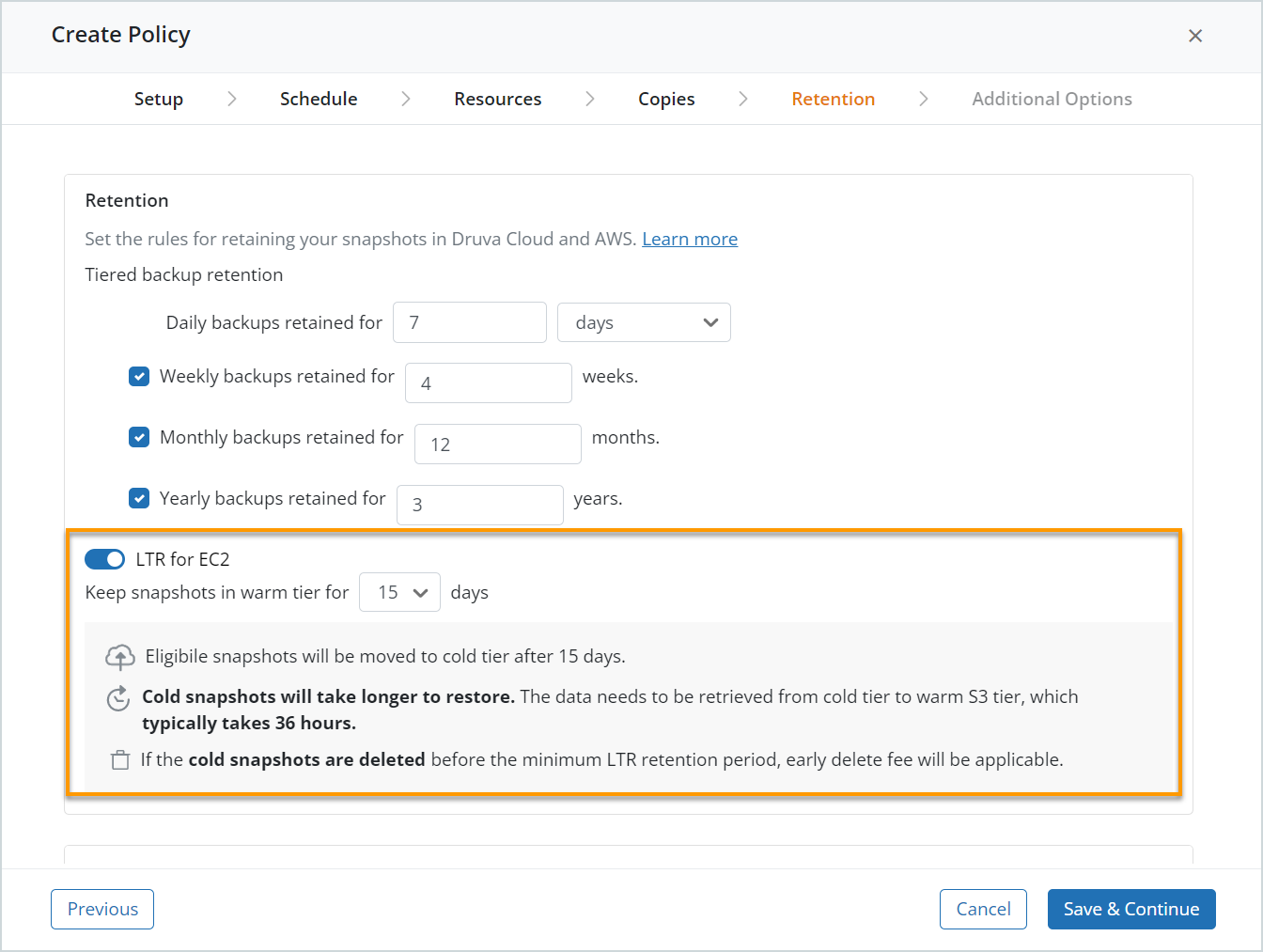
-
Select the number of days (Warm snapshots threshold) to Keep snapshots in the warm tier.
Note: Ensure that the warm snapshots threshold that you select is greater than the number of days specified in the Daily backups retained for field. For more information on the the threshold defined here, see Impact of changing threshold on existing snapshots.
Enable LTR on an existing backup policy
Note: Any change in retention will apply to all existing and new snapshots.
- On the Backup Policies page, select an existing backup policy.
- Navigate to the Retention tab, and set the LTR for EC2 toggle to enable long term retention.
- Select the number of days (Warm snapshots threshold) to Keep snapshots in the warm tier.
Note: Ensure that the warm snapshots threshold that you select is greater than the number of days specified in the Daily backups retained for field. For more information on the the threshold defined here, see Impact of changing threshold on existing snapshots..
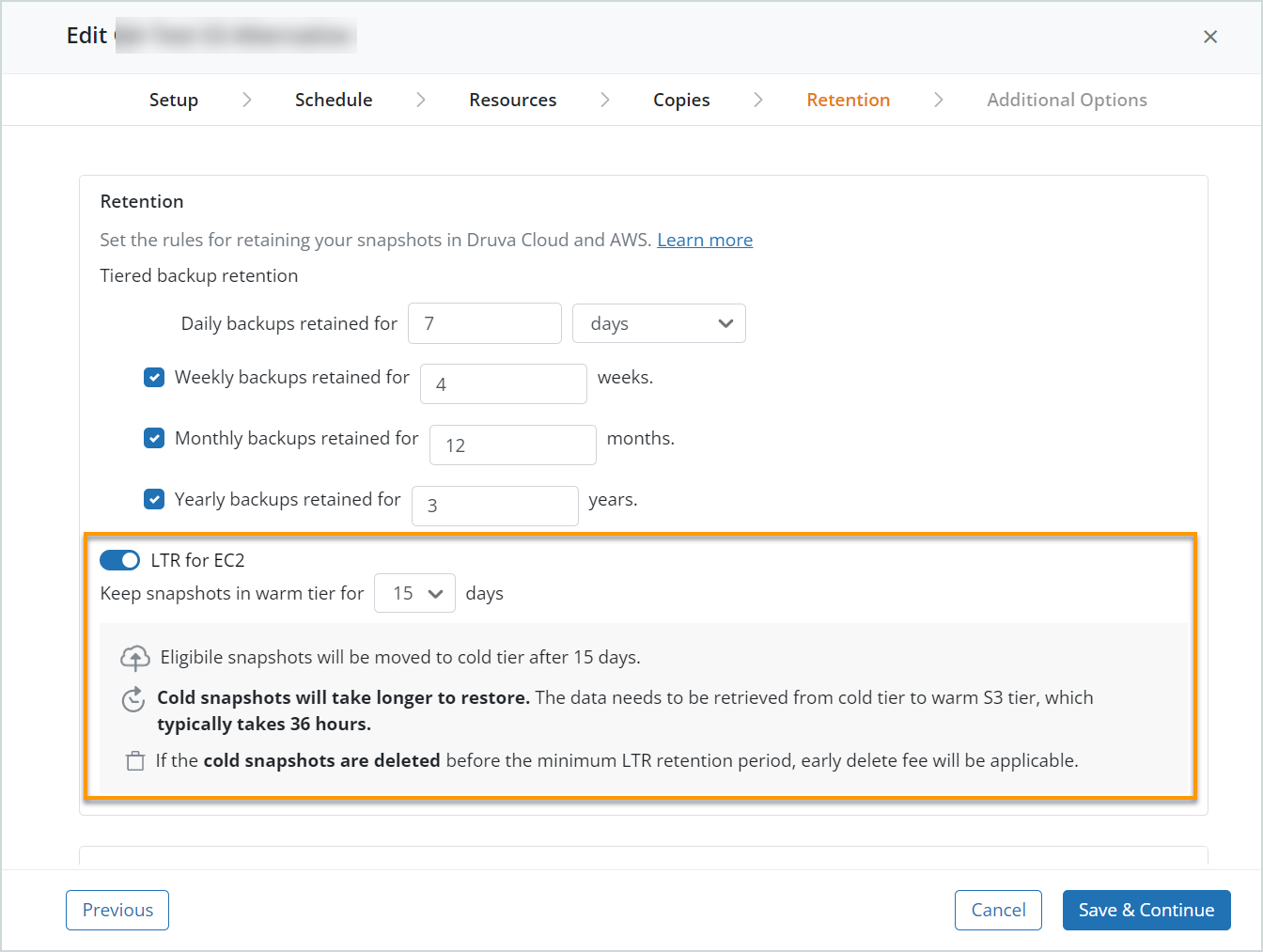
On the backup policy details page, you can see the status of LTR:
- LTR disabled
- LTR enabled
Note: When LTR is enabled, you can also view the number of days selected for retaining the snapshot in the warm tier.
Impact of changing threshold on existing snapshots
Increasing the threshold
You can change the number of days to keep snapshots in the warm tier from 15 to 30, 45, or 60 days.
For example, if the current setting is to keep snapshots in the warm tier for 15 days, all snapshots older than 15 days will move from warm to cold tier.
Once you increase the threshold from 15 days to 45 days, the snapshots which are already in the cold tier will remain there. However, snapshots that are older than 45 days will now move to the cold tier.
Note: If the threshold is increased for an existing backup, then a warning is displayed that increasing the threshold for existing backup sets will increase the credit consumption.
Decreasing the threshold
You can change the number of days to keep snapshots in the warm tier from 60 days to 15, 30, or 45 days.
Before changing the threshold specified previously, all snapshots not older than 60 days will remain in the warm tier.
However, after you decrease the threshold from 60 days to 30 days, all snapshots that were created 30 days ago will be moved to the cold tier. In addition, eligible snapshots based on the new threshold, will now be migrated to the cold tier after 30 days.
Note: If the threshold is decreased for an existing backup, then a warning is displayed that decreasing the threshold will have only XX days of warm snapshots.
Early delete fee
If you delete your data before the one-year retention period completes, Druva incurs an early delete cost. Hence, we charge you an early delete fee depending on the size of data that you deleted early from the cold tier.
An early delete fee will apply:
- When snapshots expire due to a reduction of the retention period.
- When you manually delete the cold snapshots.
Note: Snapshots older than one year (after LTR is enabled) will not incur any early delete fee.
Calculation of early delete fee
We calculate the early delete fee for early deletion of snapshots (provided some or all data resides in the cold tier), and the same would reflect in your billing. This is calculated based on the size of the data that is deleted from the cold tier earlier than one year.
Early Delete Fee (in credits) = 0.35 (12 - # months in cold tier) (Data deleted in TB)
FAQs
- ► Can I update the policy retention once I enable LTR for EC2?
- Once you enable LTR for EC2, you can still modify the backup retention criteria specified as long as it exceeds the minimum retention of one year.
- ►Upon increasing the threshold to keep snapshots in the warm tier, will the cold snapshots be converted to warm snapshots?
- No. They will remain as cold snapshots, even though the threshold is increased.
- ► When reducing the threshold to keep the snapshots in the warm tier, will more snapshots be converted to cold?
- Yes. If snapshots are older than the set threshold, then they can be migrated to cold tier.
- ► Are existing snapshots in cold tier impacted if LTR is disabled accidentally?
- There is no impact on backups if LTR is disabled, either accidentally or otherwise. Once disabled, further scheduled backups will proceed as a normal backup.
- ► Which pricing plan can use LTR?
- The availability of the Long Term Retention (LTR) feature is limited to Enterprise and Elite editions as long as you have active Druva Credits.
- ► Can I archive to LTR tier without any credits?
- No, LTR can only be used if you have Druva credits.

