Restore RDS DB Snapshots
RDS database snapshots on Druva CloudRanger are restored as an instance. Restoring an RDS snapshot launches a database instance from the selected snapshot. You can also specify the VPCs, subnets, and security groups.
- Log into your Druva CloudRanger console and navigate to Resources > RDS.
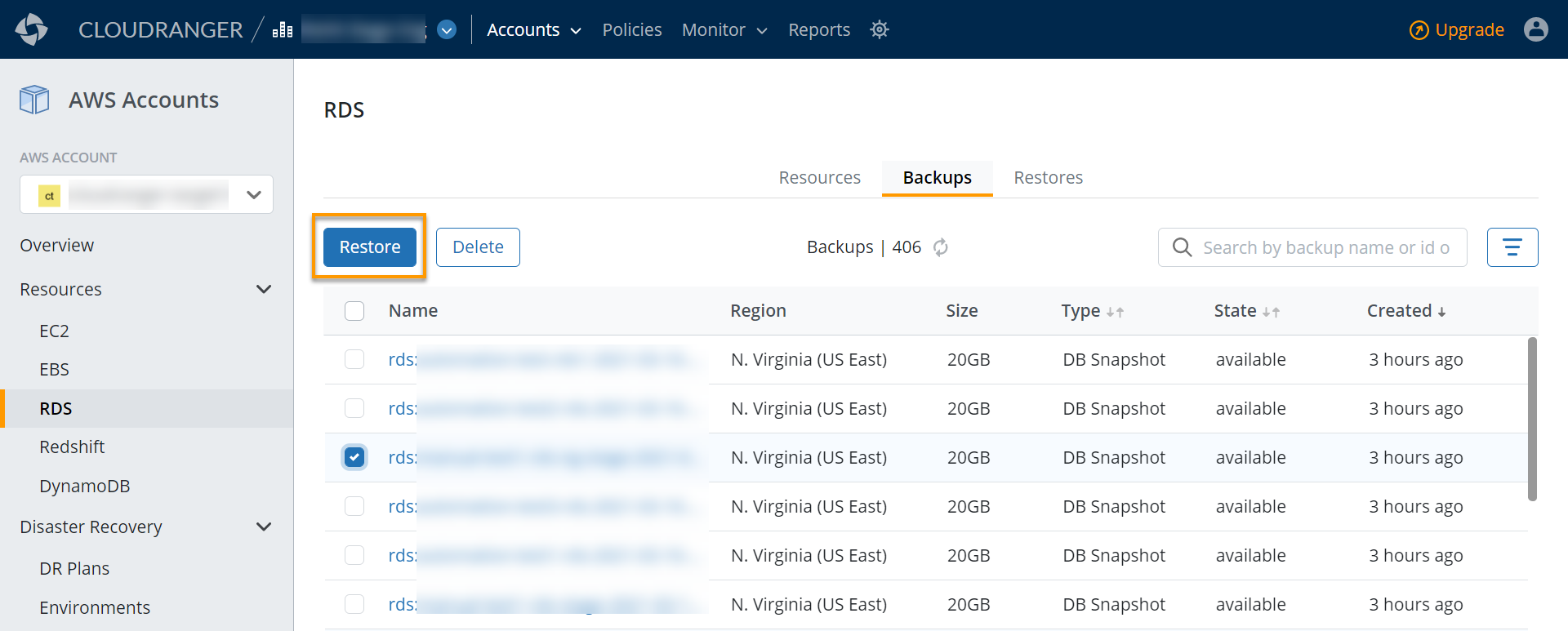
-
Navigate to the Backups tab and select the DB Snapshot that you wish to restore.
On the backup details page, click Restore.
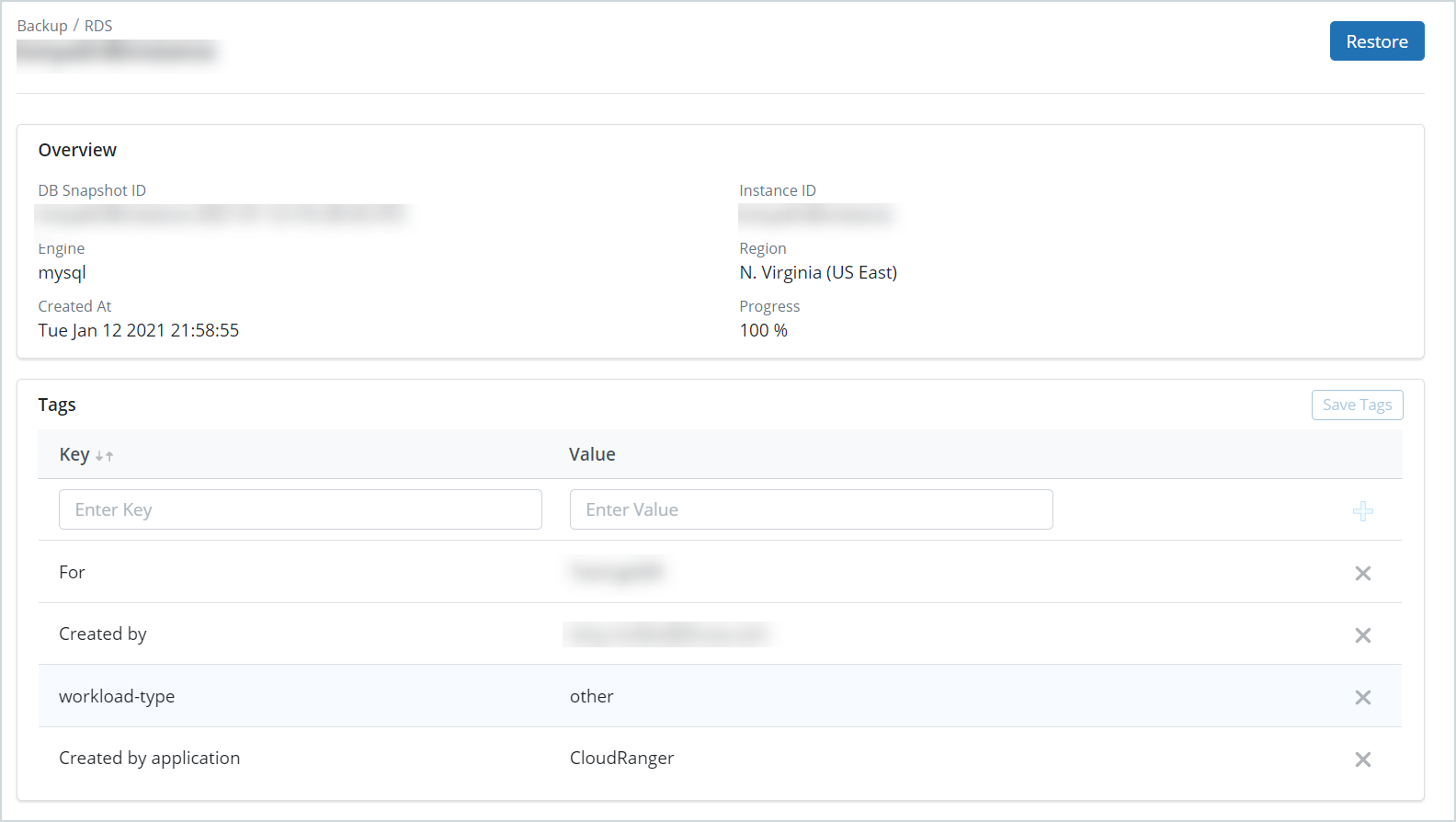
Alternatively, you may select the snapshot from the Backups page, and then click Restore to initiate the restore process.
Field Description Basic
Identifier
The DB instance identifier.
Region
The AWS Region where the DB snapshot is stored.
Engine
The database engine associated with the Amazon RDS resource.
Tags
Key
This section displays the tag keys that have been specified for the source RDS database. Tags act as metadata to help identify and organize your AWS resources.
Value
The Value will depend on the Key specified.
Key: Created by Policy; Value: New
Key: Origin; Value: Origin IDLocation
VPC
Select a virtual private cloud (VPC) where you want the restored RDS database to run.
Subnet Group
Select the subnet group of the VPC where you want the restored RDS database to run.
Enable Multi AZ
Select this to provision a primary DB Instance and synchronously replicate the data to a standby instance in a different Availability Zone (AZ).
Availability Zone
Choose an availability zone within the region where the AMI is stored.
For more information, see Regions and Availability ZonesOptions
Enable Deletion Protection
Parameter Groups
Option GroupsThe Amazon RDS parameter and option groups associated with your RDS DB instances.
VPC Security Groups
The VPC Security group associated with the restored RDS DB snapshot.
-
A confirmation dialog appears. Click Confirm.
Note: You may track the status of the restore on the Jobs page. Alternatively, navigate to the Restores tab to view the restored RDS snapshots.

