Backup EBS Volumes
Overview
You can choose to automate your backup process for EBS resources using backup policies. A backup policy specifies the backup schedule and retention criteria for backup jobs. You may either select a particular EBS volume and apply a backup policy or specify tags in the backup policy so that CloudRanger can detect the instances with those tags and apply the backup policy to those specific instances. Druva CloudRanger then initiates snapshots of the EBS volumes and stores them in the region specified in the policy, based on the retention criteria defined.
Backup on-demand
You may also generate a manual backup of a specific EBS resource on Druva CloudRanger. To generate an EBS snapshot on-demand:
- Log into your Druva CloudRanger console and navigate to Resources > EBS.

- Select the resource you wish to back up and then click
. Click Take Snapshot.
- Click Back Up to initiate the backup process.
- Click View to navigate to the Jobs page, where you can view the status of the backup job.

Note: Once the triggered backup job is complete, the job State changes to.
Once the job is complete, navigate to the Backups tab to view the snapshot.

Note: The EBS backups are filtered to display only the snapshots, by default, while AMIs are listed under the EC2 Backups page. You may navigate to the appropriate tab to view AMIs and snapshots. Alternatively, you may disable the filter to view all EBS snapshots.
Browsable Snapshots
EBS snapshots that have been indexed for search will now include a Files tab to locate browsable snapshots on the Backup details page.
- Navigate to the Files tab on your Backup details page.
- Specify the search criteria such as File Name, File Type, File Size, or the Date modified. Click Search.
- Once the target file(s) have been identified, the Search Results displays the files within the backup versions that match the criteria specified.
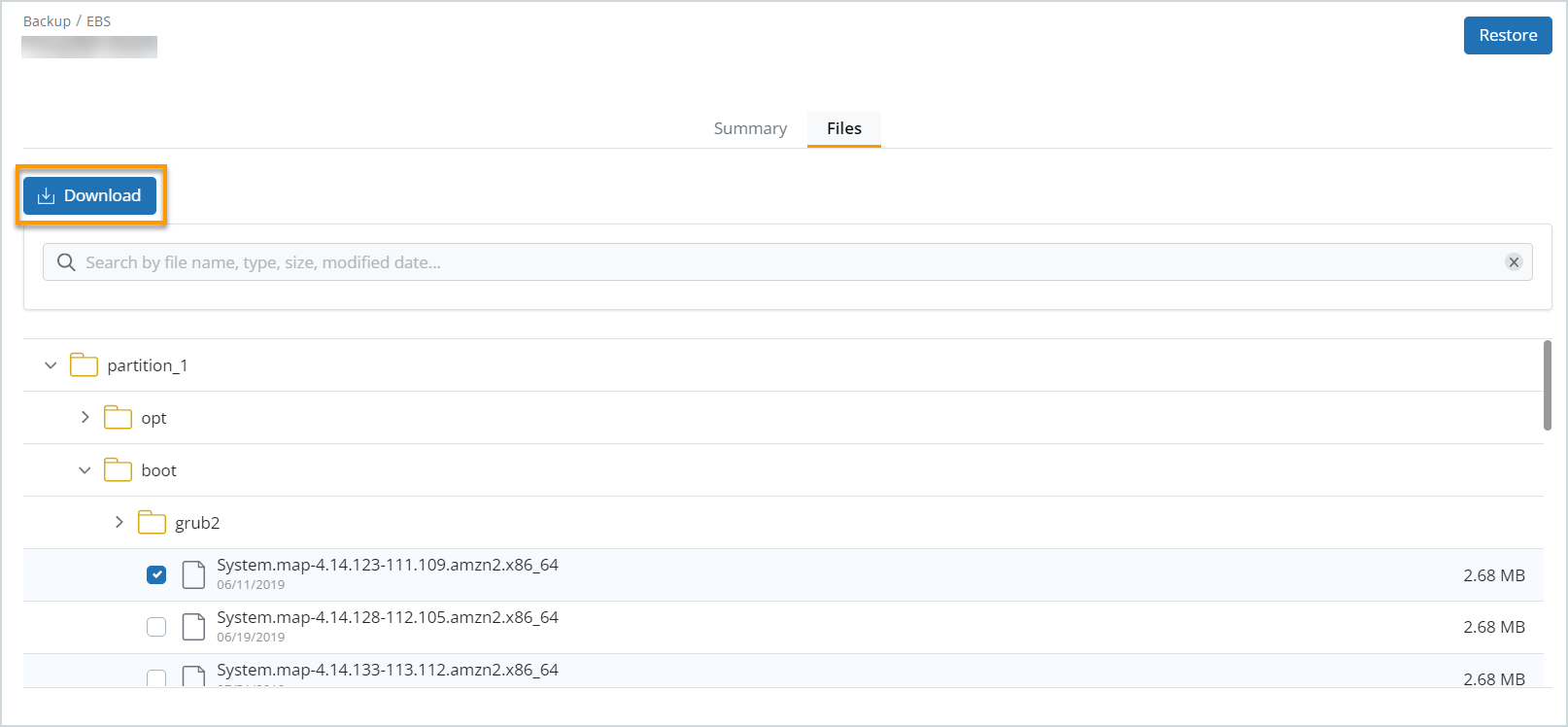
- Select the file and click Download to proceed with file retrieval.
For more information on Indexing and file search, see File-Level Search for Backups.

