Manage EBS Volumes
Once you add and sync your AWS account(s) with Druva CloudRanger, all EBS resources on your AWS account will now be available on your CloudRanger console.
To view your EBS resources, navigate to Resources > EBS. You can configure a backup policy or initiate a backup from the main Resources page.
Resource Tags
Resource Tags are standardized, case-sensitive key-value pairs that act as metadata to help identify and organize your AWS resources. The Add Tags functionality allows you to specify the key and an associated value, as part of managing resources for disaster recovery, global policies and script orchestration.
To define tags:
- Log into your Druva CloudRanger console and navigate to Resources > EBS.
- Select one or more resources to define tags. Click
and then select Add Tags.
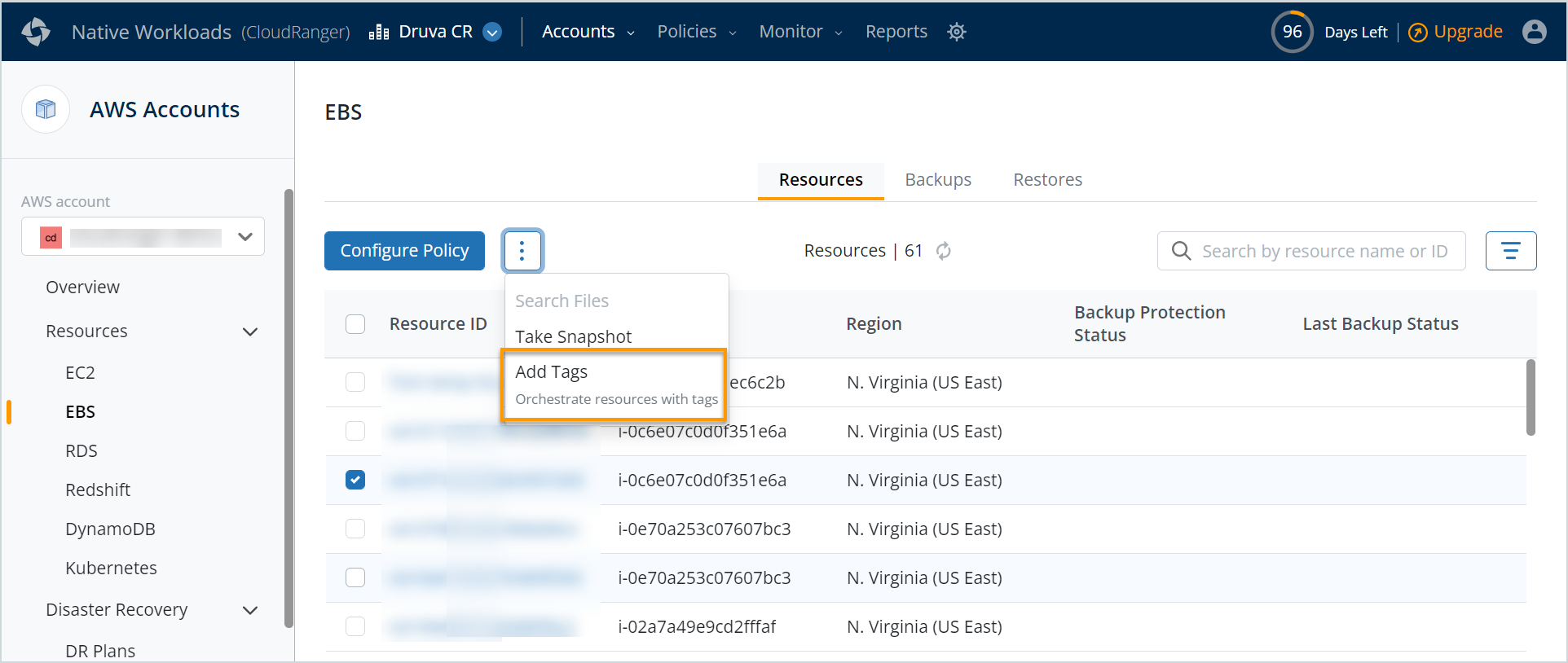
- Define tags with an appropriate Key and associate a relevant Value depending on the selected key. For example:
Key: Origin; Value: Origin ID
Key: Region; Value: us-east - Click Save.
Note: To manage tags on existing snapshots, refer to AWS Management Console - Tag Editor.
Resource Summary
You can configure a backup policy or initiate a backup from the main Resources page. To view detailed information on each resource, click the Resource Name or ID.
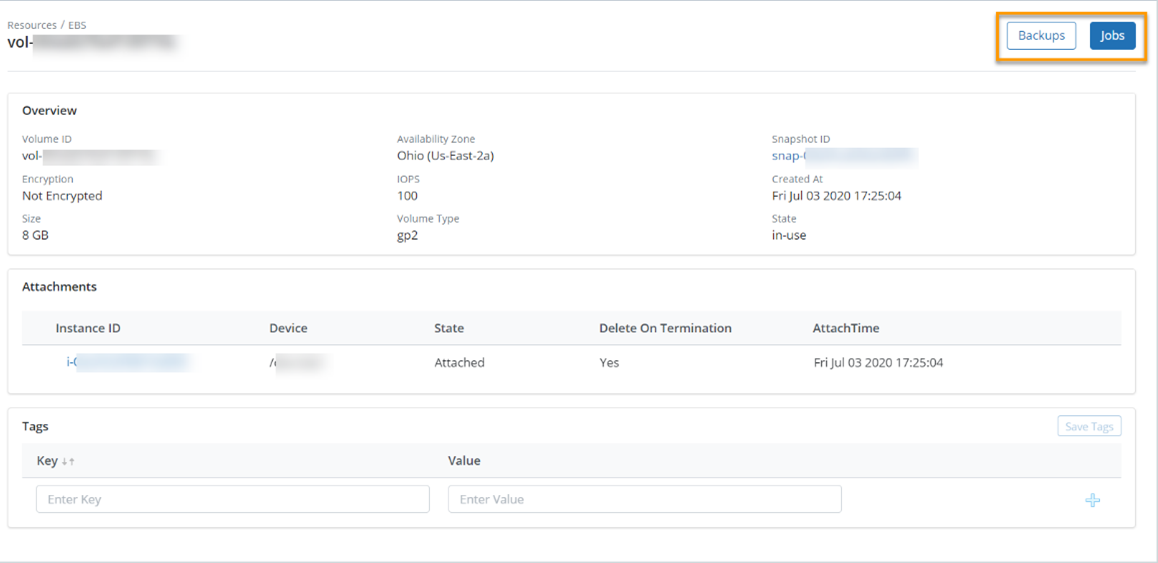
The resource detail page provides information on the associated backup policies, jobs, volumes and backups, schedules, and tags:
- Overview: Snapshot details including Volume ID and Type, Snapshot ID, Availability Zone, and backup Encryption.
- Attachments: Information on the instance to which the volume is attached.
- Tags: Tags act as metadata to help identify and organize your AWS resources. Click to add resource tag Keys and Values based on which you can identify specific resources.
The Value will depend on the Key specified. For example: Key: Origin; Value: Origin ID - Click Backups to view all backups associated with the selected resource.
- Click Jobs to view all jobs associated with the selected resource.

