Backup Redshift Resources
You can choose to automate your backup process for Redshift clusters using backup policies. A backup policy specifies the backup schedule and retention criteria for backup jobs. You may either select a particular Redshift instance and apply a backup policy or specify tags in your backup policy so that CloudRanger can detect the instances with those tags and apply the backup policy to those specific instances. Druva CloudRanger then generates a snapshot of the Redshift cluster and stores them in the region specified in the policy, based on the retention criteria defined.
You may also generate a manual backup of a specific Redshift cluster on Druva CloudRanger:
- Log into your Druva CloudRanger console and navigate to Resources > Redshift.
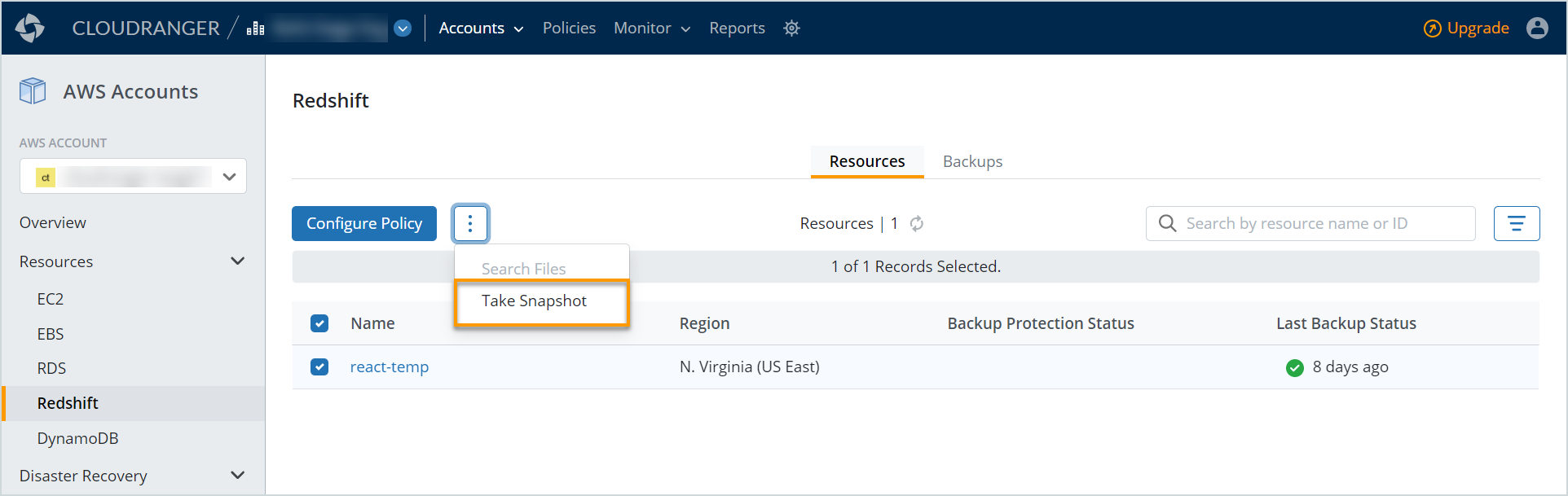
- Select the resource you wish to back up and then click
. Select Take Snapshot.
- Click Back Up to initiate the backup process.
- Click View to navigate to the Jobs page where you can view the status of the backup job.
Note: Once the triggered backup job is complete, the job State changes to .
Once the job is complete, navigate to the Backups tab to view the backup.


