Restrict scheduled backups temporarily
Overview
There might be a time in a day, like important meetings, presentations, where you do not want any activity by other programs on your laptop. inSync provides you the ability to define a time period when you do not want inSync to perform any activity on your device. You can define this by configuring a Blackout Window duration in inSync settings.
During the Blackout Window duration:
- Any scheduled backups are not triggered.
- Administrator-initiated manual backup is not triggered.
- An ongoing backup will automatically pause and remain in a paused state until the Blackout Window duration is complete.
Note:
- You can configure Blackout Window only if your administrator has enabled this feature for your account. Contact your administrator to enable this setting for your account.
- You can resume the backups that are in the paused state due to the Blackout Window.
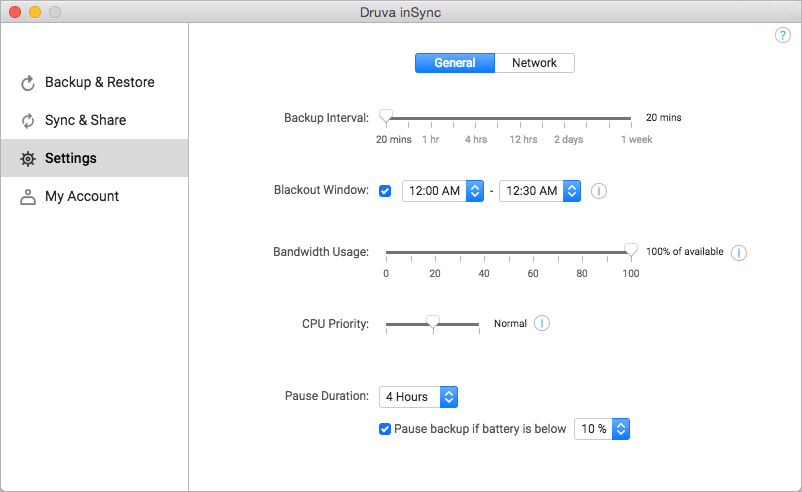
Procedure
To configure Blackout Window
- Start the inSync Client.
- On the navigation pane, click Settings.
- Under the General tab, select the Blackout Window checkbox and define a time period when you want to restrict inSync from performing any backups.

