Cancel restores
Overview
When you start a restore, a Restore bar appears. As long as a restore is in progress, you can cancel it from the restore bar.
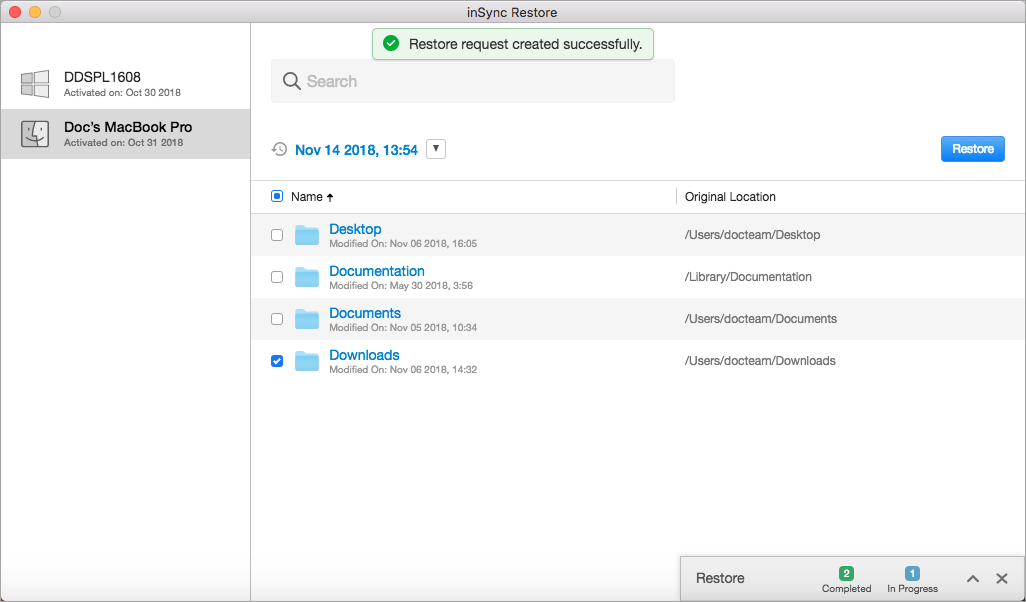
Procedure
To cancel a restore:
- On the Restore bar, click
 to expand and view the restore details. The Restore bar expands to a popup and displays the restore progress.
to expand and view the restore details. The Restore bar expands to a popup and displays the restore progress.
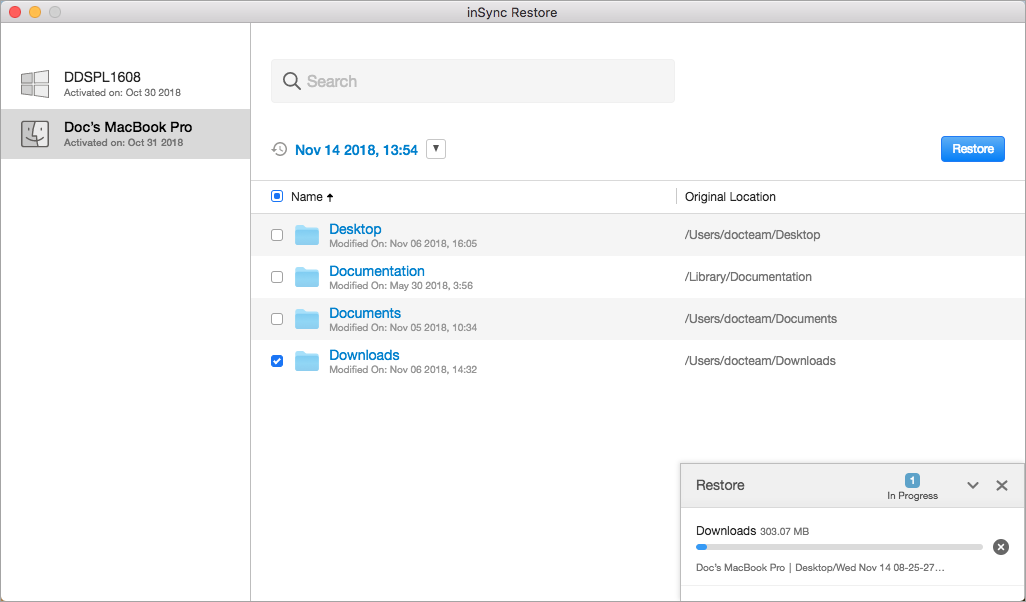
- To cancel all the ongoing restores, click
 on the Restore popup. You can also click
on the Restore popup. You can also click  adjacent to the restore activity to cancel it.
adjacent to the restore activity to cancel it. - Click Yes on the confirmation message.

