Configure proxy settings on the inSync client
Overview
If your administrator provides you with the required permissions, you can configure proxy server details on the inSync Client. For example:
- If you relocate to a different business unit from where inSync Client cannot communicate with the inSync Server directly.
- If your organization has deployed proxy servers after the inSync Clients are activated.
If your administrator does not give you the required permissions to configure proxy settings for the inSync Client, then you cannot modify proxy settings.
Before you begin
Before you configure the proxy details, contact the administrator for the following information about your proxy server:
- Proxy server details. You might need the IP address and port number of the proxy server, or the PAC file, or the WPAD URL of the PAC file.
- Authentication details for the proxy server.
- Proxy type. inSync supports SOCKS4, SOCKS5, and HTTP.
Configure proxy settings for the inSync Client
To configure proxy settings
- Start the inSync Client.
- On the navigation pane, click Settings.
- Click the Network tab.
- Click Open Proxy Settings...
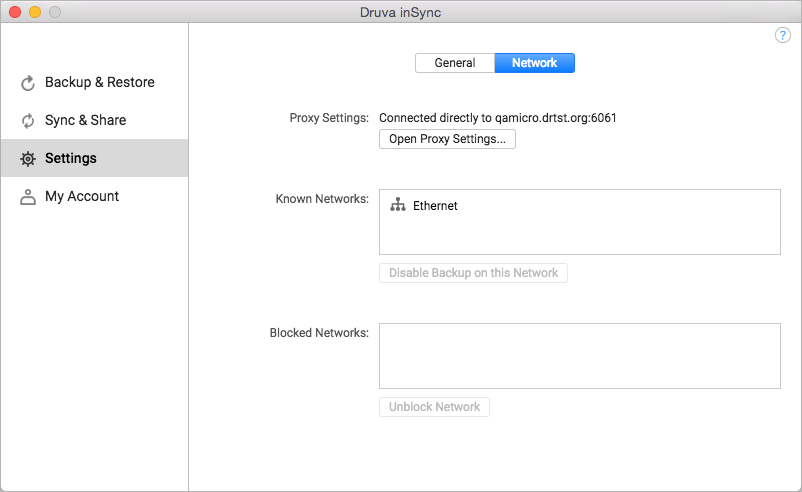
- Select the Enable Proxy Settings checkbox to configure the proxy settings.
- If you want to use system proxy settings, see Configure proxy using system proxy settings.
If you want to use proxy server details, see Configure proxy using proxy server details.
If you to use PAC file, see Configure proxy settings using PAC file.
If you to use PAC file URL, see Configure proxy settings using PAC file URL.
If you want inSync Client to automatically detect proxy settings, see Configure automatic detection of proxy. - Click Save.
Configure proxy using system proxy settings
To configure proxy using system proxy settings
- Start the inSync Client.
- On the navigation pane, click Settings.
- Click the Network tab.
- Click Open Proxy Settings...
- Select the Enable Proxy Settings checkbox to configure the proxy settings.
- In the Configure Proxy Server Using list, click System Proxy Settings.
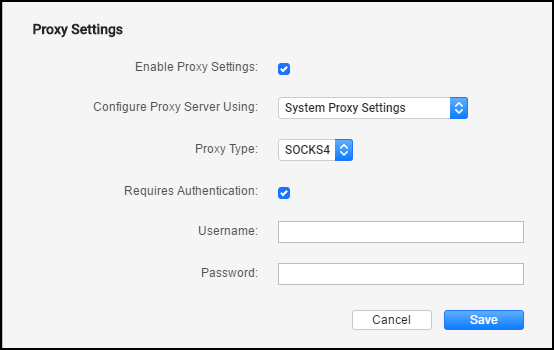
- If the inSync Client requires authentication, select the Requires Authentication checkbox. Do not select this checkbox if authentication is not required or if authentication is through your AD credentials.
- In the Username box, enter the proxy username.
- In the Password box, enter the proxy password.
- Click Save.
Configure proxy using proxy server details
To configure proxy using system proxy settings
- Start the inSync Client.
- On the navigation pane, click Settings.
- Click the Network tab.
- Click Open Proxy Settings...
- Select the Enable Proxy Settings checkbox to configure the proxy settings.
- In the Configure Proxy Server Using list, click Proxy Server Details.
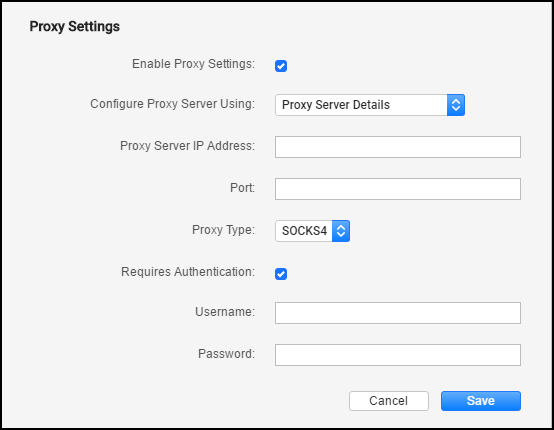
- In the Proxy Server IP Address box, enter the IP address of the proxy server.
- In the Port box, enter the port number for the proxy server.
- In the Proxy Type list, click the proxy type that your organization is using.
- If the inSync Client requires authentication, select the Requires Authentication checkbox. Do not select this checkbox if authentication is not required or if authentication is through your AD credentials.
- In the Username box, enter the proxy username.
- In the Password box, enter the proxy password.
- Click Save.
Configure proxy settings using PAC file
- Start the inSync Client.
- On the navigation pane, click Settings.
- Click the Network tab.
- Click Open Proxy Settings...
- Select the Enable Proxy Settings checkbox to configure the proxy settings.
- In the Configure Proxy Server Using list, click Configuration File.
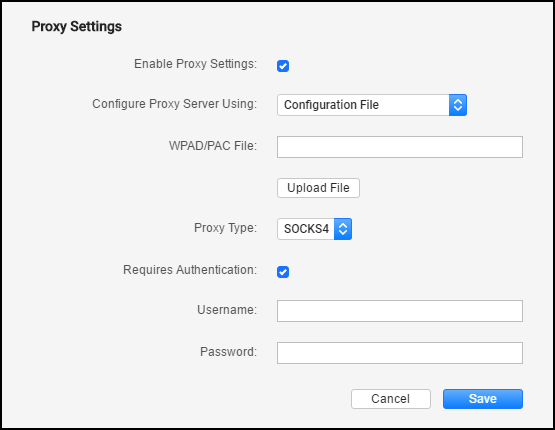
- If the PAC file is available on your device, click Choose file to select the file.
- In the Proxy Type list, select the proxy type that your organization is using.
- If the inSync Client requires authentication, select the Requires Authentication checkbox. Do not select this checkbox if authentication is not required or if authentication is through your AD credentials.
- In the Username box, enter the proxy username.
- In the Password box, enter the proxy password.
- Click Save.
Configure proxy settings using PAC file URL
- Start the inSync Client.
- On the navigation pane, click Settings.
- Click the Network tab.
- Click Open Proxy Settings...
- Select the Enable Proxy Settings checkbox to configure the proxy settings.
- In the Configure Proxy Server Using list, click Configuration File URL.
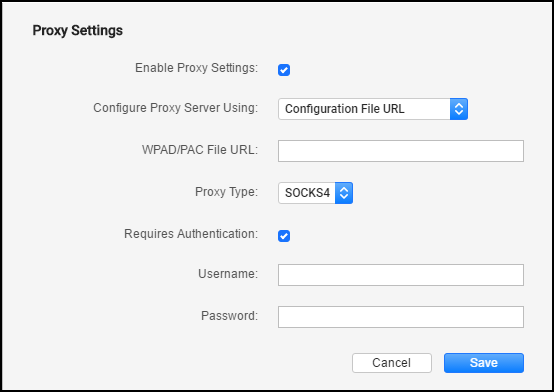
- If the PAC file is available on a WPAD URL, in the WPAD / PAC file URL, enter the URL in the text box.
- In the Proxy Type list, select the proxy type that your organization is using.
- If the inSync Client requires authentication, select the Requires Authentication checkbox. Do not select this checkbox if authentication is not required or if authentication is through your AD credentials.
- In the Username box, enter the proxy username.
- In the Password box, enter the proxy password.
- Click Save.
Configure automatic detection of proxy
To configure proxy using automatic detection of proxy settings
- Start the inSync Client.
- On the navigation pane, click Settings.
- Click the Network tab.
- Click Open Proxy Settings...
- Select the Enable Proxy Settings checkbox to configure the proxy settings.
- In the Configure Proxy Server Using list, click Automatically Detect Settings.
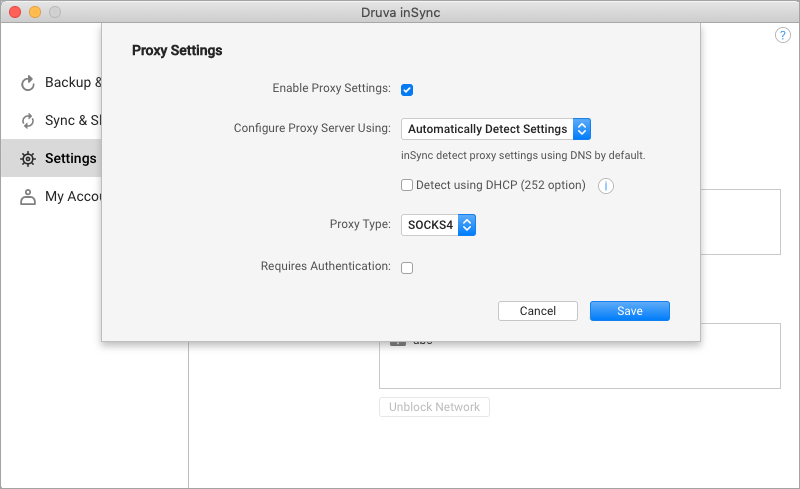
- In the Proxy Type list, click the proxy type that your organization is using.
inSync by default detects the proxy settings using the DNS.
- Alternatively, select the Detect using DHCP (252 option) checkbox to allow inSync to detect the proxy settings using DHCP.
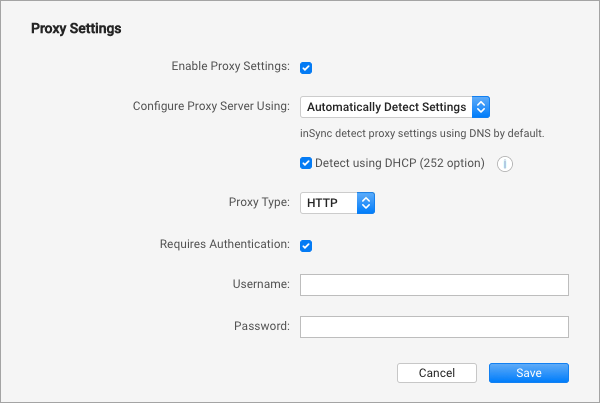
- If the inSync Client requires authentication, select the Requires Authentication checkbox. Do not select this checkbox if authentication is not required.
- In the Username box, enter the proxy username.
- In the Password box, enter the proxy password.
- Click Save.

