About the inSync Web interface
About the inSync Web
You can use the inSync Web interface for restoring and sharing data. The inSync Web contains three areas, inSync Share, My Devices, and My Account.
In the inSync Share area, you can view the content in your share folder and content that others have shared with you. In the My Devices area, you can view your backup data and the snapshots. In the My Account area, you can view the details of your inSync account and backup and quota.
inSync Share area
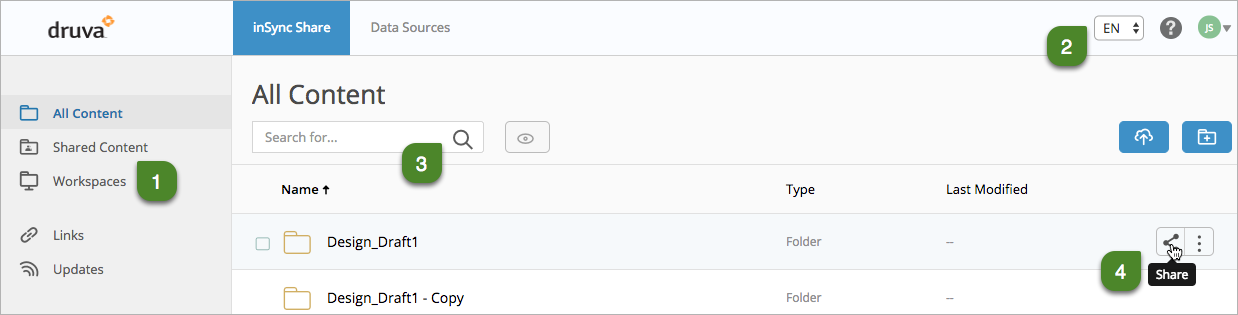
The following table lists the description of the inSync Share area.
| Area | Description |
|---|---|
| 1 |
|
| 2 |
|
| 3 |
|
| 4 |
|
Data Sources area
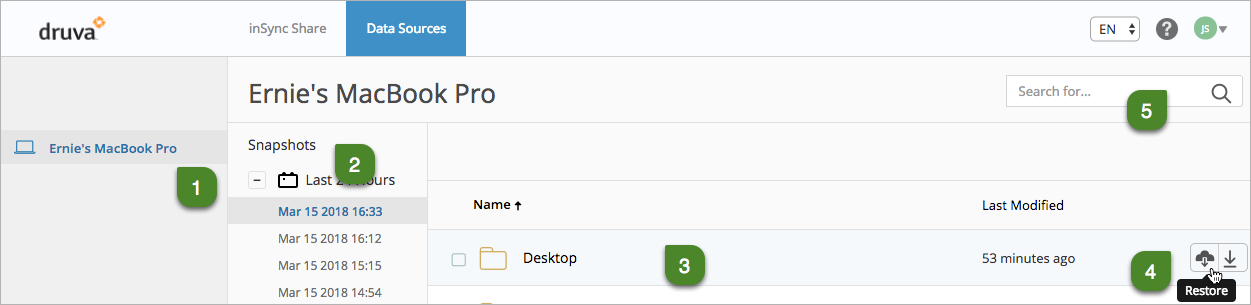
The following table lists the description of the Devices area.
| Area | Description |
|---|---|
| 1 |
View and access the devices linked to your inSync account. You can link multiple laptops or mobile devices to your inSync account. |
| 2 | View and access the snapshot from which you want to restore data. The snapshots retained in a storage depends on the number of backups completed and the retention policy followed by your organization. |
| 3 | View the configured folders that are backed up by the inSync Client. When you click on the folder name, you can view the content of the backed up folder. |
| 4 | |
| 5 | Search for a file or folder within a specific device. |
My Account area
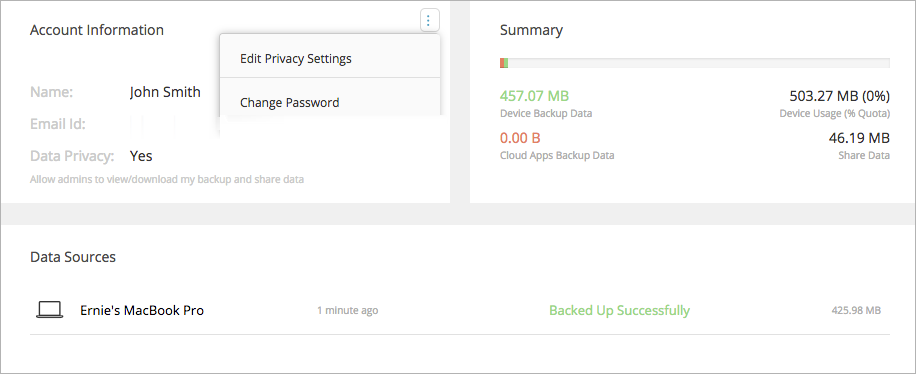
The following table lists the description of the My Account area.
| Area | Description |
|---|---|
| Account Information |
Displays your inSync account information. You can update the password for your inSync account. For more information, see Update your inSync account password.
|
| Summary | Displays the data usage summary for your account. It contains the following information:
|
| Data Sources | Displays the data source and cloud apps that are linked to your inSync account and the backup summary for these data sources and cloud apps. |


 ) to view the files that you have already deleted from the Share Web. For more information, see the
) to view the files that you have already deleted from the Share Web. For more information, see the  ): Allows you to
): Allows you to  ):
):