About the inSync Client interface
Overview
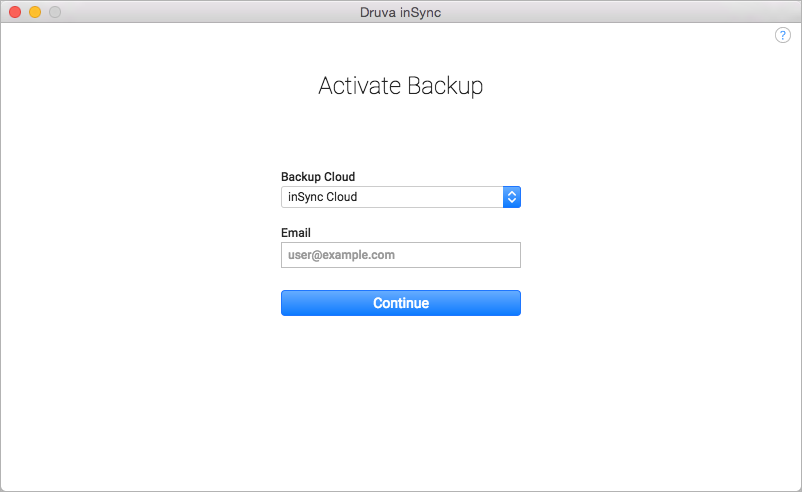
The following table lists the UI elements on the inSync Client interface.
| User Interface Element | Description |
|---|---|
| Backup & Restore page |
|
|
Sync & Share page |
|
| Settings page | |
| My Account page | |
| Druva Mobile App icons |
|
inSync system tray icons
IconDescription
| Windows | Mac | Description |
|---|---|---|
 |
 |
Backup completed successfully. |
 |
 |
Data backup is in progress |
 |
 |
inSync is paused. |
 |
 |
There was an authentication error or backup was interrupted. |
 |
 |
Device not backed up. |
Note: The inSync system tray icon is not displayed on the Unity desktop of Ubuntu Linux.

