Start and cancel backup
Overview
The inSync Client automatically backs up data from your laptop at regular intervals. You can manually start a backup at any time or cancel a backup in progress.
Start a backup from inSync Client
You can start a backup in either of the following ways:
- Start Backup from the system tray of your laptop
- Start Backup from inSync Client
Start backup from the system tray of your laptop
From the system tray of your laptop, right-click the inSync icon to start the backup operation.
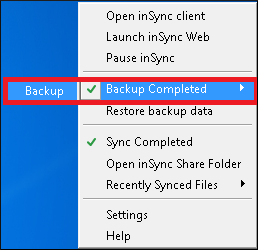
Start backup from inSync Client
To start a backup
- Start the inSync Client.
- On the navigation pane, select Backup & Restore.
- In the right pane, click Backup.
The Initializing Backup bar appears. The inSync Client prepares itself for backup.
Note: For Ubuntu 5.9.2, the user interface is updated with an enhanced layout. For more details, see inSync Client 5.9.2 User Interface Enhancement, Release notes.
-
After the initialization stage is complete, the Backup In Progress bar appears. inSync Client estimates and displays the total number of files and data size for backup and uploads the data to the storage. In case of an error while aggregating the backup statistics, the file count and size is displayed as '0'.
-
After the inSync backup operation is complete, you can view the last successful backup and next scheduled backup information.
Cancel a backup in progress
To cancel a backup when the backup is in progress
- Start the inSync client.
- Select the Backup & Restore tab, and click the cancel (
) icon.
- Click Yes on the prompt window.
Note: For Ubuntu 5.9.2, the user interface is updated with an enhanced layout. For more details, see inSync Client 5.9.2 User Interface Enhancement, Release notes

